Learn how to manage and remove connected services in PowerPoint for iPad. These services may be removed or reconnected as needed.
Author: Geetesh Bajaj
Product/Version: PowerPoint for iPad
OS: Mac OS X
Once you add a Place in PowerPoint for iPad, you may want to remove it. This is especially true if a friend or colleague temporarily added their OneDrive or Dropbox location to work on an urgent file using your iPad or iPhone. Or you may have added a personal Place account to your organization’s device. Fortunately, it's easy to remove a Place.
Follow these steps to remove a Place in PowerPoint for iPad:

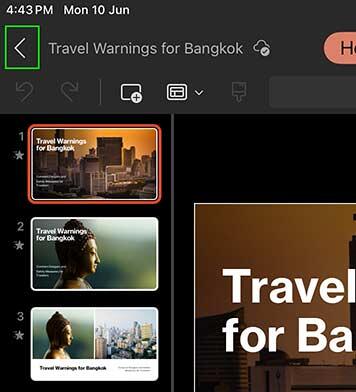
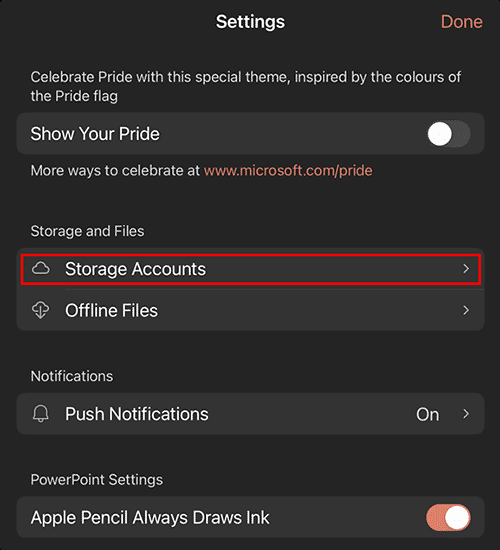
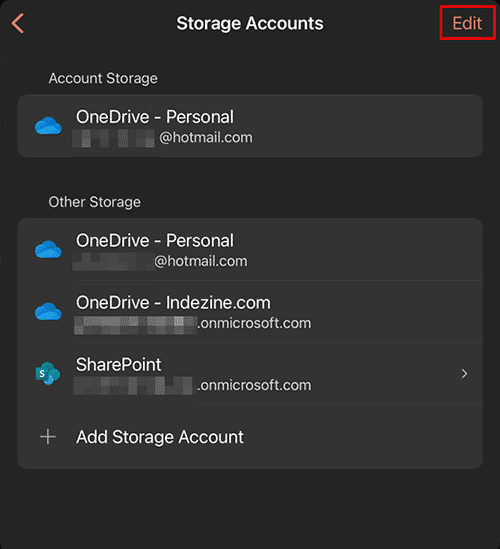
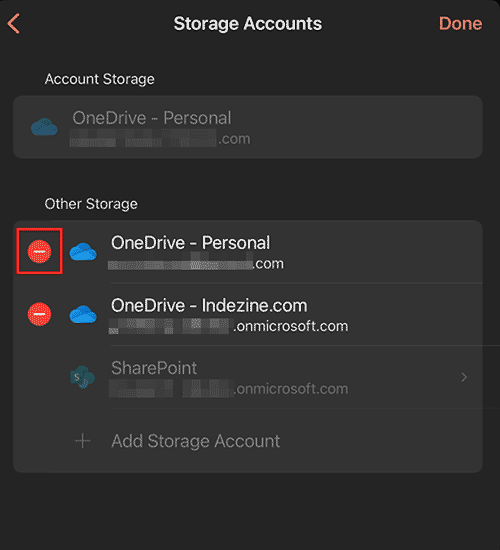
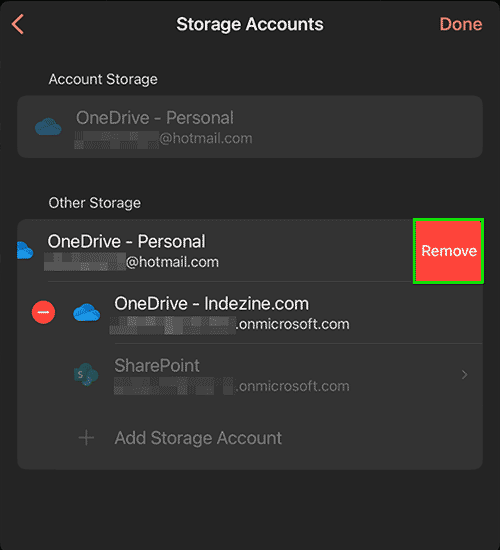
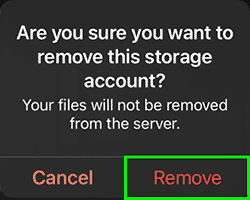
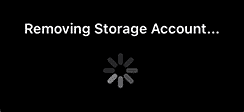
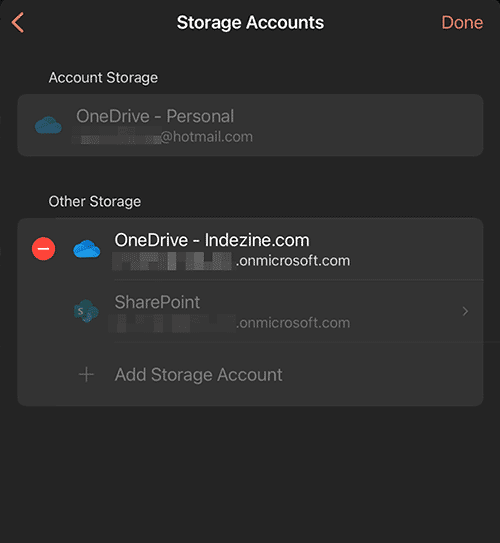
01 08 21 - File Types, File Menu, and Backstage View: Manage and Remove Connected Services in PowerPoint (Glossary Page)
Manage and Remove Connected Services in PowerPoint 365 for Windows
Manage and Remove Connected Services in PowerPoint 2016 for Windows
Manage and Remove Connected Services in PowerPoint 2016 for Mac
Manage and Remove Connected Services in PowerPoint 2013 for Windows
You May Also Like: Presentation Management is Risk Management | Malawi Flags and Maps PowerPoint Templates



Microsoft and the Office logo are trademarks or registered trademarks of Microsoft Corporation in the United States and/or other countries.