Learn about the Format Task Panes in PowerPoint 2016 for Mac. The Task Pane you see is based on what you select on your slide.
Author: Geetesh Bajaj
Product/Version: PowerPoint 2016 for Mac
OS: Mac OS X
PowerPoint works with the concept of selection, and then action. And the action typically is to edit whatever you may have selected! For such editing, the Format Task pane in PowerPoint 2016 for Mac can be indispensable. The Format Task pane aligns neatly within the interface in PowerPoint 2016 for Mac, and you can now immediately see how your choices affect selected slide objects. The Format Task pane is often tabbed. This means that you can jump quickly between different elements of your slide object! In many ways thus, the Format Task pane is the single source where different style formatting options are consolidated in one place.
In this article, we will explore how you can bring up the Format Task pane and how it works:
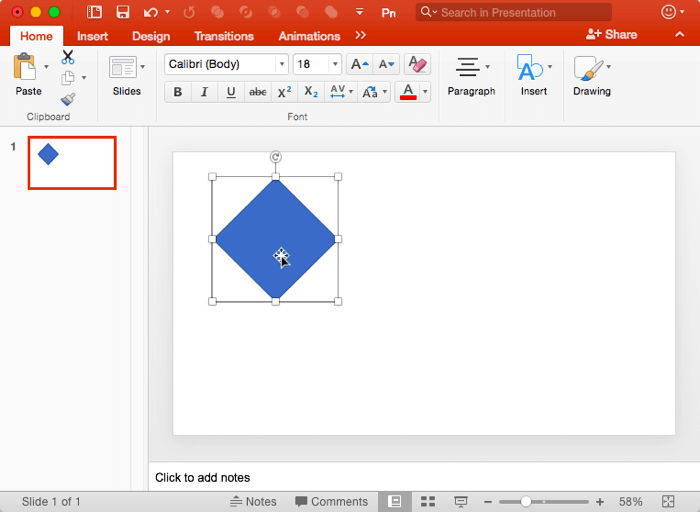
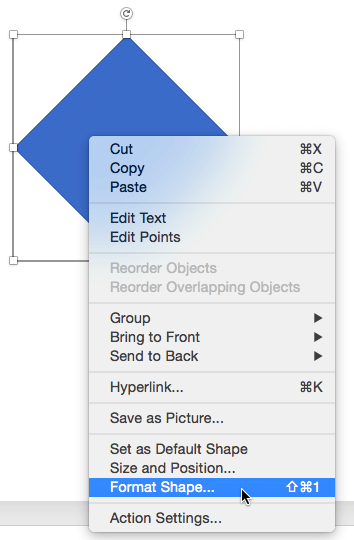
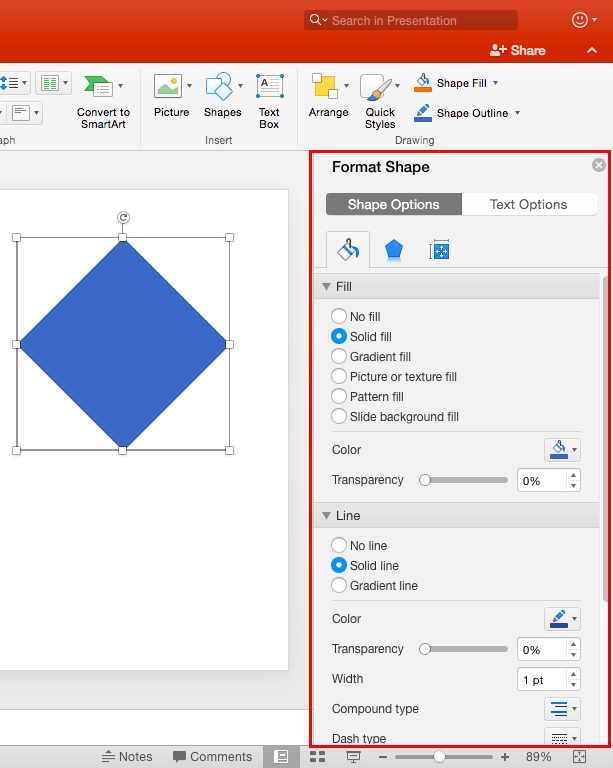
| Selected Object | Task Pane |
| Table | Format Shape |
| Chart | Format Chart Area |
| Shape | Format Shape |
| Picture | Format Picture |
| Text Box | Format Shape |
| WordArt | Format Shape |
| Text Placeholder | Format Shape |
| Video | Format Video |
| Audio (the Audio icon) | Format Picture |
| SmartArt | Format Shape |
| Slide Background (Nothing selected) | Format Background |
The open Format Task pane can be easily moved from the right side of the interface to left side or anywhere on the interface, to do that, follow these steps:
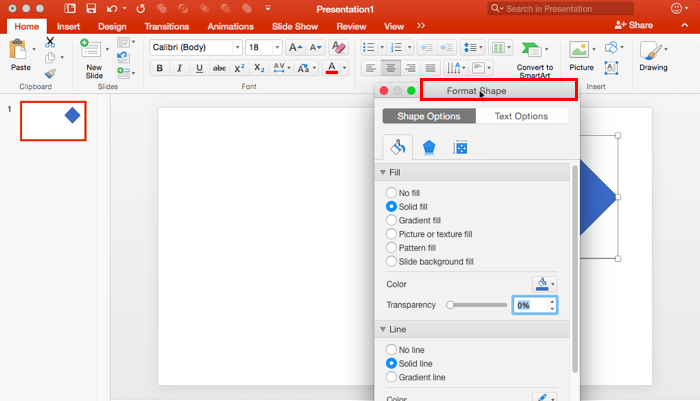
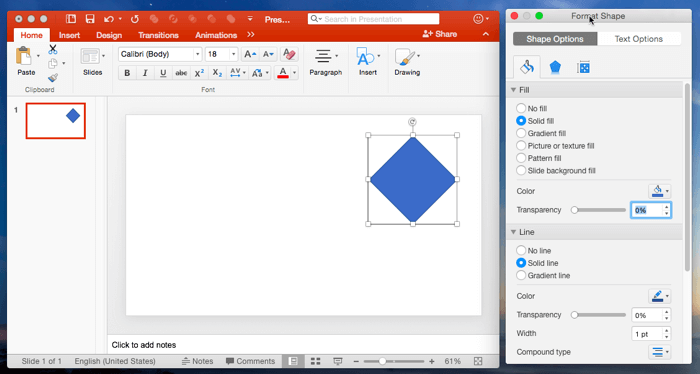
You can also resize the Format Task pane:
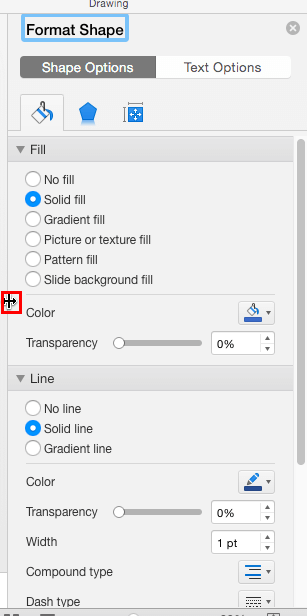
01 05 08 - Interface Overview: Format Task Panes in PowerPoint (Glossary Page)
Format Task Panes in PowerPoint 365 for Windows
Format Task Panes in PowerPoint 365 for Mac
Format Task Panes in PowerPoint 2019 for Windows
Format Task Panes in PowerPoint 2016 for Windows
Format Task Panes in PowerPoint 2013 for Windows
You May Also Like: Does PowerPoint Compress Images? | Knowledge PowerPoint Templates




Microsoft and the Office logo are trademarks or registered trademarks of Microsoft Corporation in the United States and/or other countries.