Learn about the Format Task Panes in PowerPoint 365 for Windows. The Task Pane you see is based on what you select on your slide.
Author: Geetesh Bajaj
Product/Version: PowerPoint 365 for Windows
OS: Microsoft Windows 10 and higher
PowerPoint works with the concept of selection, and then action. And the action typically is to edit whatever you may have selected! For such editing, the Format Task pane in PowerPoint 365 for Windows can be indispensable. The Format Task pane aligns neatly with the right or left side of the PowerPoint interface, and you can now immediately see how your choices affect the selected slide objects. The Format Task pane is often tabbed. This means that you can jump quickly between different elements of your slide object! In many ways thus, the Format Task pane is the single source where different style formatting options are consolidated in one place.
In this article, we will explore how you can bring up the Format Task pane and how it works:
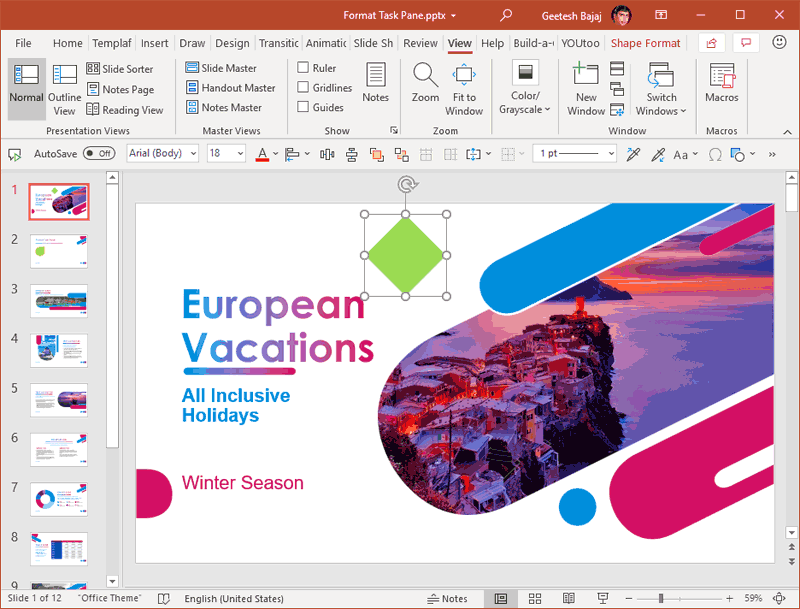
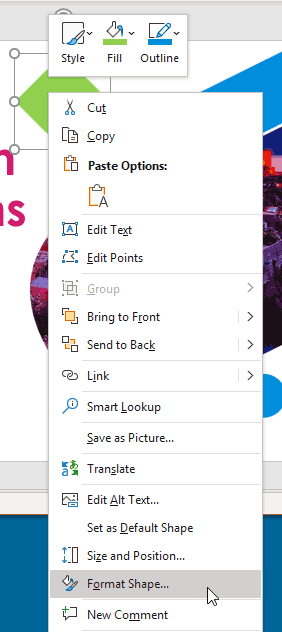
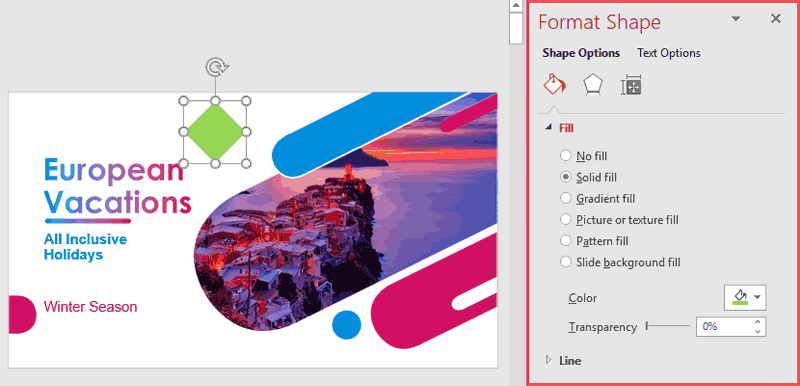
| Selected Object | Task Pane |
|---|---|
| Table | Format Shape |
| Chart | Format Chart Area |
| Shape | Format Shape |
| Picture | Format Picture |
| Text Box | Format Shape |
| WordArt | Format Shape |
| Text Placeholder | Format Shape |
| Video | Format Video |
| Audio (The Audio Icon) | Format Picture |
| SmartArt | Format Shape |
| Slide Background (Nothing Selected) | Format Background |
The visible Format Task pane can be easily moved from the right side of the interface to the left side or anywhere on the interface. To do so, follow these steps:
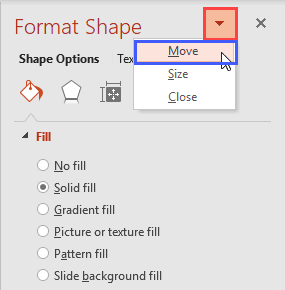
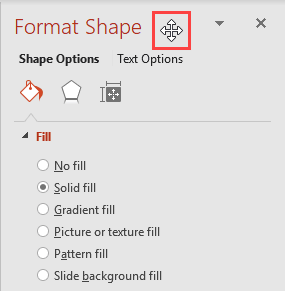
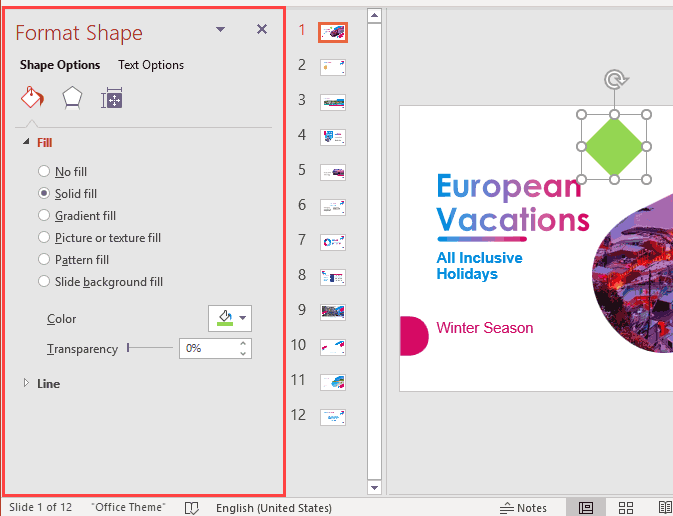
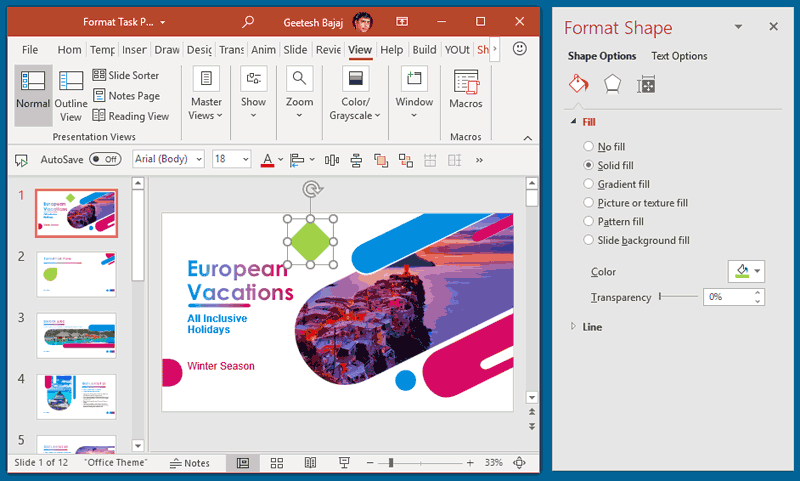
You can also resize the docked Format Task pane:
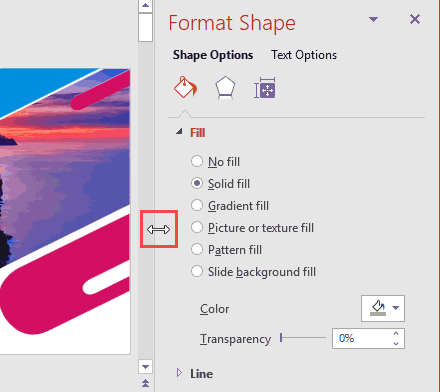
You can resize the dragged-off Format Task pane too, as explained below:
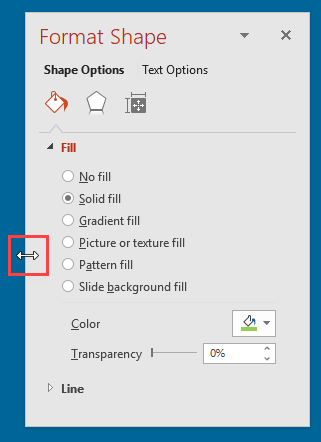
The Format Task Pane is your go-to toolbox for customizing objects like shapes, text, or pictures. By default, it appears on the right side of the screen when you select an object and choose Format Options. Use it to tweak colors, sizes, shadows, and more. It’s like having a design assistant!
Select a shape or object, right-click, and choose Format Shape (or a similar option). The Format Task Pane will pop up, letting you adjust everything—colors, borders, effects, shadows, transparency, and more. Experiment with the options to make your design unique and eye-catching!
Sometimes, the Format Task Pane doesn’t appear automatically. No worries—just right-click the object and select Format Shape, Format Picture, or Format Text from the menu. If it’s still missing, check the Ribbon's Format tab and click the small arrow next to a formatting option. Problem solved!
01 05 08 - Interface Overview: Format Task Panes in PowerPoint (Glossary Page)
Format Task Panes in PowerPoint 365 for Mac
Format Task Panes in PowerPoint 2019 for Windows
Format Task Panes in PowerPoint 2016 for Windows
Format Task Panes in PowerPoint 2016 for Mac
Format Task Panes in PowerPoint 2013 for Windows
You May Also Like: 3D Content Guidelines for Microsoft: Conversation with Michelle Maislen and Jeremy Kersey | Hindu Places of Worship PowerPoint Templates


Microsoft and the Office logo are trademarks or registered trademarks of Microsoft Corporation in the United States and/or other countries.