Learn how to change slide layouts in PowerPoint 2016 for Mac. This PowerPoint tutorial for slide layouts explores suitable layouts you can choose from.
Author: Geetesh Bajaj
Product/Version: PowerPoint 2016 for Mac
OS: Mac OS X
A PowerPoint presentation comprises a bunch of slides, and we like to think of these slides as akin to a blank canvas. You add content to the slides in almost the same way as you use brushes to create strokes of paint to color a canvas. However, unlike a canvas, in PowerPoint, you don't have the non-structured freedom, and this can be good in many ways. Primarily, PowerPoint categorizes each slide type into one of its prescribed layouts.
Examples of such layouts include:
In PowerPoint, you can also create your own slide layouts, but that is something we will discuss some other time.
Follow these steps to change the layout of a slide in PowerPoint 2016 for Mac:
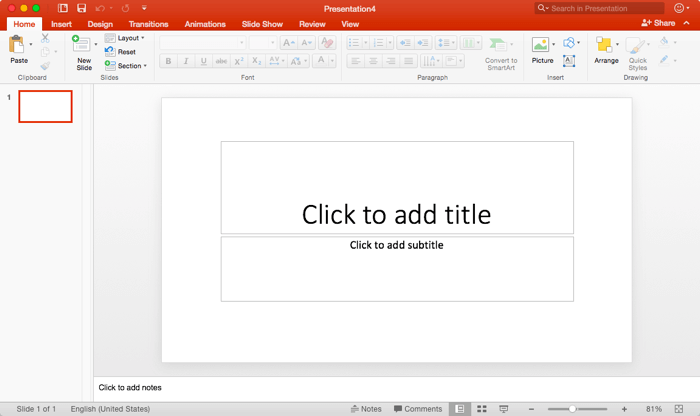
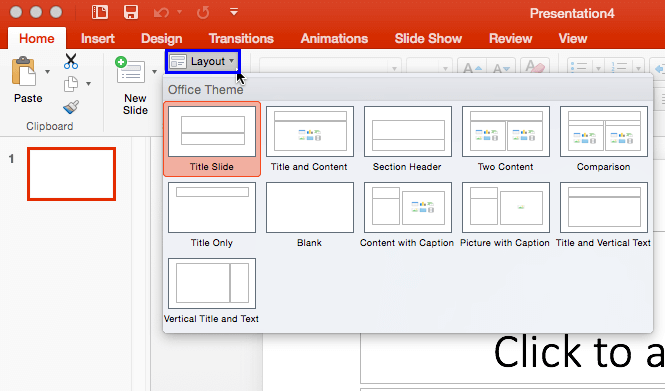
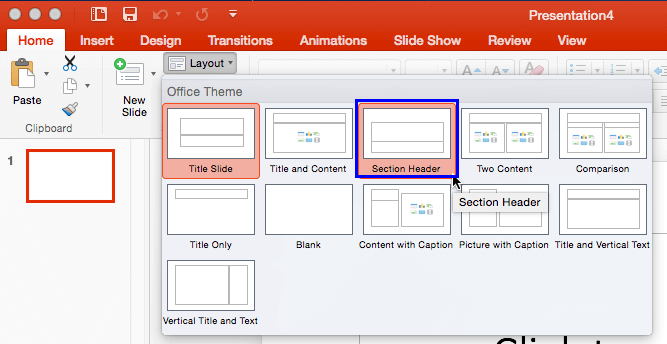
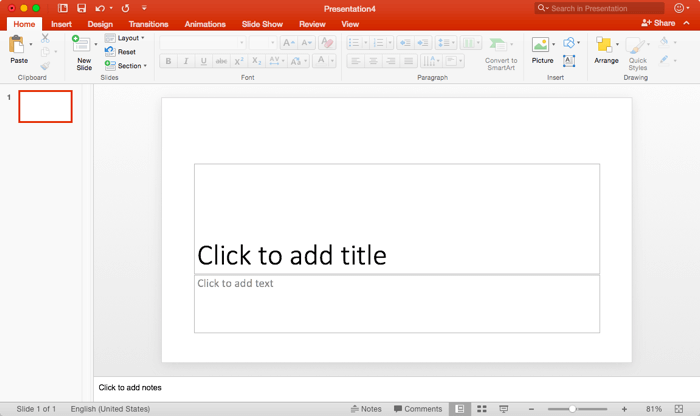
You can change slide layouts, depending on which layout works best for your content. Every slide can have a different layout, and typically all layouts are designed to work together to achieve a unified, branded look.
01 09 03 - Working with Slides: Change Slide Layout in PowerPoint (Glossary Page)
Change Slide Layout in PowerPoint 365 for Windows
Change Slide Layout in PowerPoint 2016 for Windows
Change Slide Layout in PowerPoint 2013 for Windows
Change Slide Layout in PowerPoint 2011 for Mac
Change Slide Layout in PowerPoint 2010 for Windows
Change Slide Layout in PowerPoint 2007 for Windows
Change Slide Layout in PowerPoint 2003 and 2002 for Windows
Change Slide Layout in PowerPoint for the Web
You May Also Like: If You Can Hold a Conversation, You Can Ace a Job Interview | 7 Ways To Get Business Networking Really Wrong




Microsoft and the Office logo are trademarks or registered trademarks of Microsoft Corporation in the United States and/or other countries.