Learn how to change slide layouts in PowerPoint 2003 and 2002 for Windows. This PowerPoint tutorial for slide layouts explores suitable layouts you can choose from.
Author: Geetesh Bajaj
Product/Version: PowerPoint 2003 and 2002 for Windows
OS: Microsoft Windows XP and higher
Follow these steps to change slide layout in Powerpoint 2003 and 2002 for Windows:
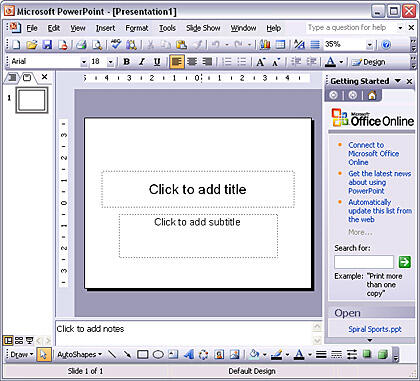
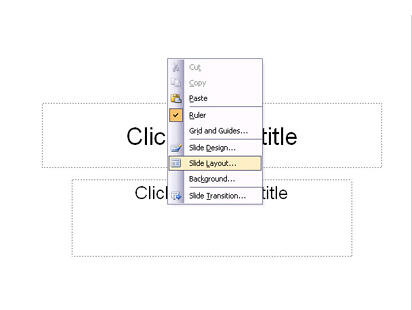
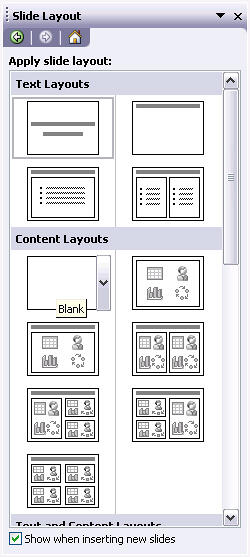
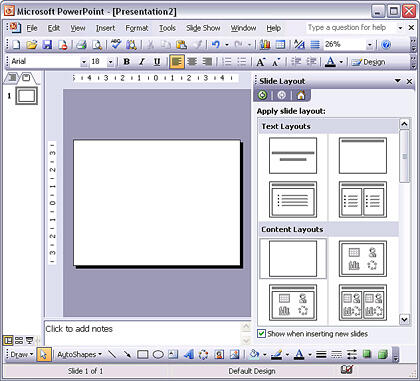
So, why would you want to change the Slide Layout? That’s because some layouts are more appropriate for the content of your slide. We already explored some examples for choosing slide layouts earlier on this page.
01 09 03 - Working with Slides: Change Slide Layout in PowerPoint (Glossary Page)
Change Slide Layout in PowerPoint 365 for Windows
Change Slide Layout in PowerPoint 2016 for Windows
Change Slide Layout in PowerPoint 2016 for Mac
Change Slide Layout in PowerPoint 2013 for Windows
Change Slide Layout in PowerPoint 2011 for Mac
Change Slide Layout in PowerPoint 2010 for Windows
Change Slide Layout in PowerPoint 2007 for Windows
Change Slide Layout in PowerPoint for the Web
You May Also Like: Three Simple Rules for Slideshow Animation | Take These 7 Steps – and You’ll Be Sure to Deliver a Powerful Presentation




Microsoft and the Office logo are trademarks or registered trademarks of Microsoft Corporation in the United States and/or other countries.