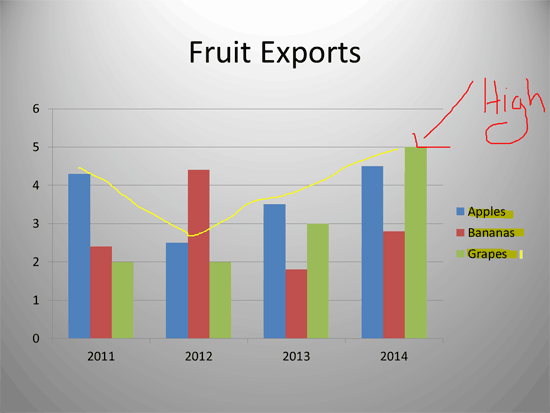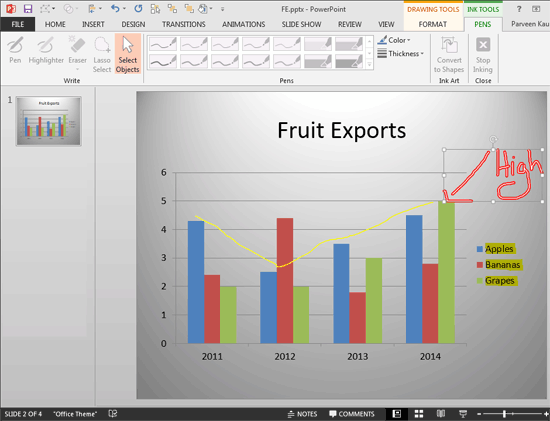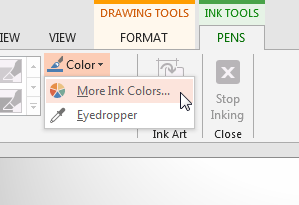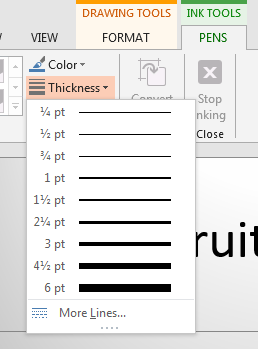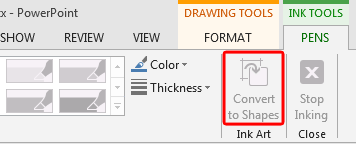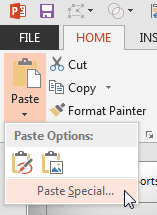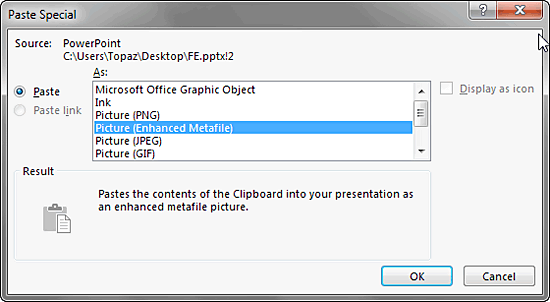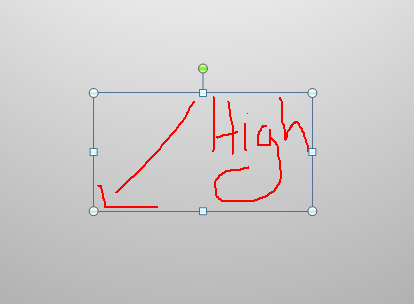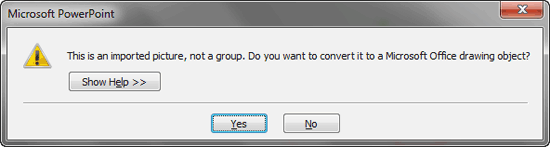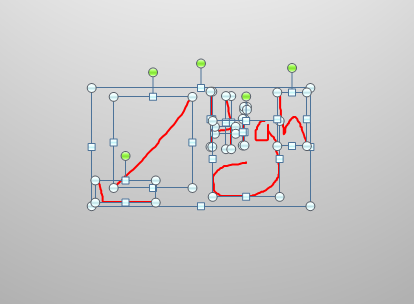When you use the Pen and Highlighter tools to annotate, you are provided an option to save those annotations when you exit Slide Show view. If you do opt to save them, then you will actually open doors to new capabilities that will allow you to edit these annotations. In fact, you can also change these annotations to shapes and work more with them.
Follow these steps to work with annotations in PowerPoint 2013 for Windows:
- Open a presentation which has saved annotations, as shown in Figure 1, below.
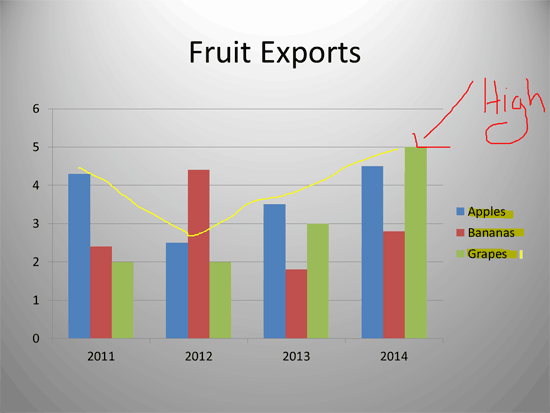
Figure 1: Slide with annotations- Now, select any of the annotations, and you will see the Ink Tools Pens contextual tab on the Ribbon, as shown in Figure 2, below. We selected an annotation done using the Pen tool.
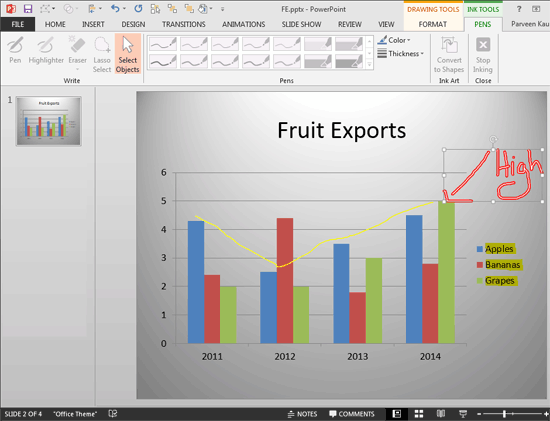
Figure 2: Ink Tools Pens contextual tab- Now, we can change the color and thickness of the selected annotation. To change color, click the Color button, as shown in Figure 3, below, which brings up the Color drop-down gallery. Choose More Ink Colors option.
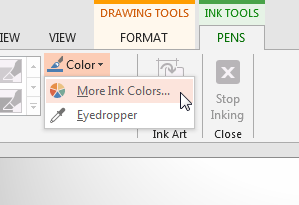
Figure 3: Change the color of your annotation- You can also change the thickness similarly by clicking the Thickness button, as shown in Figure 4, below. Doing so brings up the Thickness drop-down gallery where you can make a choice to make your annotation thicker or thinner. Learn more in our Formatting Line Weight and Thickness for Shapes in PowerPoint 2013 for Windows tutorial.
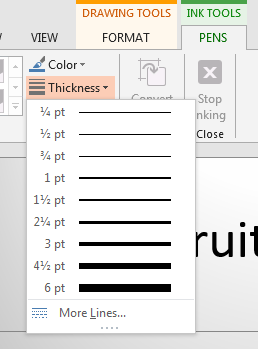
Figure 4: Change the annotation to be thicker or thinner- There is a perfectly useable Convert to Shapes button available within the Ink Tools Pens tab of the Ribbon, as shown highlighted in red within Figure 5, below. However, at times, this button may be greyed out.
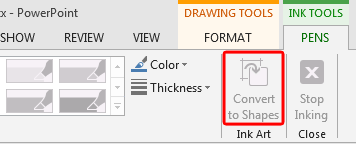
Figure 5: Grayed out option to convert annotations to shapes- A workaround for this issue is to copy your selected annotation to the Clipboard by pressing the keyboard shortcut Ctrl + C. You can also access the Home tab of the Ribbon and click the Copy button.
- Navigate to another slide optionally. Thereafter press the Ctrl + Alt + V keyboard shortcut, or access the Home tab of the Ribbon. Then, click the lower half of the Paste button, that looks like a down-arrow, as shown in Figure 6, below. Now, click the Paste Special option.
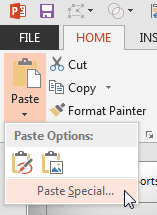
Figure 6: Paste Special option- Either way, this action will bring up the Paste Special dialog box, as shown in Figure 7, below. Scroll down to find the Picture (Enhanced Metafile) option, select it, then click the OK button.
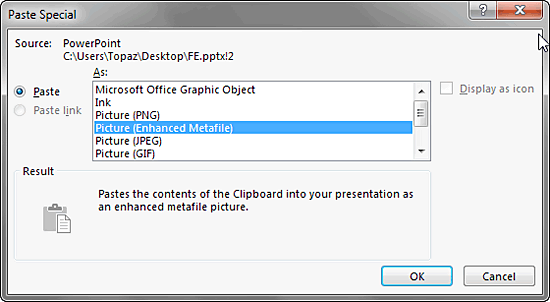
Figure 7: Paste as an Enhanced Metafile- You can see this pasted object in Figure 8, below. Note that this is no longer an annotation.
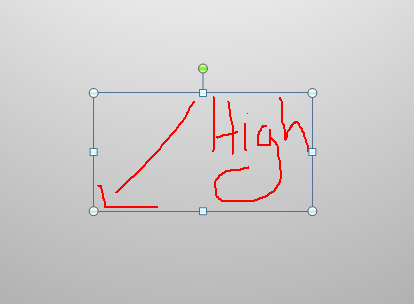
Figure 8: Object pasted is no longer an annotation- However, you cannot use this as a PowerPoint native shape. To do so, you will have to ungroup the object twice in succession, you can use the Ctrl + Shift + G keyboard shortcut to ungroup. The first time you ungroup, PowerPoint will ask you whether you want to convert it to a Microsoft Office drawing object, as shown in Figure 9, below. Accept by clicking the Yes button. Next, ungroup again for a second time.
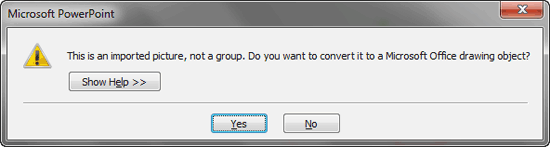
Figure 9: Do you want to ungroup?- Ungrouped objects may break up into more than one shape, as shown in Figure 10, below. However, the good news is that you can now use all Shape tools in PowerPoint to edit them. For more info, look at our Shapes page.
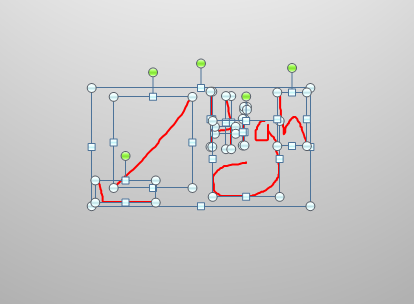
Figure 10: Ungrouped shapes- Save your presentation often.