Learn how to format arrowheads for line shapes in PowerPoint 2007 for Windows. You can add arrowheads at one or both ends, and choose many styles and sizes for the arrowheads.
Author: Geetesh Bajaj
Product/Version: PowerPoint 2007 for Windows
OS: Microsoft Windows XP and higher
We have already explained the basics of outlines in PowerPoint 2007 and changing weight and dash types. In this tutorial we'll learn about adding arrowheads to lines.
First things first: arrowheads can only be added to lines within open shapes. Shapes, such as rectangles, circles, etc. are closed shapes. Regular line Shapes, such as straight lines, curves, scribbles, etc. are open shapes. Figure 1 shows a thick line around both a closed shape, and an open shape.
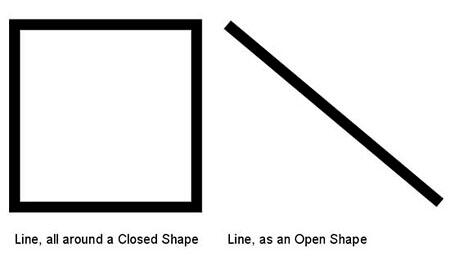
Figure 1: Samples of lines (outlines) in closed and open shapes
Figure 2 shows you some samples of lines with arrowheads on one or both sides.
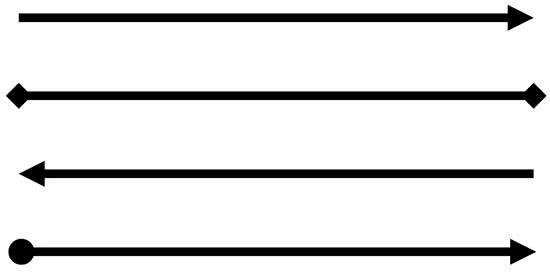
Figure 2: Sample arrow styles (lines with arrows)
Follow these steps to add or edit arrowheads:
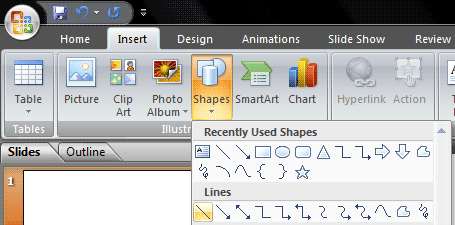


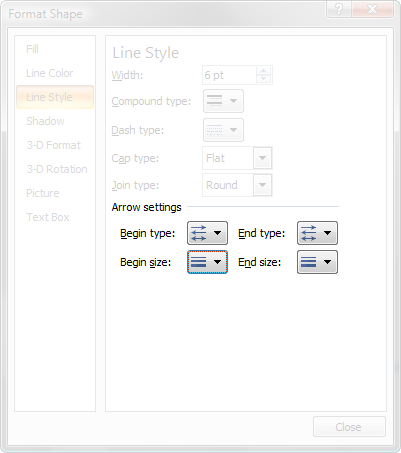
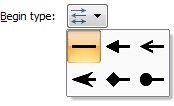

See Also:
Shape Lines: Formatting Arrowheads for Line Shapes (Glossary Page)
Formatting Arrowheads for Line Shapes in PowerPoint 2016 for Windows
Formatting Arrowheads for Line Shapes in PowerPoint 2013 for Windows
Formatting Arrowheads for Line Shapes in PowerPoint 2011 for Mac
Formatting Arrowheads for Line Shapes in PowerPoint 2010 for Windows
Formatting Arrowheads for Line Shapes in PowerPoint 2003 and 2002 for Windows
You May Also Like: Speaking about Speaking: Toastmasters International – by Kevin Lerner | Aquatic Animals PowerPoint Templates




Microsoft and the Office logo are trademarks or registered trademarks of Microsoft Corporation in the United States and/or other countries.