Format 3-D Rotation attributes for shapes in PowerPoint 2003 and 2002 for Windows. You can rotate your shape in 3D space by altering the X, Y, and Z position coordinates.
Author: Geetesh Bajaj
Product/Version: PowerPoint 2003 and 2002 for Windows
OS: Microsoft Windows XP and higher
Although PowerPoint 2003 and earlier versions don't have a specific Effects category like PowerPoint 2007 and newer versions, they do have two effects. These are shadows and 3D. In this tutorial, we'll cover the 3-D styles. Unlike shadows, 3-D styles only work with AutoShapes. This leaves out pictures but you can always use a rectangle AutoShape with a picture fill to mimic a picture with a 3D style.
To see a sample presentation containing 3-D Styles in PowerPoint 2003 for Windows, scroll down to the bottom of this page.
Follow these steps to apply a 3-D Style effect to an AutoShape:

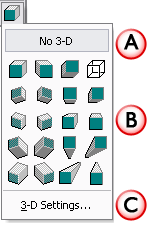
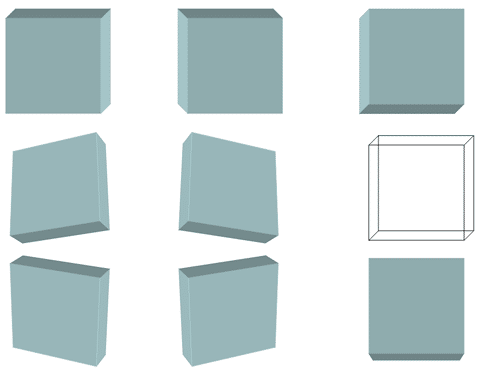
Sample Presentation:
Click below to view on SlideShare
See Also:
Shape Effects: 3-D Rotation Options for Shapes (Glossary Page)
3-D Rotation Options for Shapes in PowerPoint 2016 for Windows
3-D Rotation Options for Shapes in PowerPoint 2013 for Windows
3-D Rotation Options for Shapes in PowerPoint 2011 for Mac
3-D Rotation Options for Shapes in PowerPoint 2010 for Windows
3-D Rotation Options for Shapes in PowerPoint 2007 for Windows
You May Also Like: NewsPoint: Conversation with Kurt Dupont | Flags and Maps - Q PowerPoint Templates




Microsoft and the Office logo are trademarks or registered trademarks of Microsoft Corporation in the United States and/or other countries.