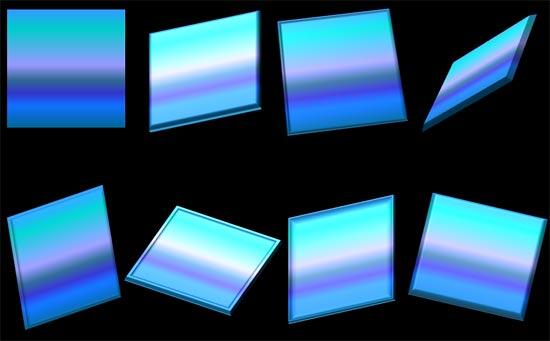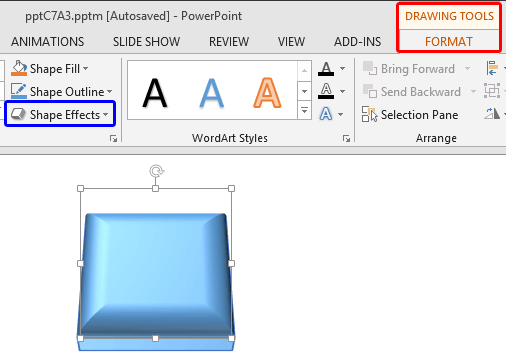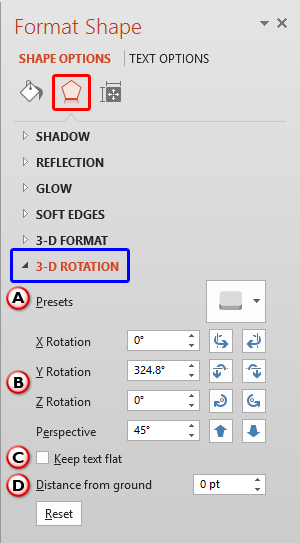PowerPoint 2013 for Windows provides surprisingly powerful 3-D options that allow you to rotate or bevel shapes. In fact, some of these options are good enough to be compared to a basic 3-D program! While you can always apply a 3-D Rotation preset effect to a shape, you can actually rotate your shape in 3-D space on your own by altering the X, Y, and Z position coordinates. That's exactly what we did for the rotated shapes you see in Figure 1, below.
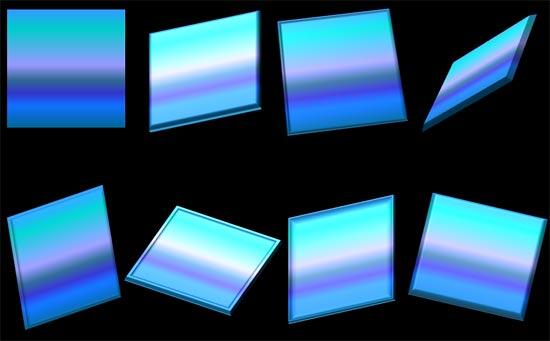
Figure 1: Enhance your 3-D Rotation effects
This tutorial explains these extra 3-D Rotation options. Follow these steps to play with the advanced controls related to 3-D Rotation. Make sure you start with a shape to which you have added a Bevel effect, and then proceed further:
- Select the shape so that the Ribbon area shows the Drawing Tools Format tab, as shown highlighted in red within Figure 2. Activate this Ribbon tab by clicking on it. Within the Drawing Tools Format tab, click the Shape Effects button (highlighted in blue within Figure 2).
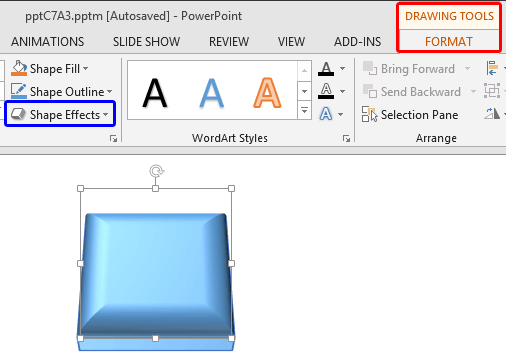
Figure 2: Drawing Tools Format tab of the Ribbon Note: The
Drawing Tools Format tab is a
contextual tab.
These tabs are special tabs in the
Ribbon that are not visible all the time. They only make an appearance when you are working with a particular slide object which can be edited using special options.
- This brings up the Shape Effects drop-down gallery as you can see in Figure 3. Within the Shape Effects drop-down gallery choose 3-D Rotation. Then, choose 3-D Rotation Options from the sub-gallery, as shown highlighted in red within Figure 3.

Figure 3: 3-D Rotation Options within 3-D Rotation gallery - This opens the Format Shape Task Pane, with the Effects tab selected (highlighted in red within Figure 4). Within the Format Shape Task Pane, you'll find all options within the 3-D Rotation section (highlighted in blue within Figure 4).
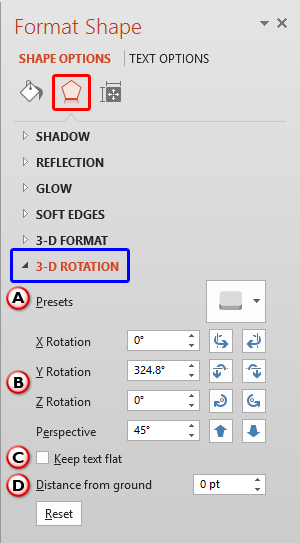
Figure 4: 3-D Rotation options within Format Shape Task Pane - 3-D Rotation options within the Format Shape task pane are explained below, as marked in Figure 4, above:
A. Presets
- Click the down-arrow next to the icon, which brings up a 3-D Rotation gallery very similar to the options that you can see in Figure 3, as shown previously on this page. See our Apply 3-D Rotation Effects to Shapes In PowerPoint 2013 tutorial for more information.
B. Rotation
- Here you can choose the three axes in 3-D space: X (Width) Rotation, Y (Height) Rotation, and Z (Depth) Rotation to rotate the selected shape in 3-D space. You can either use the direction buttons or enter the angle values. Each change in value will show you how it effects the shape.
- Additionally, you can enter Perspective values from 0 to 120 degrees or use the direction buttons to narrow or widen the field of view. The Perspective option will be grayed out if you have chosen any preset styles other than the Perspective preset styles (highlighted in blue within Figure 3, shown previously on this page).
C. Text
- This check-box allows you to keep the text flat even after you apply a 3-D Rotation effect to a shape.
D. Distance from ground
- Here you can alter the distance from the base level of the shape. Doing so might influence different shapes in dissimilar ways.
Note: Click the Reset button to convert a 3-D formatted shape back to a 2-D shape.
- You can see a Live Preview of the effect as you make changes. Play around with the 3-D Rotation options to achieve the effect you want
- Remember to save your presentation often.