Learn how to apply soft edge effects to shapes in PowerPoint 2016 for Windows. Soft Edges adds a natural-looking moth-eaten, feathered edge to selected shapes.
Author: Geetesh Bajaj
Product/Version: PowerPoint 2016 for Windows
OS: Microsoft Windows 7 and higher
Among the various Shape Effects available in PowerPoint, probably the most subtle one is the Soft Edges effect. This effect adds an eaten-up, feathered edge to a selected shape. Soft Edges work best with larger shapes, especially if you use some of the larger Soft Edge variations available. PowerPoint provides some ready-to-use Soft Edges as shown in Figure 1, below.
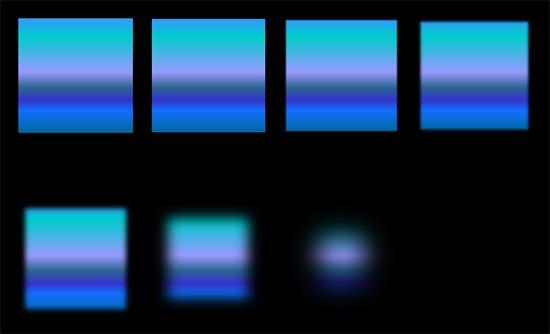
Figure 1: Default Soft Edge effects
Additionally, there is an option to format these ready made offerings. In this tutorial, we'll show you how to apply the default soft edge effects to a shape.
To see a sample presentation containing shapes with Soft Edges applied in PowerPoint, scroll down to the bottom of this page.
Follow these steps to apply Soft Edges to a shape in PowerPoint 2016 for Windows:
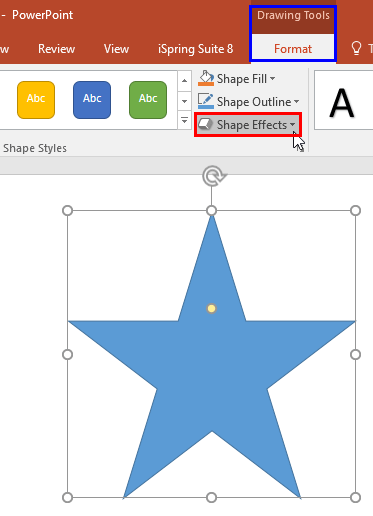
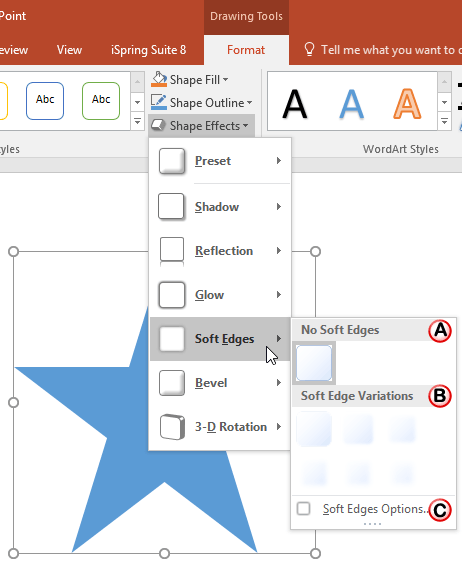
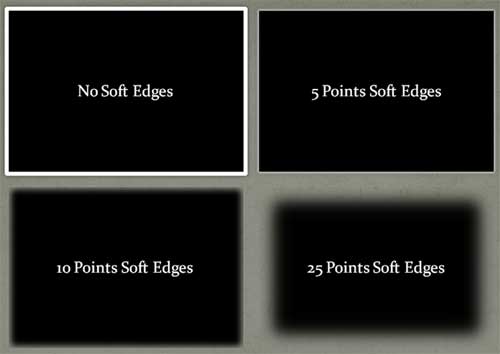
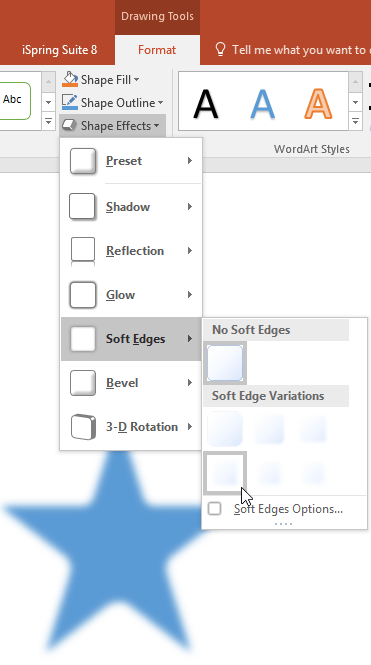

Sample Presentation:
Click below to view on SlideShare
Click below to view on YouTube
See Also:
Shape Effects: Apply Soft Edges to Shapes (Glossary Page)
Apply Soft Edges to Shapes in PowerPoint 2013 for Windows
Apply Soft Edges to Shapes in PowerPoint 2011 for Mac
Apply Soft Edges to Shapes in PowerPoint 2010 for Windows
Apply Soft Edges to Shapes in PowerPoint 2007 for Windows
You May Also Like: How to Make Your Presentation Fly | Flags and Maps - C PowerPoint Templates




Microsoft and the Office logo are trademarks or registered trademarks of Microsoft Corporation in the United States and/or other countries.