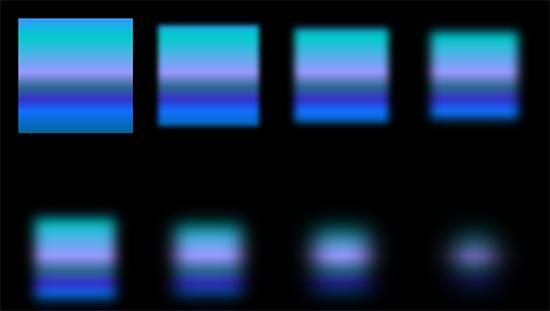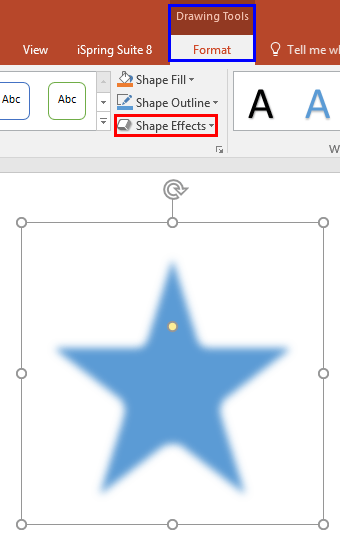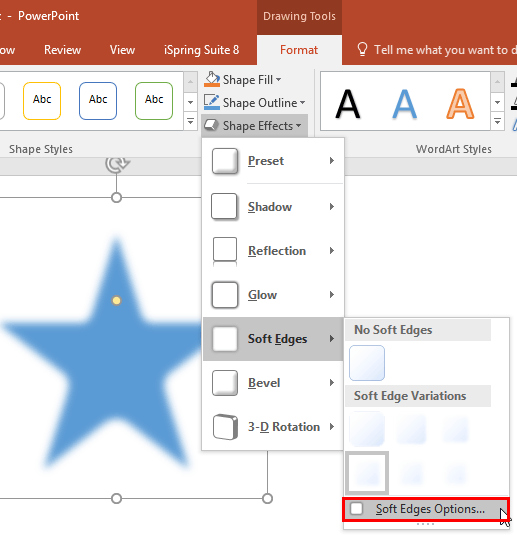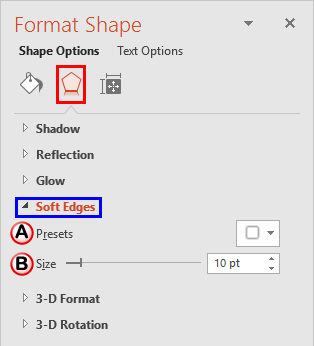The Soft Edges effect adds an eaten-up, feathered edge to a selected shape. PowerPoint does provide you with some ready-to-use preset Soft Edges, but you may want to edit the applied Soft Edges effect to be less or more pronounced, as you can see within the various samples shown in Figure 1, below.
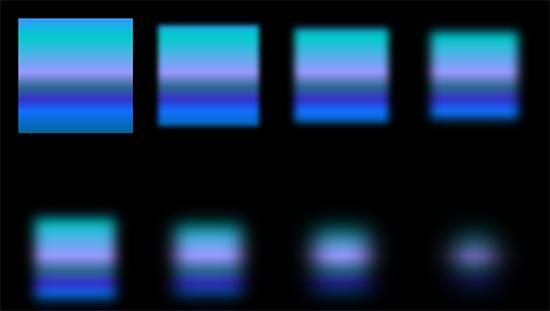
Figure 1: Soft Edges effect variations, customized
Whatever your reasons for customization, you can certainly edit the properties for the Soft Edges effect in PowerPoint 2016. For instance, you can change the soft edge size parameter, as explained within this tutorial.
Make sure that the Soft Edges effect has already been applied to a shape. Then follow these steps to get started:
- Select the shape so that the Ribbon area shows the Drawing Tools Format tab, as shown highlighted in blue within Figure 2. Activate this Ribbon tab by clicking on it. Within the Drawing Tools Format tab, click the Shape Effects button (highlighted in red within Figure 2).
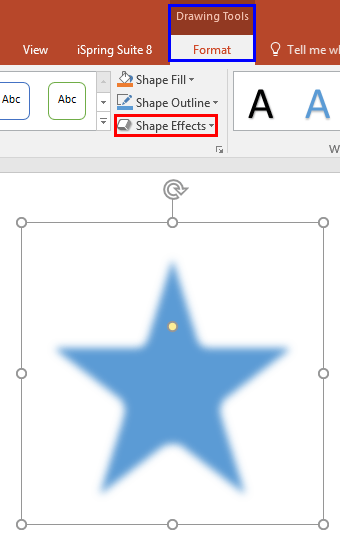
Figure 2: Shape Effects button Note: The
Drawing Tools Format tab is a
Contextual tab. These tabs are special tabs in the
Ribbon that are not visible all the time. They only make an appearance when you are working with a particular slide object which can be edited using special options.
- This brings up the Shape Effects drop-down gallery as you can see in Figure 3. Within the Shape Effects drop-down gallery choose Soft Edges, and then choose the Soft Edges Options from the sub-gallery, as shown highlighted in red within Figure 3.
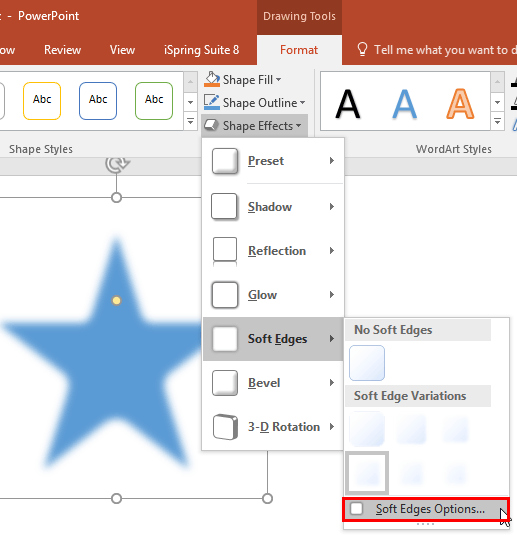
Figure 3: Soft Edges Options within the Soft Edges sub gallery - This opens the Format Shape Task Pane, with the Effects tab selected (highlighted in red within Figure 4). Within the Format Shape Task Pane, you'll find all options for soft edges under Soft Edges section (highlighted in blue within Figure 4).
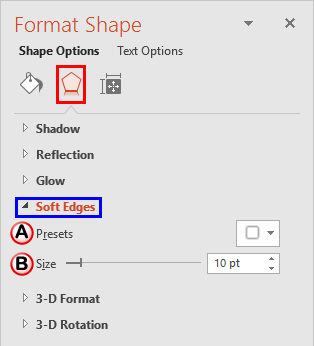
Figure 4: Soft Edges options within Format Shape Task Pane - Soft Edge options within the Format Shape Task Pane are explained below, as marked in Figure 4, above:
A. Presets
- Click the down-arrow next to the icon, which brings up the similar Soft Edges gallery that you can see in Figure 3 above. See the Apply Soft Edges to Shapes in PowerPoint 2016 tutorial for more information.
B. Size
- Use the slider or enter the soft edges size value in the points to increase or decrease the size (spread) of the soft edge. Do note that the size you choose for the Soft Edges effect is related to the size of the actual object. For example, if your shape is 500x500 pixels in size, then a 50 pixel Soft Edges effect will work but you most certainly do not want to apply a 50 pixel Soft Edges effect on a shape that's 100x100 pixels in size.
- You can see a Live Preview of the effect as you make changes as shown in Figure 5. Play around with the Soft Edges options to achieve the effect you want. Once you are happy with the result, close the Format Shape Task Pane.

Figure 5: Live Preview of the Soft Edge edits - Remember to save your presentation often.