Learn how you can apply Shadow Effects to shapes in PowerPoint 2013 for Windows. You can choose from Outer Shadow, Inner Shadow, and No Shadow options.
Author: Geetesh Bajaj
Product/Version: PowerPoint 2013 for Windows
OS: Microsoft Windows 7 and higher
PowerPoint's effects are used to enhance the look of your shapes, and with PowerPoint 2013 for Windows providing a vast repertoire of effects, you can easily get busy playing with all the options available! To save time, you can apply any of the Preset shape effects. If you choose to apply individual effects, the time involved may be more but the results can be distinctive. For example, even with something as simple as the Shadow effect, there is no dearth of options available, look at Figure 1 to see the amazing differences between variations for the Shadow effect.
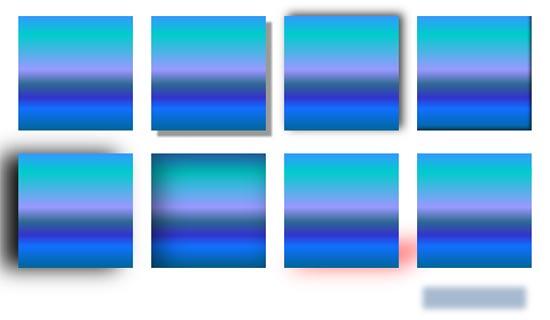
Figure 1: Shadows galore within PowerPoint
To see a sample presentation containing Shadow effects in PowerPoint 2013, scroll down to the bottom of this page.
Follow these steps to apply shadow effects to a shape:
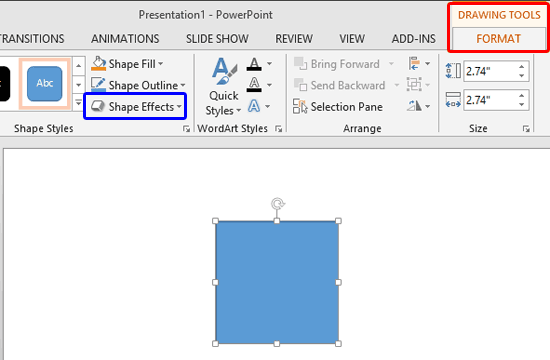
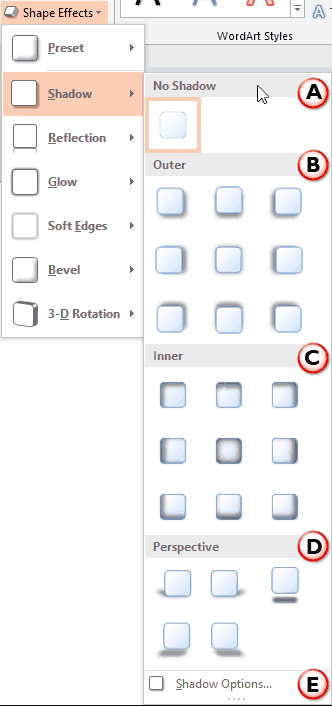
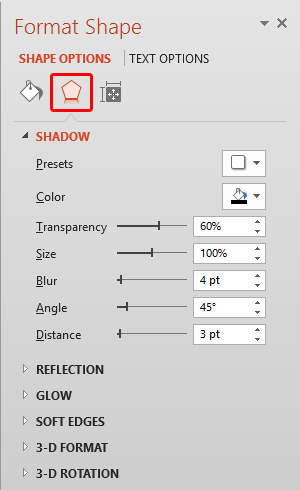
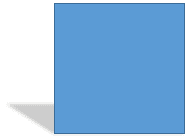
Sample Presentation:
Click below to view on SlideShare
Click below to view on YouTube
See Also:
Shape Effects: Apply Shadow Effects to Shapes (Glossary Page)
Apply Shadow Effects to Shapes in PowerPoint 2016 for Windows
Apply Shadow Effects to Shapes in PowerPoint 2011 for Mac
Apply Shadow Effects to Shapes in PowerPoint 2010 for Windows
Apply Shadow Effects to Shapes in PowerPoint 2007 for Windows
Apply Shadow Effects to Shapes in PowerPoint 2003 and 2002 for Windows
You May Also Like: Presentation Procrastinators: 04 | Belize Flags and Maps PowerPoint Templates




Microsoft and the Office logo are trademarks or registered trademarks of Microsoft Corporation in the United States and/or other countries.