Learn how you can apply Shadow Effects to shapes in PowerPoint 2007 for Windows. You can choose from Outer Shadow, Inner Shadow, and No Shadow options.
Author: Geetesh Bajaj
Product/Version: PowerPoint 2007 for Windows
OS: Microsoft Windows XP and higher
In a previous tutorial we showed you how to apply the preset effects to shapes in PowerPoint 2007 for Windows. In this tutorial, we'll show you how you can apply Shadow Effects to shapes in PowerPoint 2007 for Windows.
To see a sample presentation containing Shadow Effects in PowerPoint 2007, scroll down to the bottom of this page.
Follow these steps to apply Shadow Effects to a shape:

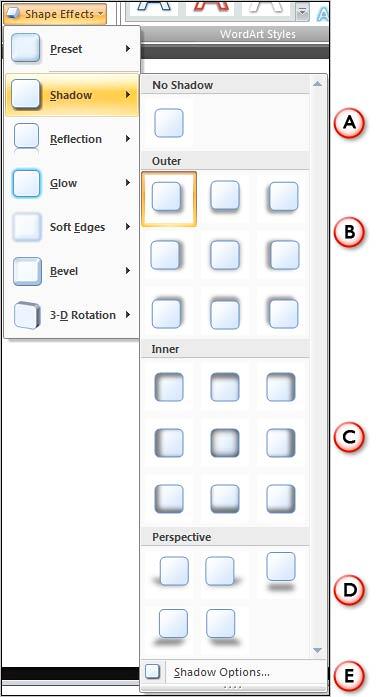
Sample Presentation:
Click below to view on SlideShare
Click below to view on YouTube
See Also:
Shape Effects: Apply Shadow Effects to Shapes (Glossary Page)
Apply Shadow Effects to Shapes in PowerPoint 2016 for Windows
Apply Shadow Effects to Shapes in PowerPoint 2013 for Windows
Apply Shadow Effects to Shapes in PowerPoint 2011 for Mac
Apply Shadow Effects to Shapes in PowerPoint 2010 for Windows
Apply Shadow Effects to Shapes in PowerPoint 2003 and 2002 for Windows
You May Also Like: SignageTube: Conversation with Kurt Dupont | Barbados Flags and Maps PowerPoint Templates




Microsoft and the Office logo are trademarks or registered trademarks of Microsoft Corporation in the United States and/or other countries.