Learn about formatting fonts within charts in PowerPoint 2003 and 2002 for Windows. You can change font, font size, and other formatting attributes within PowerPoint charts.
Author: Geetesh Bajaj
Product/Version: PowerPoint 2003 and 2002 for Windows
OS: Microsoft Windows XP and higher
You can create the most amazing charts without any text since the main purpose of any chart is to show a trend. Having said that, text plays a very important role in charting, and although we do recommend you keep text at a minimum, you'll end up with some text in the form of the legend, some data labels, axis titles, etc. Having said so, nothing looks as bad as text that is too small or too huge on a chart, and balance plays a key role in the aesthetics of text in a chart. Yet many people don't know how you can format text in a chart.
On this page, we'll explore techniques for working with text within charts in PowerPoint 2002 and 2003 for Windows.
We already showed you how you can change chart types, and how you can change fills and outlines for chart data series. The next thing you should do with your chart is fine-tune any text, and that's what we show you now. Before you proceed, you need to have a chart in your presentation. You can learn how you can insert chart in PowerPoint 2002 or 2003.
Follow these steps to change font and other text options in PowerPoint 2002 and 2003 for Windows.

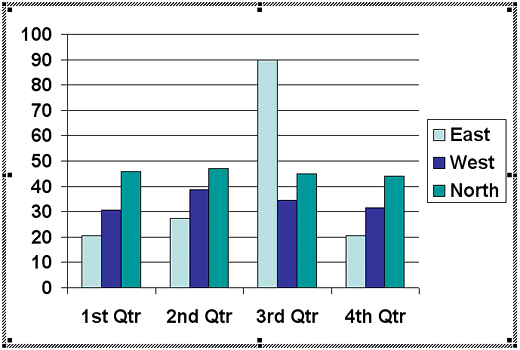
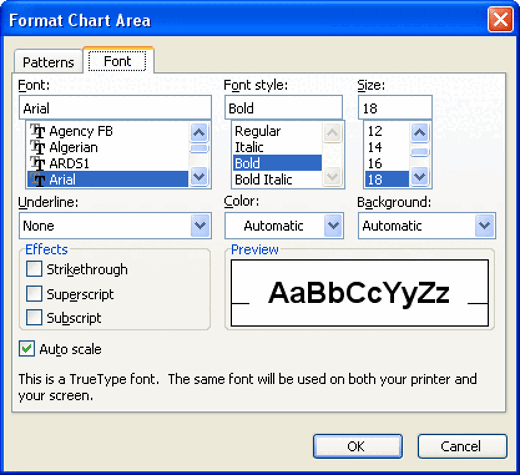
The techniques explained on this page apply to any text in your charts within PowerPoint 2002 and 2003.
See Also:
Advanced Chart Techniques: Changing Fonts and Other Text Options for Charts (Glossary Page)
Changing Fonts and Other Text Options for Charts in PowerPoint 2013 for Windows
Changing Fonts and Other Text Options for Charts in PowerPoint 2011 for Mac
Changing Fonts and Other Text Options for Charts in PowerPoint 2010 for Windows
Changing Fonts and Other Text Options for Charts in PowerPoint 2007 for Windows
You May Also Like: How to Disagree Constructively | Acorn Squash PowerPoint Templates



Microsoft and the Office logo are trademarks or registered trademarks of Microsoft Corporation in the United States and/or other countries.