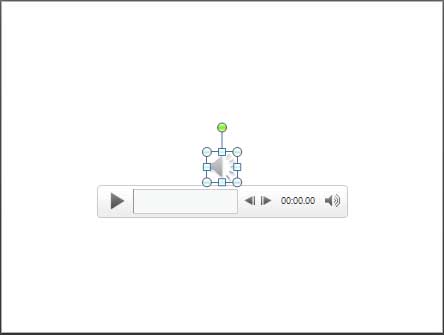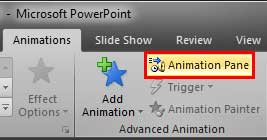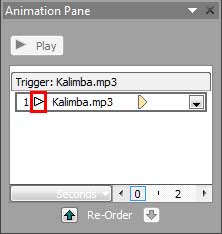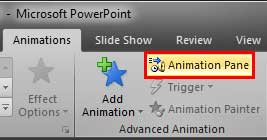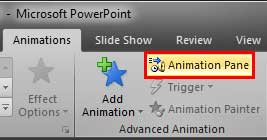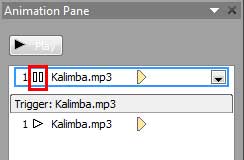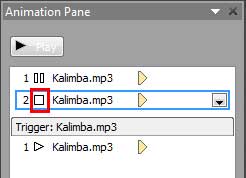We have already explored how you can add an audio clip within a PowerPoint slide. Once you place an audio clip, you can associate this clip with several Media Actions such as Play, Pause, Resume, and Stop. And although Media actions work the same way for both audio and video clips, there are some subtle differences. Due to these differences, we have explored both of them separately. In this tutorial, we will explore Media Actions for Audio in PowerPoint 2010 for Windows. We explored the same options for video clips in our Media Actions for Video in PowerPoint 2010 tutorial.
Once you add these Media Actions to your audio clips, PowerPoint will allow you to make these Actions interact with other animations, including Triggers. Although Media Actions are not strictly animations, PowerPoint does place them within the Animation tab of the Ribbon.
To access Media Actions for audio clips, you must insert an audio clip within a slide. Once inserted, your audio clip is already set by default to the Play action. Click on the audio clip in the Slide Show view to trigger this Play action. In addition, you can apply more Media Actions to the audio clip.
Follow these steps to explore media actions for audio clips in PowerPoint 2010 for Windows :
- Make sure you select the inserted audio icon on your slide, as shown in Figure 1, below. Note that we have used a blank slide for this tutorial as you can see in Figure 1. Your slide may look different if you have placed more slide objects or placeholders.
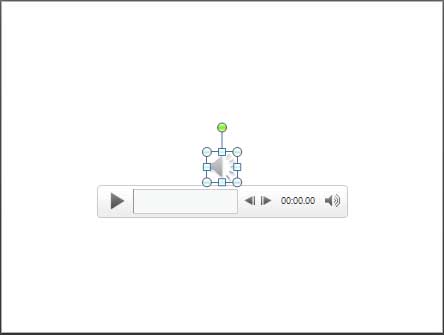
Figure 1: Selected audio clip icon on the slide - Now, access the Animations tab of the Ribbon, and click the Animation Pane button, as shown highlighted in red within Figure 2, below. This is a toggle button. So, if your Animation Pane is already visible, then clicking this button will make the pane disappear.
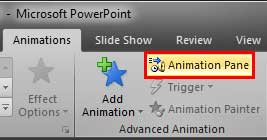
Figure 2: Animation Pane button within the Animations tab - You should now see the Animation Pane, as shown in Figure 3, below. Note the Play symbol, as shown highlighted in red within Figure 3, placed in front of the name of the audio within the animations list. Also, PowerPoint adds a Trigger for the Play action automatically so that when you click the placed audio clip icon, the audio will start playing. Go ahead and test if your audio clip plays.
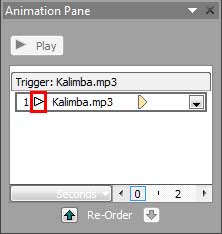
Figure 3: Animation Pane displaying Play media action - With the audio icon on the slide still selected, click the Add Animation button, as shown highlighted in red within Figure 4, below within the Animations tab of the Ribbon.
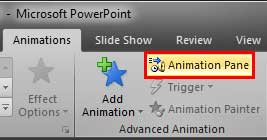
Figure 4: Add Animation button within the Animations tab - Doing so brings up the Add Animation gallery, as shown in Figure 5, below. Do note that the typical Add Animation gallery starts with Entrance animation effects (refer to our Adding an Animation tutorial). However, in this case, you have an extra section on the top area of the gallery called Media, as shown in Figure 5. This section shows up only if you have an audio or video clip selected on your slide.
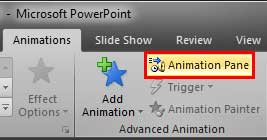
Figure 5: Media section within the Add Animation gallery - Options within the Media section are explained below:
- Play: This is the default media action. It is used to play the audio.
- Pause: This action is to pause the playing audio.
- Stop: This action is to stop the playing audio.
- Seek: This action may be grayed out, as shown in Figure 5. This action is only available if you have added a Bookmark to your audio clip. We explain how you add bookmarks in our Add Bookmarks for Video Clips in PowerPoint 2010 tutorial. Although the linked page pertains to Bookmarks in video clips, the technique works in the same way for audio clips.
- We already have a Play Media Action in our Animations list, highlighted in red within Figure 3, shown previously on this page. Let us go ahead and add Pause and Stop Media Actions. With your audio clip still selected, click the Pause action within the Add Animation gallery's Media section, as shown in Figure 5, above. This will add a Pause Media Action in your animations list, as shown in Figure 6, below. Also note the Pause symbol is placed in front of the name of the audio in the animations list, as shown highlighted in red within Figure 6.
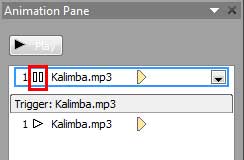
Figure 6: Animation Pane displaying Pause media action added to the audio clip - Again, with your audio clip still selected, go ahead and add a Stop Media Action as well. This action will also show in your Animations list, as shown in Figure 7, below. Also note the Stop symbol is placed in front of the name of the audio in the animations list, as shown highlighted in red within Figure 7.
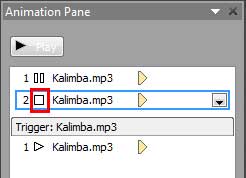
Figure 7: Animation Pane displaying Stop media action added to the audio clip - Save your presentation. In subsequent tutorials of this series, explore how you create Bookmarks, and set Trigger animations that result in Media Actions such as Play, Pause, Stop, etc.