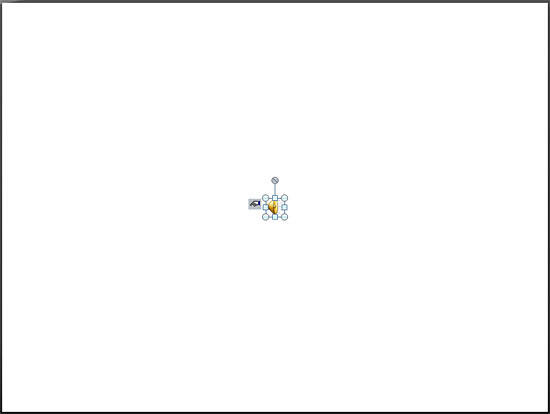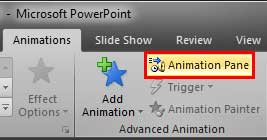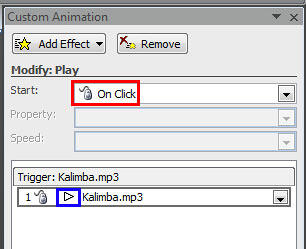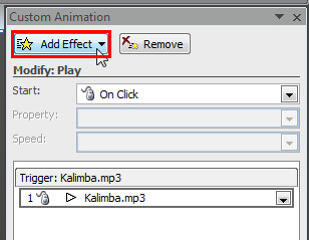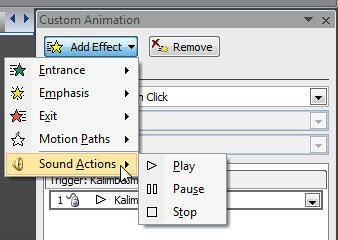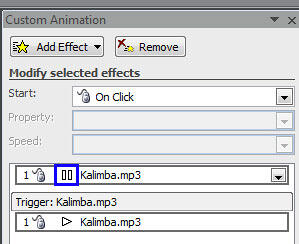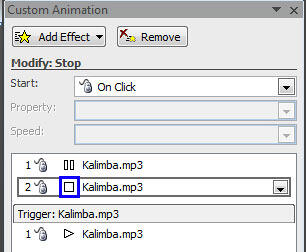Although PowerPoint classifies Sound Actions as an animation type, it is not strictly an animation. Yet, since you access them through the Custom Animation Task Pane, we have included this tutorial in our Animations section. In simple terms, a Sound Action is something that causes an event for any inserted sound clip. These are simple events such as Play, Pause, Resume, and Stop. By providing complete control over these actions within the Custom Animation Task Pane, PowerPoint empowers you to make these events interact with other animations, including Triggers.
To access Sound Actions, you must insert a sound clip within a slide. Typically, when you add a sound within PowerPoint, you are prompted to choose whether you want the sound to start Automatically or When Clicked, as shown in Figure 1, below. To make the most out of Sound Events, you must choose the When Clicked option, as shown highlighted in red in Figure 1.

Figure 1: Options to start the sound in the slide show
You may not be aware but at this point of time, PowerPoint has already added a Play Sound Action for your sound clip. Once your sound is inserted within a slide, you can apply more Sound Actions to the clip.
Follow these steps to explore media actions for audio clips in PowerPoint 2007 for Windows:
- Make sure you select the sound icon on your slide, as shown in Figure 2, below. Note that we have used a blank slide for this tutorial, as shown in Figure 2. Your slide may look different if you have more slide objects or placeholders.
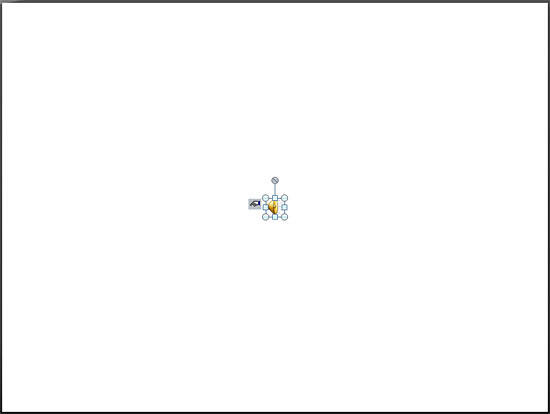
Figure 2: A selected sound icon on the slide - Now, access the Animations tab of the Ribbon, and click on the Custom Animation button, as shown in Figure 3, below. This is a toggle button. So, if your Custom Animation Task Pane is already visible, then clicking this button will make the Task Pane disappear.
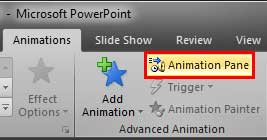
Figure 3: Custom Animation button within Animations group of the Animations tab - You should now see the Custom Animation Task Pane, as shown in Figure 4, below. In this task pane, you will see a list of the Sound Actions that exist for sound clips on the active slide. Since you chose the When Clicked option while inserting the sound as shown previously on this page in Figure 1, PowerPoint will set to Play this sound when it encounters an On Click animation event, as shown highlighted in red within Figure 4. Also, note the Play symbol is placed in front of the name of the sound within the animations list, as shown highlighted in blue within Figure 4.
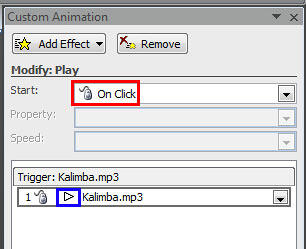
Figure 4: Custom Animation Task Pane displaying animation event and sound action of the selected sound clip - With the sound icon on the slide still selected, click the Add Effect button within the Custom Animation Task Pane, as shown highlighted in red within Figure 5, below.
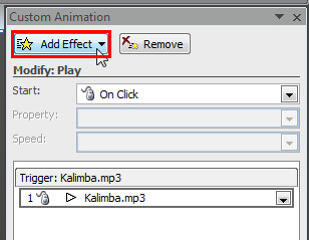
Figure 5: Add Effect button within the Custom Animation Task Pane - Doing so brings up the Add Effect drop-down menu, as shown in Figure 6, below. Do note, that the typical Add Effect menu (refer to our Adding an Animation tutorial) has four sub-menus. However, in this case, you have an extra sub-menu called Sound Actions, as shown in Figure 6. The Sound Actions sub-menu only shows up if you have a sound clip selected on your slide.
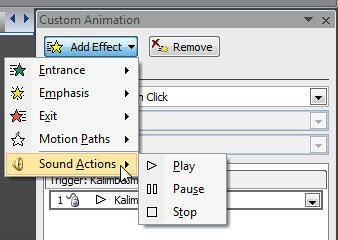
Figure 6: Sound Actions sub-menu within the Add Effects drop-down menu - Options in the Sound Actions sub-menu are explained below:
- Play: This is the default sound action. It is used to play the sound.
- Pause: This action is to pause the playing sound, and if you click the object in its paused state again, it resumes playing the sound.
- Stop: This option is to stop the playing sound.
- We already have a Play Sound Action in our animations list, highlighted in blue within Figure 4, as shown previously on this page. Let us now go ahead and add Pause and Stop Sound Actions. With your sound clip still selected, click the Add Effect button, highlighted in red within Figure 5, as shown previously on this page. Then, choose the Sound Actions sub-menu, and click the Pause option. This will add a Pause Sound Action in your animations list, as shown in Figure 7, below. Alsow note the Pause symbol is placed in front of the name of the sound in the animations list, as shown highlighted in blue within Figure 7.
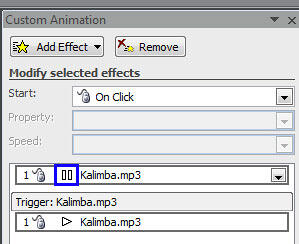
Figure 7: Custom Animation Task Pane displaying Pause sound action added to the sound clip - With your sound clip still selected, go ahead and add a Stop Sound Action as well. This action will add a Stop Sound Action in your animations list, as shown in Figure 8, below. Also note the Stop symbol is placed in front of the name of the sound in the animations list, as shown highlighted in blue within Figure 8.
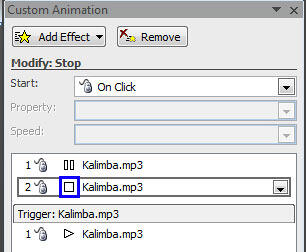
Figure 8: Custom Animation Task Pane displaying Stop sound action added to the sound clip - Save your presentation. In one of the subsequent tutorial of this series, we will explore how you can set Trigger animations for Sound Actions.