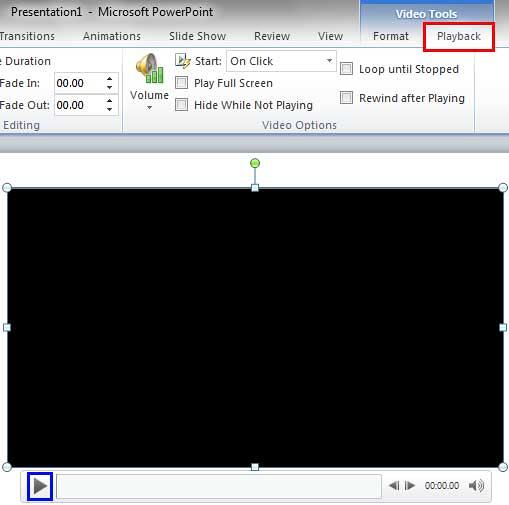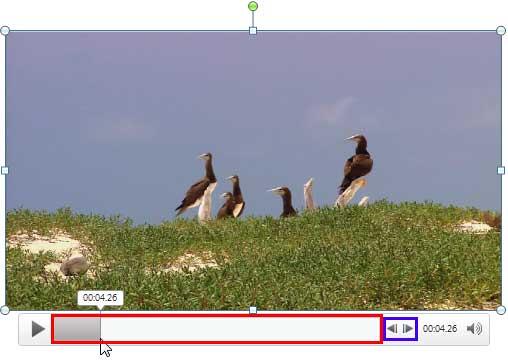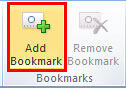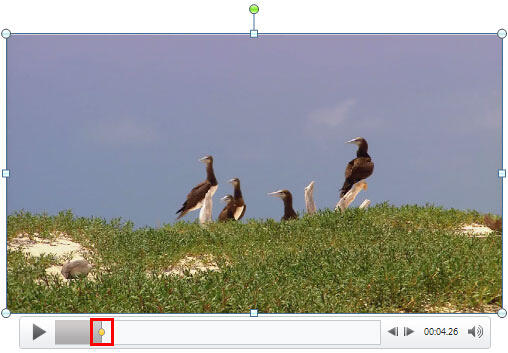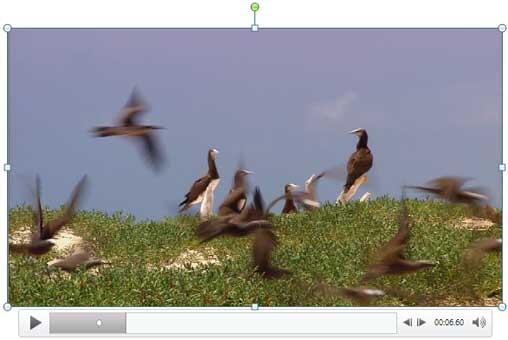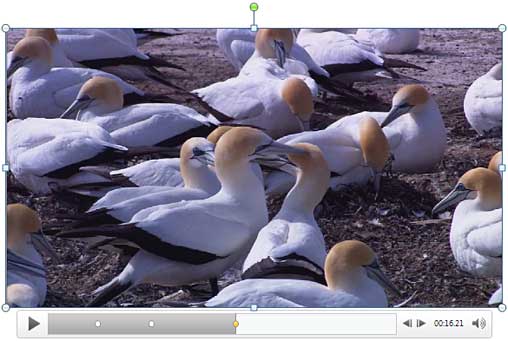PowerPoint 2010 has made many improvements in the way you work with video clips. One of the important, new abilities relates to you being able to play your video from a certain point within the video clip. This feature is called a Bookmark because it is similar to the conventional bookmarks you place within the pages of a book you are reading. Just like how you can easily go to that particular page with the help of a bookmark, the Bookmark you add to a video clip becomes an indicator of the position you want to go to. You can thus quickly access that position within the video clip without having to manually scrub within the Player Controls bar. In addition, you can also combine Bookmarks with Trigger animations. So, as to trigger a click to play a video clip precisely from the Bookmark you added.
Follow these steps to learn how to add a Bookmark in PowerPoint 2010 for Windows:
- Open your presentation, and navigate to the required slide where you have already inserted a video clip. Select or double-click the video clip to bring up the two contextual Video Tools tabs in the Ribbon. These two tabs are Format and Playback. Click the Playback tab to activate it, as shown highlighted in red within Figure 1, below.
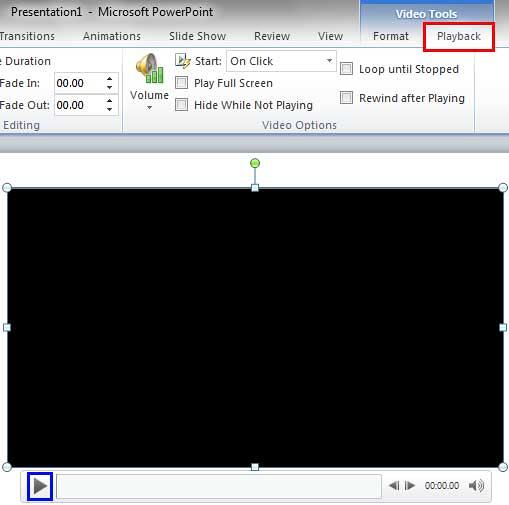
Figure 1: Video Tools Playback tab of the Ribbon Contextual Tab
- The Video Tools Playback tab is a Contextual tab. Contextual tabs are special tabs in the Ribbon that are not visible all the time. They only make an appearance when you are working with a particular slide object which can be edited using special options.
- Now, ascertain where you want to add the Bookmark. There are three ways to do so:
- Click the Play button, as shown highlighted in blue within Figure 1, above, to play the video clip. Then, pause at the position where you want to add a bookmark, as shown in Figure 2, below.
- Scrub the video by dragging within the Player Controls bar to the exact position you want.
- Click inside the Player Controls bar, as shown highlighted in red within Figure 2, below, and then use the Move Forward and Move Back buttons, as shown highlighted in blue within Figure 2, below, to fine-tune your position.
- Either way, you get to the position on the Player Controls bar where you want to add a Bookmark, as shown in Figure 2, below.
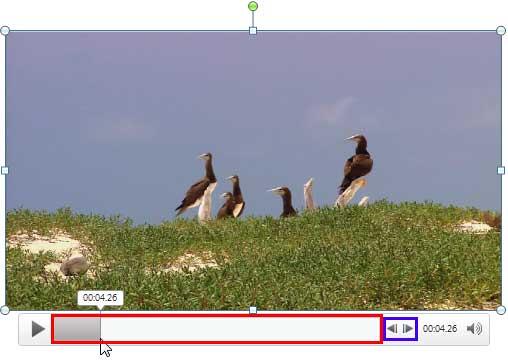
Figure 2: Video paused to add a Bookmark - Now select the Video Tools Playback tab in the Ribbon, and locate the Bookmarks group. Then, click the Add Bookmark button, as shown highlighted in red within Figure 3, below.
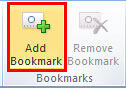
Figure 3: Add Bookmark button within the Bookmarks group - This step adds a Bookmark, represented by a yellow dot on the video timeline within the Player Controls bar to indicate the bookmark location, as shown highlighted in red within Figure 4, below.
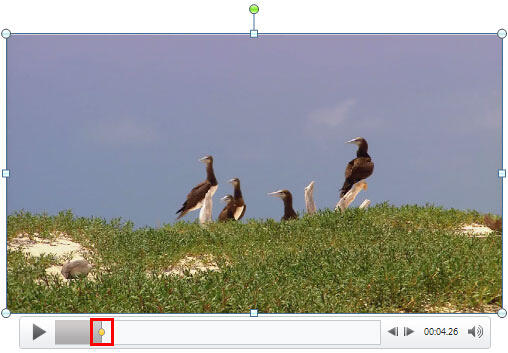
Figure 4: Bookmark is added on the video time line within the Player Controls bar - Once you start playing the video to preview, or even if you scrub again, you will find that your Bookmark added in the preceding step shows a white dot rather than a yellow dot, as shown in Figure 5, below. This indicates that the Bookmark is no longer selected. To select it again, click on the white dot, which will turn yellow again to indicate that it has been selected.
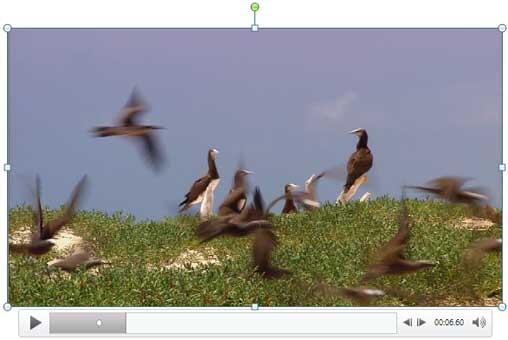
Figure 5: Bookmark no longer active within the Player Controls bar - You can add as many Bookmarks as you like. The selected Bookmark is always highlighted with a yellow dot, as shown in Figure 6, below.
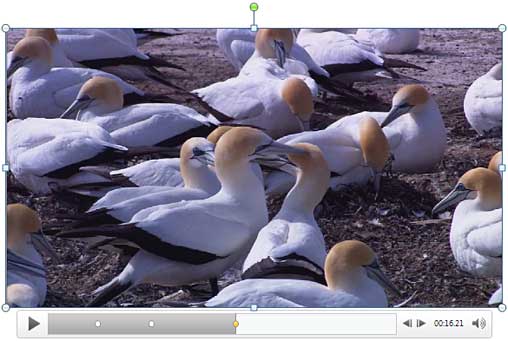
Figure 6: Selected Bookmark depicts a yellow dot within the Player Controls bar - Once you are done with adding bookmarks, you can play the slide in Slide Show view. Hover your cursor over the video clip to see the Player Controls bar, containing the Bookmarks. You can see the three bookmarks we added in Figure 7, below.

Figure 7: Bookmarks displayed within Slide Show view - Assuming you are still in Slide Show view, you can click on any of the Bookmarks to select it, and then click the Play button, as shown in Figure 8, below, to run the video clip from that position onwards.

Figure 8: Play video clip from the Bookmark position in Slide Show view - Make sure to save your presentation.