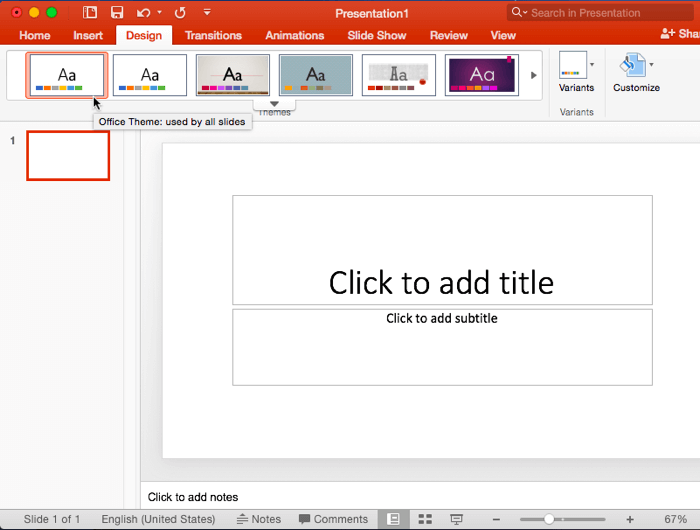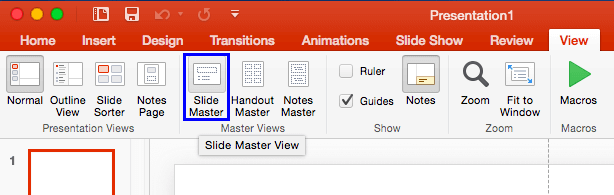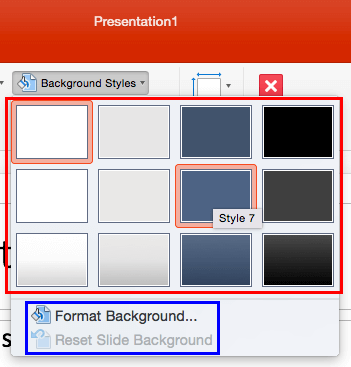In PowerPoint, the Slide Master influences the
layout and look of all slides in your presentation. Make changes to the Slide Master and those changes reflect on your presentation
slides. For example, you can apply another Background Style so that all Slide Layouts and slides in your presentation use the
updated slide background. In this tutorial, we will explore how you can choose from any of
the 12 available Background
Styles to apply to the Slide Master in PowerPoint 2016 for Mac.
Note: You can have more than one Slide Master in your presentation, and any of those multiple Slide Masters can
influence the background choices you see in your presentation.
Follow these steps to learn more:
- Launch PowerPoint. You will see
the Presentation Gallery. Here,
Select the Blank Presentation option to open a new presentation with a blank slide. Typically the new presentation
has Office Theme applied. If your presentation is using another Theme, apply the Office Theme
since this is a basic and clean Theme that lends itself best to changes and edits that we discuss later in this tutorial. If you do
not know how to apply a Theme, explore our Applying Themes
in PowerPoint, Word, and Excel 2016 for Mac tutorial.
-
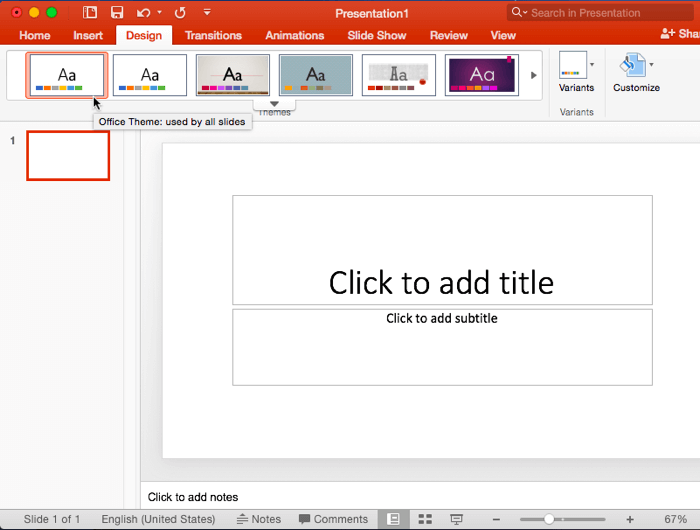
Figure 1: Blank presentation with Office Theme applied
- Now, access the View tab of
the Ribbon and click
the Slide Master button, as shown highlighted in blue
within Figure 2.
-
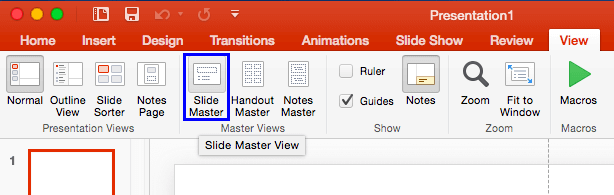
Figure 2: Slide Master button
- This opens Slide Master View, as
shown in Figure 3. Here, within the left pane you'll find one large slide thumbnail that represents the Slide
Master. We have selected this Slide Master as shown in Figure 3 (indicated by
the red highlight). Below the Slide Master are several smaller slide thumbnails. These represent
individual Slide Layouts. For now, do
understand that changes made to the Slide Master influence its Slide Layouts, and in turn, this influences all slides within your
presentation that are following that Slide Master.
-

Figure 3: Slide Master View
Note: In hierarchy terms, Slide Layouts are dependent for their appearance on the Slide Master although you can
individually override these dependencies.
- Now, make sure that the Slide Master is in selected status as shown in Figure 3
above, and click the Background Styles button (highlighted in blue
within Figure 3, above).
- This brings up the Background Styles drop-down gallery with 12 default slide background styles shown
highlighted in red within Figure 4. Click on the style of your choice to apply it to the
Slide Master. In Figure 4, you can see the Style 7 being selected.
-
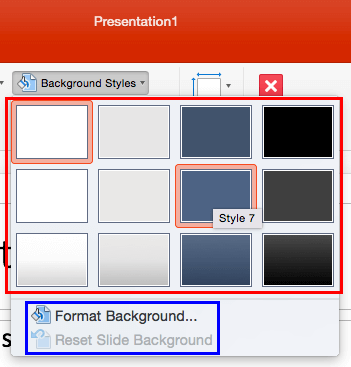
Figure 4: Background Styles drop-down gallery
Note: These 12 default styles change when you apply a different
Theme to your presentation. Also, do you see the
Format Background and
Reset Slide Background options (highlighted
in
blue within
Figure 4) below the Background Style thumbnails? These options are
explained in our
Custom Backgrounds in the
Slide Master in PowerPoint 2016 for Mac tutorial. The
Reset Slide Background option is meant for individual
Slide Layouts. It is used to reset the slide background to its original status, on a particular slide layout.
- This will apply the selected Background Style to the Slide Master and all the Slide Layouts belonging to the selected
Slide Master as well, as shown in Figure 5 (compare with Figure 3, shown earlier on this page).
-

Figure 5: Background Style changed within the Slide Master view
- Click the Close Master button (highlighted in blue
within Figure 5, above). This will get you back
to Normal view, where you can see the new Background
Style applied to all your slides.
- Save your presentation often.