Learn how to change the default template or Theme in PowerPoint 2010 for Windows.
Author: Geetesh Bajaj
Product/Version: PowerPoint 2010 for Windows
OS: Microsoft Windows XP and higher
When launched, you will notice that PowerPoint opens with an empty presentation of just one slide. Typically, you will find placeholders for the slide's title and subtitle here. Any text you type within these placeholders shows up in black over a white slide background. This is the default look that PowerPoint provides. However, you don't have to use this default look all the time. You can change this look to something else. For example, do you want to use your custom PowerPoint template or Theme as the default? Or even any of the other Templates/Themes built within PowerPoint.
Before we show you how you can change the default Template/Theme, let's explore what you get when you launch PowerPoint. You get the one slide blank presentation, as shown in Figure 1, below. However, there's more here than what meets the eye. First of all, this blank presentation also has a Template/Theme. You will find the Template/Theme name mentioned on the Status Bar, as shown highlighted in red within Figure 1, below.
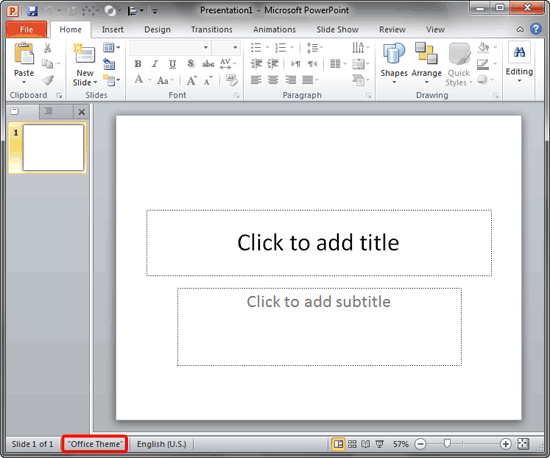
Now that we know that this default blank Template/Theme influences the black text on white slide look, can we change this to something else? Yes! And to do that, you need to follow any of the two alternative options. The first option creates a default template. The second option creates a default Theme. Choose the one that works for you.
Follow these steps to save your own default template in a specified location and also provide it with the right name:
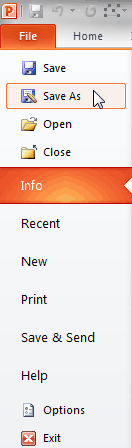
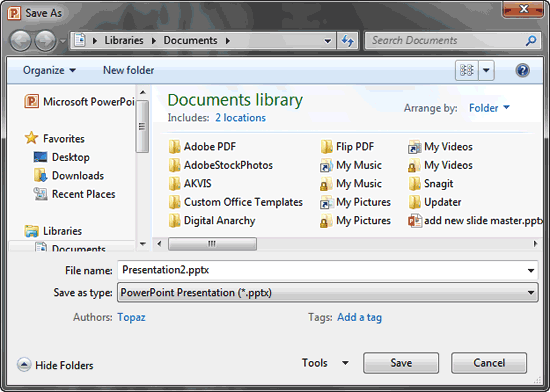
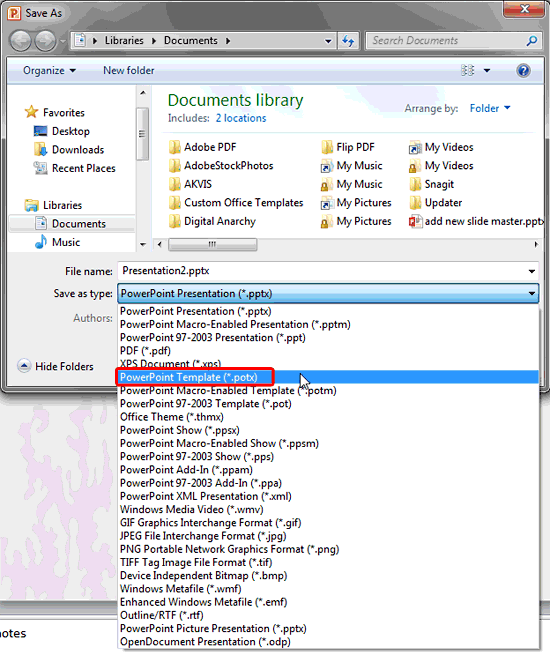
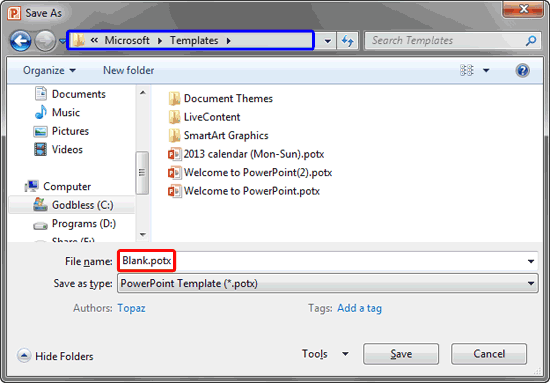
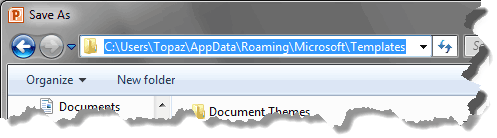
Follow these steps to save a default Theme:

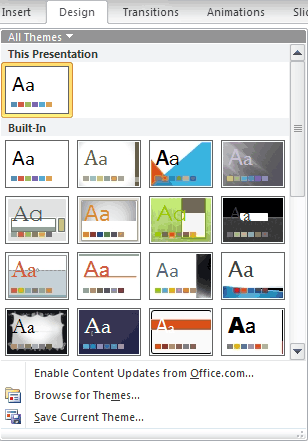
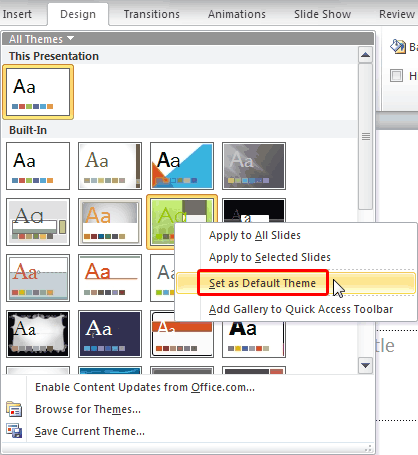

Depending upon your version of Windows, the following are the correct folders for the default template (Blank.potx) or the default Theme (Default Theme.thmx). Substitute your user name for <UserName>.
Windows 8:
Template: C:\Users\<UserName>\Documents\Custom Office Templates
Theme: C:\Users\<UserName>\AppData\Roaming\Microsoft\Templates\Document Themes
Windows 7:
Template: C:\Users\<UserName>\AppData\Roaming\Microsoft\Templates
Theme: C:\Users\<UserName>\AppData\Roaming\Microsoft\Templates\Document Themes
Windows Vista:
Template: C:\Users\<UserName>\AppData\Roaming\Microsoft\Templates
Theme: C:\Users\<UserName>\AppData\Roaming\Microsoft\Templates\Document Themes
Windows XP:
Template: C:\Documents and Settings\<UserName>\Application Data\Microsoft\Templates
Theme: C:\Documents and Settings\<UserName>\Application Data\Microsoft\Templates\Document Themes
If you are not taken to one of these folders automatically, navigate there manually. The best part about knowing these folder locations is that once you have created the Blank.potx or the Default.thmx file, you can easily copy this from one computer and then place it within the same location in any other computer. You end up setting the default Template/Theme without even launching PowerPoint!
See Also:
Themes Basics: Change the Default Template or Theme in PowerPoint (Index Page)
Change the Default Template or Theme in PowerPoint 2013 for WindowsYou May Also Like: Show Off Your Expertise in an Impressive Presentation | Vanuatu Flags and Maps PowerPoint Templates

Microsoft and the Office logo are trademarks or registered trademarks of Microsoft Corporation in the United States and/or other countries.