Learn how to apply Themes in Word, Excel, and PowerPoint 2010 for Windows.
Author: Geetesh Bajaj
Product/Version: PowerPoint 2010 for Windows
OS: Microsoft Windows XP and higher
Applying a Theme to All Slides in a Presentation
Applying a Theme to Selected Slides in a Presentation
Applying Themes in Microsoft Word and Excel
Applying a Theme to an existing presentation is easy, and you'll find that plenty of themes are already contained inside Office 2010. In PowerPoint 2010, these Themes can be found in Design tab of Ribbon, as you can see in Figure 1.

Figure 1: Office Themes
Follow these steps to apply a new Theme to a presentation:

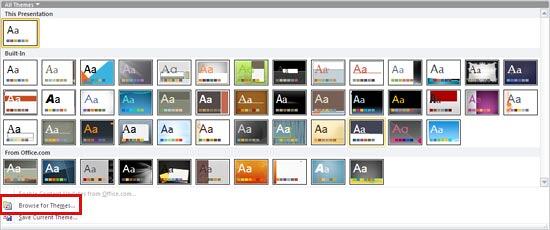
Tip: You can also apply any PowerPoint presentation or template as a Theme, even if it doesn't show up within the Theme gallery. To do that, click the Browse for Themes option in the Theme gallery (highlighted in red in Figure 3 above) and navigate to wherever the given presentation, template, or Theme is located. Then click the Apply button.
Follow these steps to apply a Theme to selected slides in a presentation:
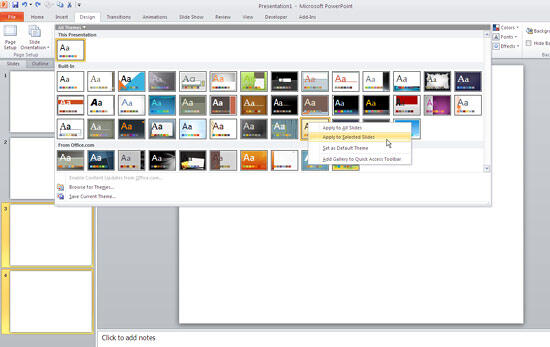
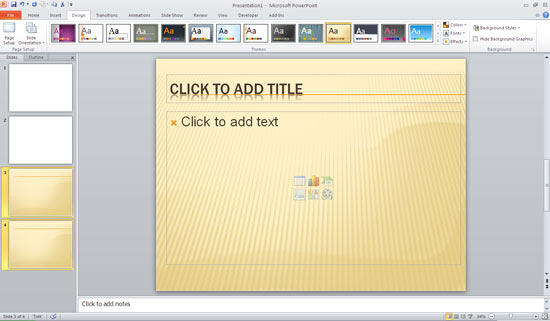
The same Themes that you apply in PowerPoint can also be applied in Word and Excel. In both of these programs, the way of applying Themes is different from that of PowerPoint.
Follow these steps to apply a new Theme to a Word document or an Excel spreadsheet:
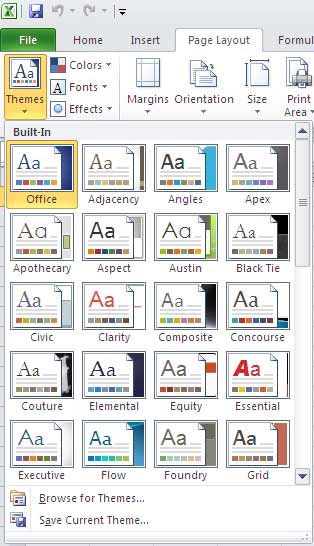
When you apply a Theme in PowerPoint, you add a set of coordinated backdrops, layouts, fonts, effects, colors, etc. Let's just say you want to change just the colors and fonts, and retain everything else in your presentation. Can you do that? Sure you can! We'll show you how to do that in our Applying Theme Colors and Theme Fonts in PowerPoint 2011 for Mac tutorial.
See Also:
Themes Basics: Applying Themes in Word, Excel, and PowerPoint (Index Page)
Applying Themes in Word, Excel, and PowerPoint 2016 for WindowsYou May Also Like: Morph in PowerPoint: Conversation with Lauren Janas | Uganda Flags and Maps PowerPoint Templates



Microsoft and the Office logo are trademarks or registered trademarks of Microsoft Corporation in the United States and/or other countries.