Learn how to change the default template or Theme in PowerPoint 2003 for Windows.
Author: Geetesh Bajaj
Product/Version: PowerPoint 2003 for Windows
OS: Microsoft Windows XP and higher
When you launch PowerPoint 2003, it opens an empty presentation of just one slide. Typically this one slide has a title placeholder and another placeholder for a subtitle, and typing any text within these placeholders shows black text over a white slide background. This is the default template PowerPoint 2003 provides. However, you don't have to live with these defaults. You change this blank presentation so that you get a slide that's part of your custom PowerPoint template. Or even any of the other templates built within PowerPoint.
Before we show you how you can change the default template, let's explore what you get when you launch PowerPoint. You get the one slide blank presentation, as shown in Figure 1, below. However, there's more here than what meets the eye. First of all, this blank presentation also has a template. You will find the template name mentioned on the Status Bar, as shown highlighted in red within Figure 1, below.
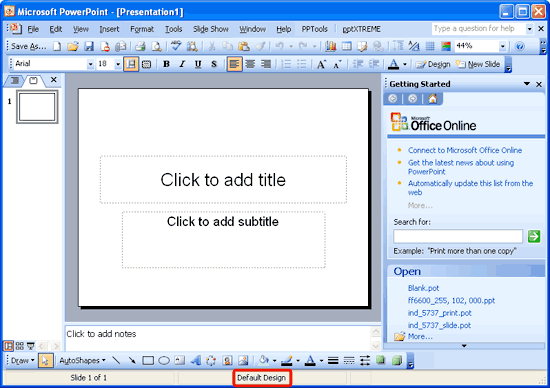
Figure 1: The blank presentation slide has its own secrets
Now that we know that this default blank template influences the black text on white slide look, can we change this to something else? Yes! And to do that, you need to follow the steps given below:
Follow these steps to save your own default template in a specified location and also provide it with the right name:
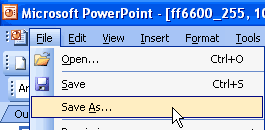
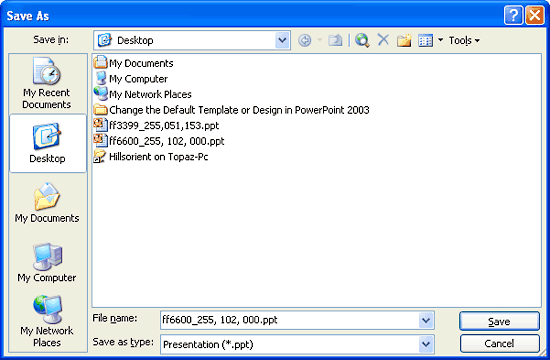
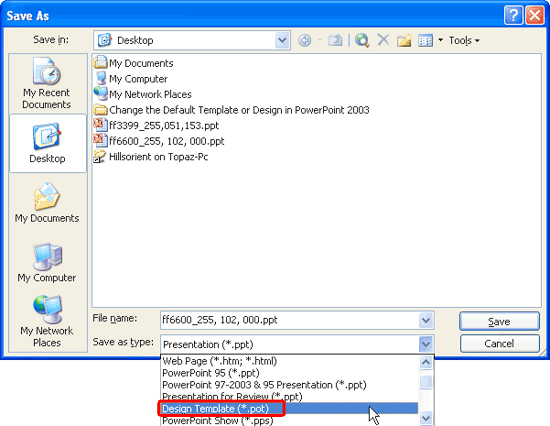
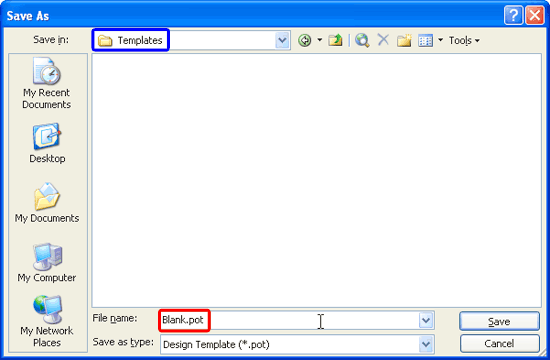
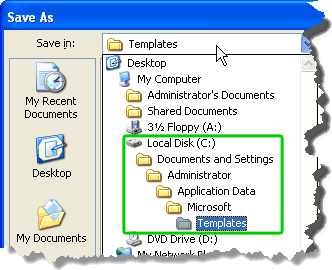
Depending upon your version of Windows, the following are the correct folders for the default template (Blank.pot). Substitute your user name for <UserName>.
Windows Vista:
Template: C:\Users\<UserName>\AppData\Roaming\Microsoft\Templates
Windows XP:
Template: C:\Documents and Settings\<UserName>\Application Data\Microsoft\Templates
If you are not taken to one of these folders automatically, navigate there manually. The best part about knowing these folder locations is that once you have created the Blank.pot file, you can easily copy this from one computer and then place it within the same location in any other computer. You end up setting the default template without even launching PowerPoint!
See Also:
Themes Basics: Change the Default Template or Theme in PowerPoint (Index Page)
Change the Default Template or Theme in PowerPoint 2013 for WindowsYou May Also Like: Preparing for Webinars: Conversation with Sharyn Fitzpatrick | Uzbekistan Flags and Maps PowerPoint Templates




Microsoft and the Office logo are trademarks or registered trademarks of Microsoft Corporation in the United States and/or other countries.