Learn how to apply Themes in Word, Excel, and PowerPoint 2008 for Mac.
Author: Geetesh Bajaj
Product/Version: PowerPoint 2008 for Mac
OS: Mac OS X
Applying a Theme to All Slides in a Presentation
Applying a Theme to Selected Slides in a Presentation
Applying Themes in Microsoft Word and Excel
Applying Themes in different applications under Office 2007 and Office 2010 for Windows has already been discussed in our previous tutorials. To do the same in Office 2008 for Mac, the procedure is little different. Here also you will find plenty of built-in Themes which you can choose from. These Themes can be found under Slide Themes tab in the Elements Gallery, as you can see in Figure 1.

Figure 1: Office Themes
Follow these steps to apply a new Theme to a presentation:
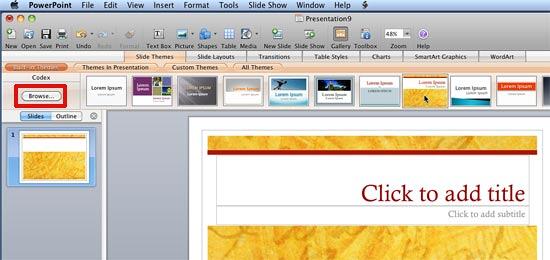
Follow these steps to apply a Theme to selected slides in a presentation:
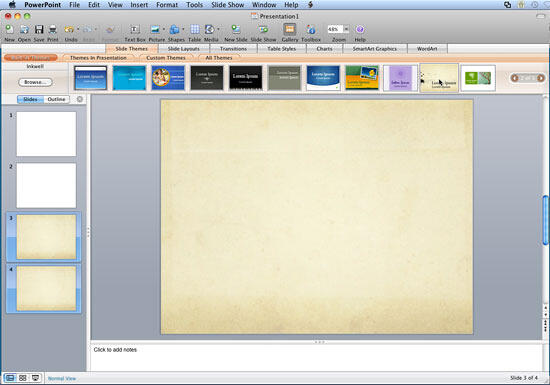
The same Themes that you apply in PowerPoint can also be applied in Word and Excel. In both of these programs, the way of applying Themes is little different from that of PowerPoint. Here Themes can be found under Formatting Palette. Follow these steps to apply a new Theme to a Word document or an Excel spreadsheet in 2008 for Mac:
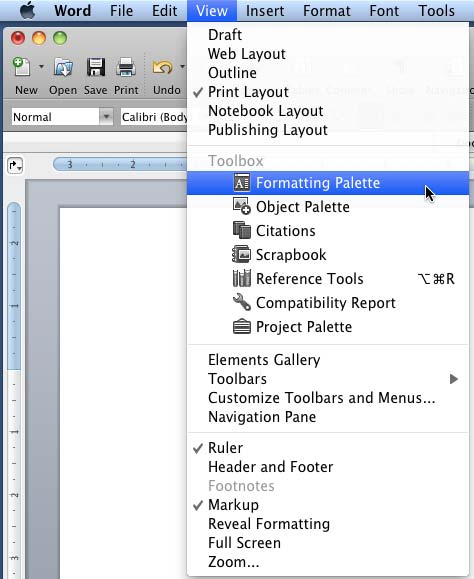
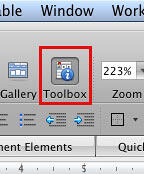
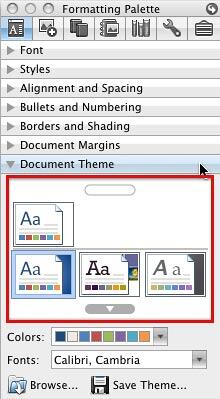
When you apply a Theme in PowerPoint, you add a set of coordinated backdrops, layouts, fonts, effects, colors, etc. Let's just say you want to change just the colors and fonts, and retain everything else in your presentation. Can you do that? Sure you can! We'll show you how to do that in our Applying Theme Colors and Theme Fonts in PowerPoint 2008 for Mac tutorial.
See Also:
Themes Basics: Applying Themes in Word, Excel, and PowerPoint (Index Page)
Applying Themes in Word, Excel, and PowerPoint 2016 for WindowsYou May Also Like: Add Humor to Your Presentation | Flags and Maps - U PowerPoint Templates




Microsoft and the Office logo are trademarks or registered trademarks of Microsoft Corporation in the United States and/or other countries.