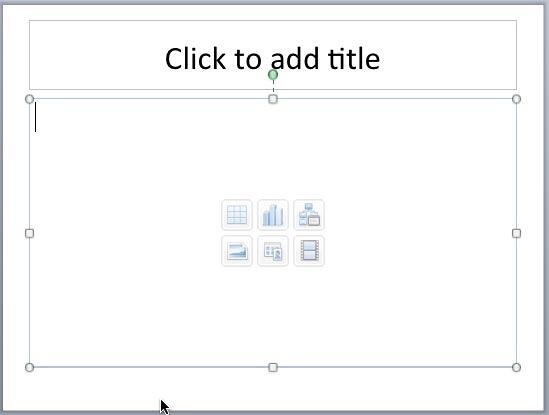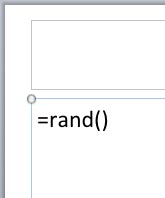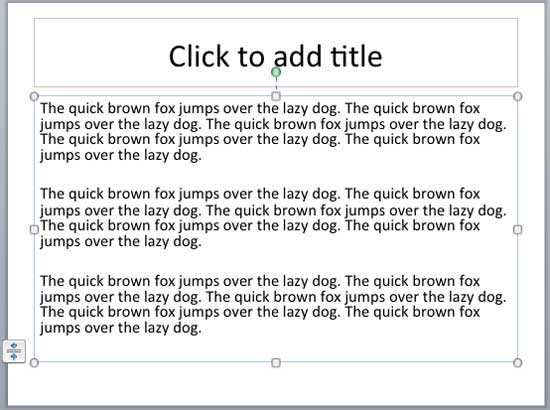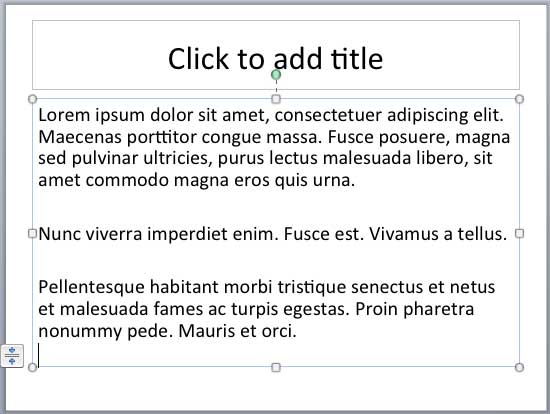Sometimes, you may need some dummy text to quickly add to your slides so that you can ascertain how some body of text
looks or fits within a certain text box or placeholder.
Microsoft introduced an undocumented feature in PowerPoint 2011
that lets you achieve this with just a few keystrokes, and once you are used to these shortcuts, you'll learn to appreciate
them so much!
Follow these steps to add dummy text within PowerPoint 2011:
- Click anywhere in your text object, as shown in Figure 1. Your text object can be:
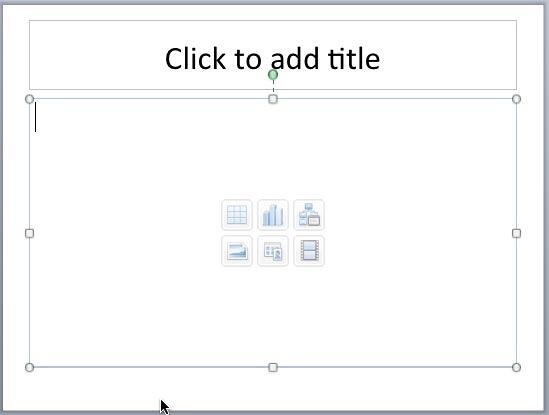
Figure 1: A text placeholder with an insertion point- Thereafter, type "=rand()" without the quotes as shown in Figure 2, and press
the Return key.
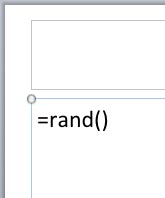
Figure 2: Enter your secret keystroke- As soon as you press the Return key, you will see 3 paragraphs containing the
text "The quick brown fox jumps over the lazy dog" repeated 5 times, as shown in Figure 3.
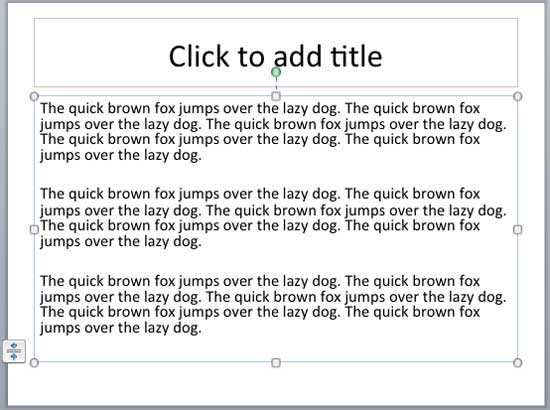
Figure 3: "The quick brown fox jumps over the lazy dog" dummy text inserted in the selected text
placeholder- Whether you see paragraphs or bulleted text depends upon where you type in the keystroke:
- Typing in a simple text placeholder or text box, or even the title or sub-title placeholders results in paragraphs. These
may be left or center aligned (or even right-aligned) based on the attributes of the text container within which you type
the keystroke.
- Typing in a content placeholder or bulleted text placeholder (or text box) results in bulleted paragraphs.
- Typing in a shape results in center aligned paragraphs.
- You can control the numbers of lines and paragraphs that show up by adding an argument to your
keystroke as explained below:
- =rand(4,2) will provide you with 4 paragraphs of 2 lines each of "The quick brown fox jumps over the lazy
dog" text.
- =rand(2,1) will provide you with 2 paragraphs of 1 line each of "The quick brown fox jumps over the lazy
dog" text.
- You can also add dummy Latin text by typing the "=lorem()" keystroke without the quotes,
and pressing the Return key. This provides 3 paragraphs of fake Latin text (Lorem ipsum dolor...),
as shown in Figure 4.
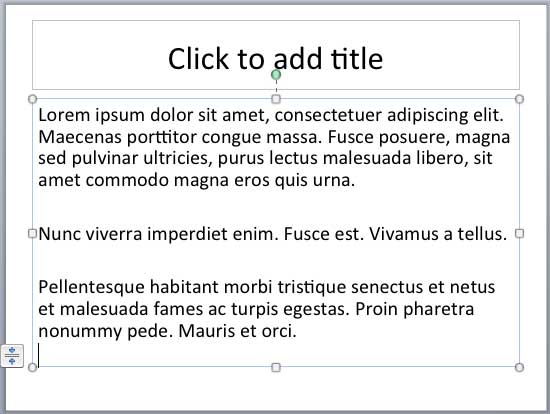
Figure 4: Lorem ipsum text inserted in the selected text placeholder- The =lorem() keystroke does allow arguments to choose from, but there are fewer options:
- =lorem(1) gets you one paragraph/line of fake Latin text.
- =lorem(2) gets you two paragraphs/lines of fake Latin text.
- =lorem(3) gets you three paragraphs/lines of fake Latin text.
- Any other value such as =lorem(), =lorem(0), or even =lorem(8000) gets you three paragraphs/lines
of fake Latin text.
Note: Typing "=rand()" without quotes works with both PowerPoint 2007 and 2010 for Windows, and
also PowerPoint 2008 and 2011 for Mac. However, typing "=lorem()" without the quotes works only with PowerPoint
2010 for Windows and with PowerPoint 2011 for Mac.