Learn how to format text attributes conveniently using the Mini Toolbar in PowerPoint 2010 for Windows. This technique saves you repeated visits to the Ribbon tabs in PowerPoint.
Author: Geetesh Bajaj
Product/Version: PowerPoint 2010 for Windows
OS: Microsoft Windows XP and higher
Text in PowerPoint presentations needs to be edited in many ways. Sometimes, you need certain words to be in a different color, or bold, italicized, or underlined. Whatever the option required to format your text, you'll find that the Mini Toolbar is an excellent location to do these changes quickly. It really saves you from dragging your cursor repeatedly to the Ribbon area since it pops up right next to the selected text that you want to format. Follow these steps to explore more:
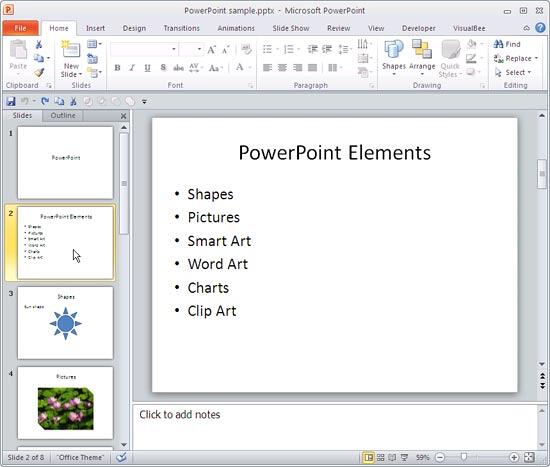
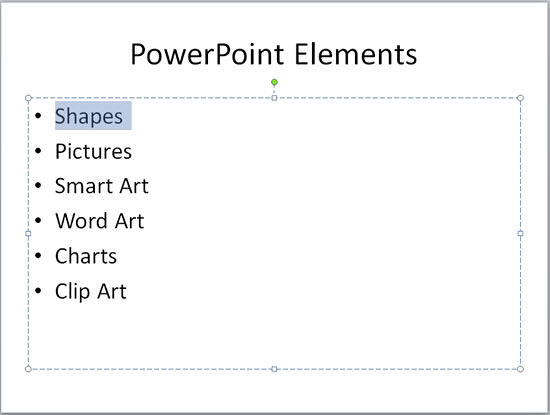

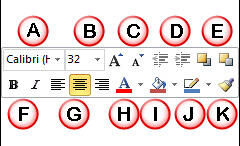
See Also:
Format Text Attributes Within the Mini Toolbar in PowerPoint 2013 for Windows
You May Also Like: How to Make Long-Lasting Change | Criminal Justice PowerPoint Templates




Microsoft and the Office logo are trademarks or registered trademarks of Microsoft Corporation in the United States and/or other countries.