Learn how to change the order of shapes and other slide objects in PowerPoint 2010 for Windows. You can send objects right at the back, atop everything else, or one layer down and up.
Author: Geetesh Bajaj
Product/Version: PowerPoint 2010 for Windows
OS: Microsoft Windows XP and higher
If you have lots of shapes and other slide objects placed one above the other on your PowerPoint slide, you'll find that some shape or slide object may be hidden or overlapped. In this scenario, you can use options within the Order command to bring any shape or slide object right on top of all others, or even send it behind everything else on your slide.
To access Order options, access the Home tab of the Ribbon. Within the Drawing group, click the Arrange button to bring up the Arrange gallery, as shown in Figure 1, below. All Order options can be seen in the area highlighted in red within Figure 1.
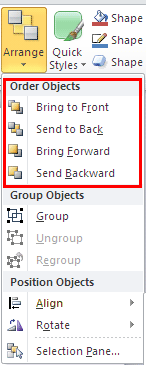
Figure 1: The Order Objects option lets you send slide objects back or forward
Alternatively, you can right-click a shape to access Order options from the contextual menu, as shown in Figure 3, further below.
Follow these guidelines to use Order options in PowerPoint 2010 for Windows:
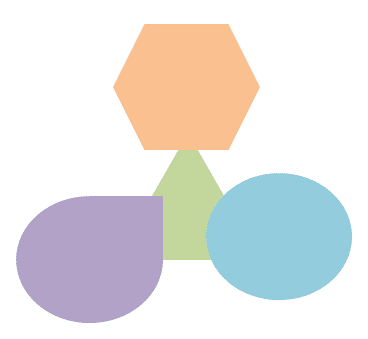
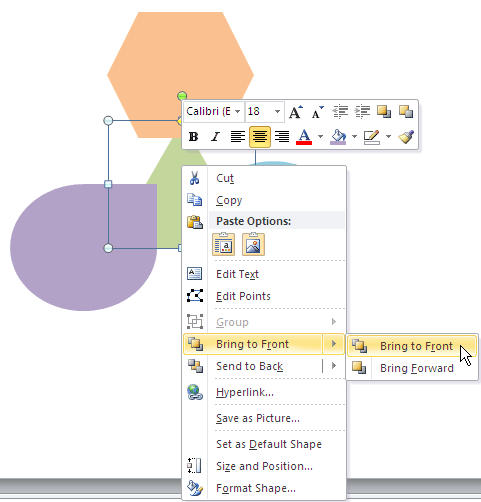
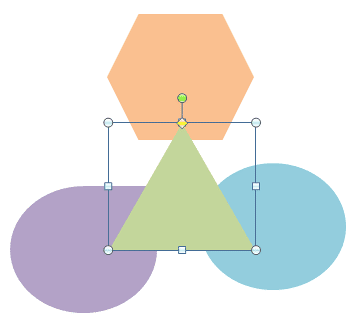
This option works just like the Bring to Front option explained in the preceding section. The main difference is that this brings the selected shape one layer above its present order, rather than all the way to the top of the layer stack.
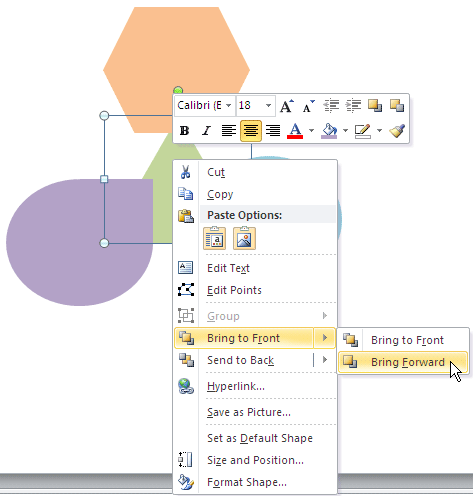
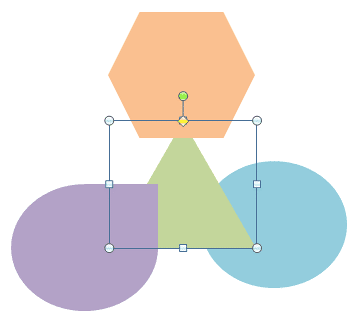
This option sends the selected shape right at the back to be placed behind all objects on the slide.
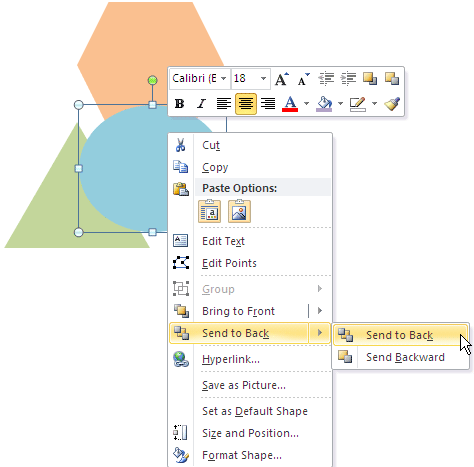

This option orders any selected shape one layer back (or below) its existing position.
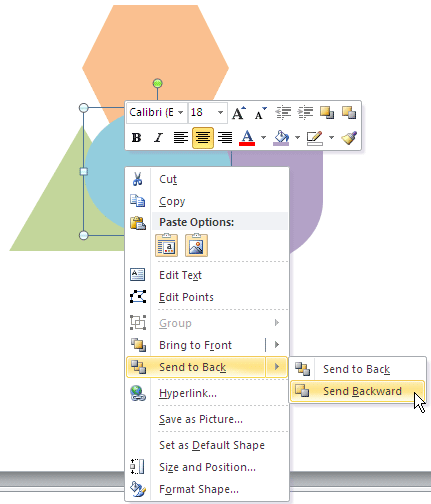
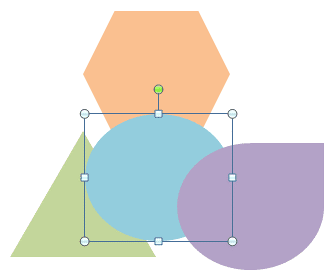
06 06 03 - Group, Nudge, and Reorder Shapes: Reorder Shapes and Slide Objects in PowerPoint (Glossary Page)
Reorder Shapes and Slide Objects in PowerPoint 2016 for Mac
Reorder Shapes and Slide Objects in PowerPoint 2013 for Windows
Reorder Shapes and Slide Objects in PowerPoint 2011 for Mac
You May Also Like: PresentationXpert Video Interviews at the Presentation Summit | Human Organs PowerPoint Templates




Microsoft and the Office logo are trademarks or registered trademarks of Microsoft Corporation in the United States and/or other countries.