Learn about different fill types for shapes in PowerPoint 2010 for Windows. We explore solid fills, pictures, gradients, textures, patterns, and more.
Author: Geetesh Bajaj
Product/Version: PowerPoint 2010 for Windows
OS: Microsoft Windows XP and higher
When a shape is inserted within PowerPoint slide, you will discover that it is filled with a solid color by default. Insert more shapes, and each of them have the same fill.
You can change this particular fill color of the shape or even add another fill type altogether such as a gradient, pattern, texture, or picture. In this series of tutorials, we show you how you can do this in PowerPoint 2010 for Windows.
We already have a series on using fills for shapes in PowerPoint 2007 for Windows and earlier. This new series looks at similar options for users of PowerPoint 2010 for Windows:
Most of the above tutorials include online presentations that show you samples of the fills.
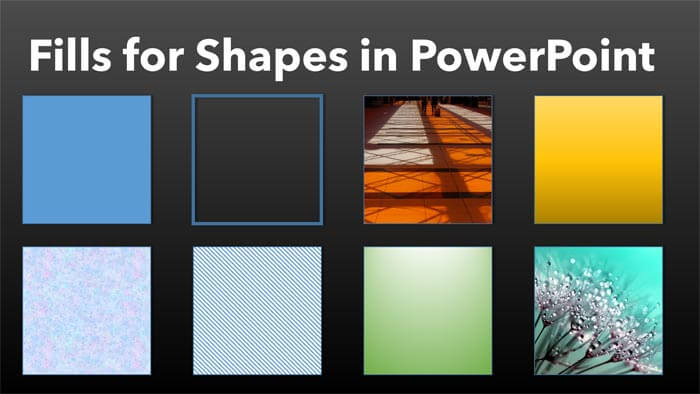
See Also:
Fills for Shapes: Fills for Shapes (Glossary Page)
Fills for Shapes in PowerPoint 2016 for Windows
Fills for Shapes in PowerPoint 2016 for Mac
Fills for Shapes in PowerPoint 2013 for Windows
Fills for Shapes in PowerPoint 2011 for Mac
Fills for Shapes in PowerPoint 2007 for Windows
Fills for Shapes in PowerPoint 2003 and 2002 for Windows
You May Also Like: Behind the Scenes of Building a Corporate Presentation Template | Federated States of Micronesia Flags and Maps PowerPoint Templates



Microsoft and the Office logo are trademarks or registered trademarks of Microsoft Corporation in the United States and/or other countries.