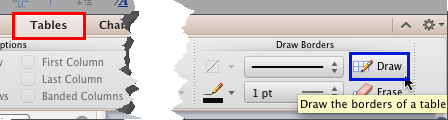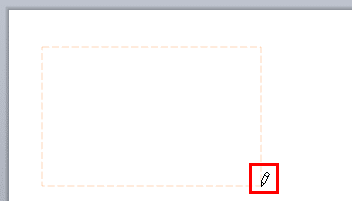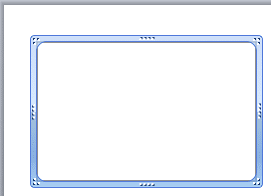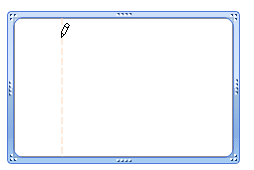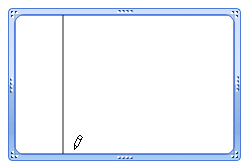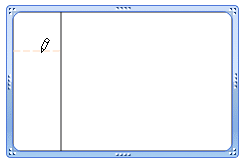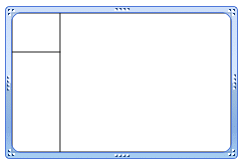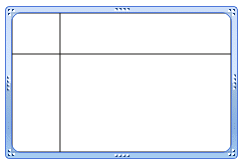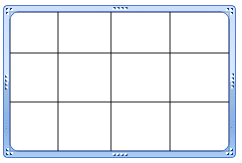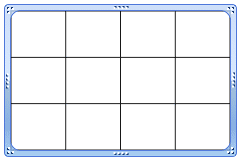In PowerPoint 2011 for Mac, you can insert a table quickly by specifying your required number of rows and columns—that's easy but there are other intuitive ways to create tables. Speaking about intuitive, what can be more intuitive than directly drawing a table on your PowerPoint slide almost like sketching with pen on paper? Follow these steps to learn more:
- Open your presentation and navigate to the slide where you want to draw the table. Select the Tables tab, as shown highlighted in red within Figure 1, below, of the Ribbon. Within this tab, click the Draw button, as shown highlighted in blue within Figure 1.
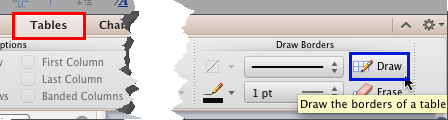
Figure 1: Draw button is used to draw borders of a table - This will change the cursor to a pencil icon as shown highlighted in red, within Figure 2, below. Place your cursor on the slide area where you want to draw the table. Then, click and drag to draw the table's outer borders in the same way as you drag and draw to insert a shape. While drawing, you will see dashed lines to indicate the extent of the table's area.
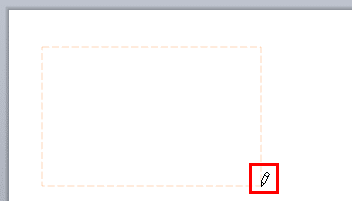
Figure 2: Table being drawn on the slide - When you are happy with the dimensions of your table, let go off the mouse button. Your table's outer border will appear, as shown in Figure 3. Do note that there are no cells in the table yet.
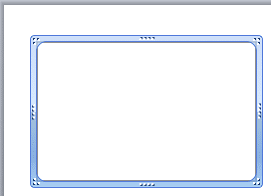
Figure 3: Table's outer border drawn with no cells - To create table cells, you need to draw vertical and horizontal lines within the table border. Click the same Draw button, as shown highlighted in blue within Figure 1, above. The cursor changes to the pencil icon. As you can see, we drew a vertical line first. Click on the horizontal border of the table carefully (we clicked on the top-horizontal border) and drag the cursor towards the opposite border, as shown in Figure 4, below. You will see a dashed line while drawing, as shown in Figure 4.
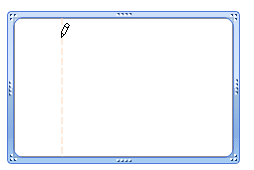
Figure 4: Vertical line being drawn within the table
Note: While drawing lines within the table, make sure you click exactly on the border of the table. Otherwise, you may end up drawing a new table.
- Release the mouse button when you see the dashed line as shown in Figure 4, above. You can see resultant line in Figure 5, below. Notice that you mouse cursor is still indicated as the pencil icon (refer to Figure 5 again).
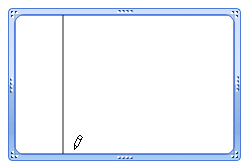
Figure 5: Complete vertical line drawn - Now, to draw a horizontal line, click on the vertical border (we clicked on the left border) of the table carefully and drag the cursor towards the opposite border, as shown in Figure 6, below. You will see a dashed line; notice that the dashed line only appears within the cell where you begin drawing.
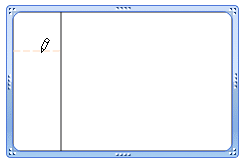
Figure 6: Dashed line has appeared only within the active cell - At this point you have two options:
- Let the mouse button go off to draw the horizontal line only within the active cell, as shown in Figure 7.
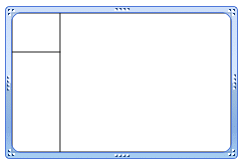
Figure 7: Horizontal line drawn only till the vertical line - Drag it further beyond the vertical line so that the dashed line reaches the opposite border to end up as a complete line across the table, as shown in Figure 8, below.
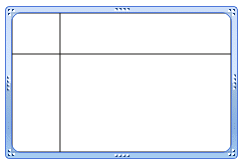
Figure 8: Complete horizontal line drawn
- Similarly, add more horizontal and vertical lines as required. Once all the lines are drawn, click on the slide area outside the table to change the cursor back to the arrow pointer icon. Figure 9 shows our sample table after we added few more horizontal and vertical lines.
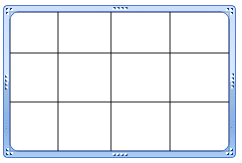
Figure 9: Table added with cells - Since the table is drawn manually, spacing may not be proper. To correct this omission, you can distribute rows and columns. Figure 10 shows our sample table with distributed rows and columns.
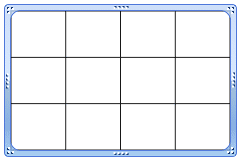
Figure 10: Table with distributed rows and columns - You can also try applying various Table Styles.
- Save your presentation often.