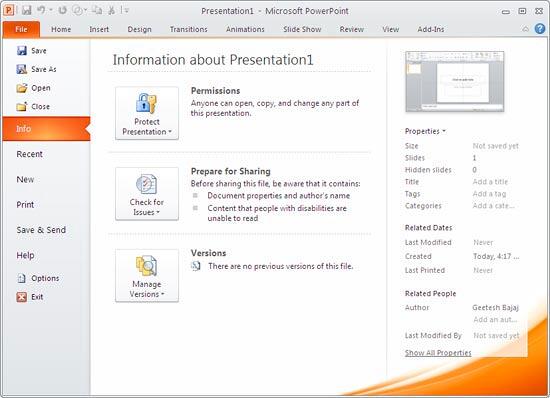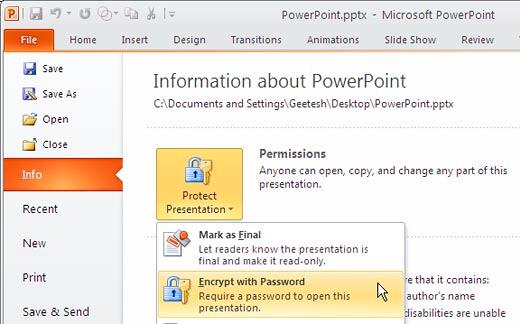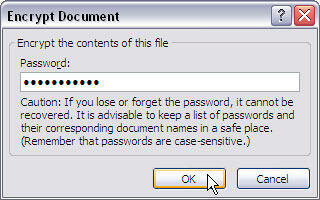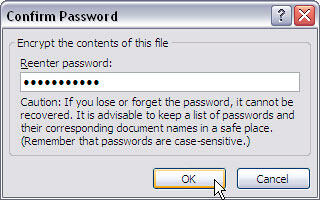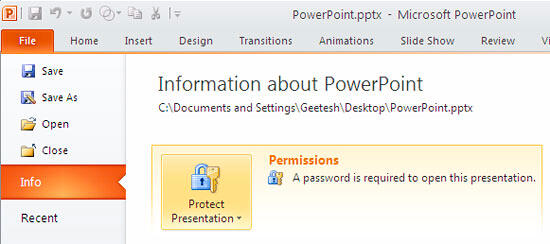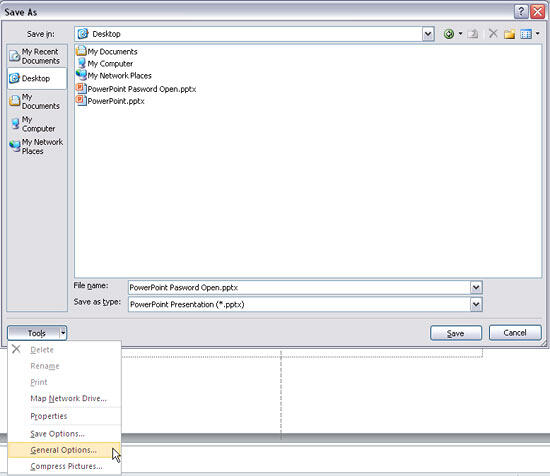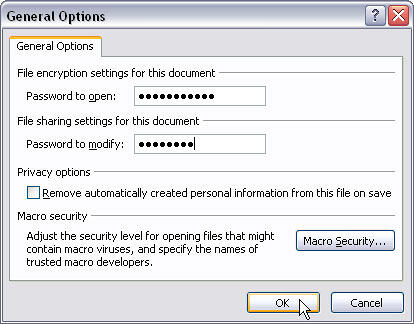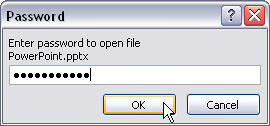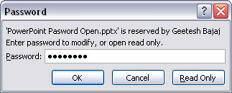If you share your PowerPoint presentations with other people, you may want to protect or lock your content so that the slides may only be viewed, and not edited. Or perhaps you want to provide editing control only with a password. PowerPoint provides an Encrypt with Password option to protect your presentation. However, let us ponder about why anyone would need to password protect their PowerPoint presentations? There are many reasons, and here are two of them:
- A presentation with confidential content can be prevented from being edited if it is password-protected. Nobody without access to the password can open or edit the presentation file.
- The password-protected presentation is safer to share, you can provide the password to the person whom you are sharing the presentation with if they need to edit.
Remember
If you forget your password, you will no longer be able to open or modify your password-protected presentation. Many people forget passwords and cannot access their slides any more. So, choose a password that's easy to remember or write it down in a secure location.
There are two ways to add password protection to your presentation in PowerPoint 2010 for Windows, and the second way has more options, first let me show you the easy way:
Password to Open
- Open an existing presentation. If you want to retain the original presentation as unprotected for yourself, it is a good idea to choose the Save As command and work on a copy of the file.
- Access the File menu, and choose the Info option to open Backstage view with the Info panel, as shown in Figure 1, below.
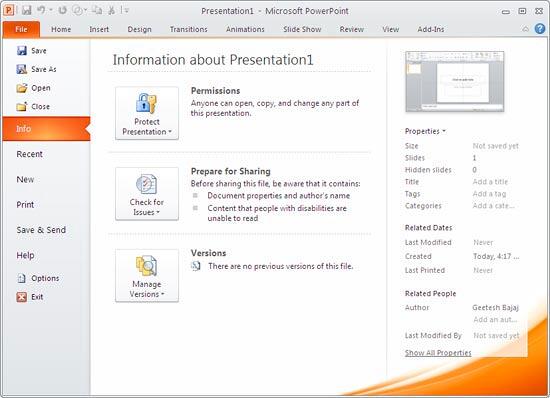
Figure 1: Info Panel- In the Permissions area, click the Protect Presentation button to bring up the menu, as shown in Figure 2, below. Choose the Encrypt with Password option.
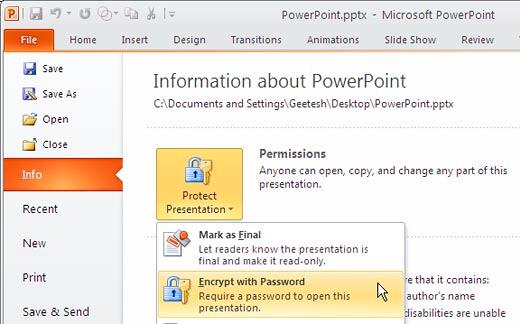
Figure 2: Encrypt with Password- Doing so brings up the Encrypt Document dialog box, as shown in Figure 3, below. Type a password in the field, and click OK.
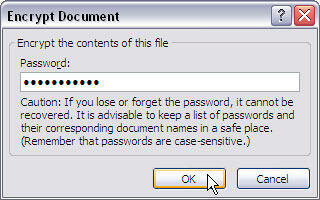
Figure 3: Encrypt Document dialog box- This action opens a Confirm Password dialog box, as shown in Figure 4, below. Retype the same password that you typed in step 4 and click OK.
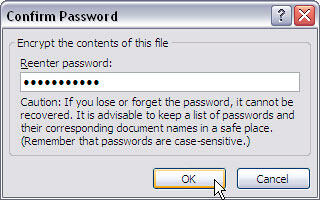
Figure 4: Confirm Password dialog box- Within the Info panel, as shown in Figure 5, you'll see that the Permissions area mentions that a password is required to open this presentation (the yellow box) indicating that presentation is now password protected. Click the File tab again to go back to the default PowerPoint interface.
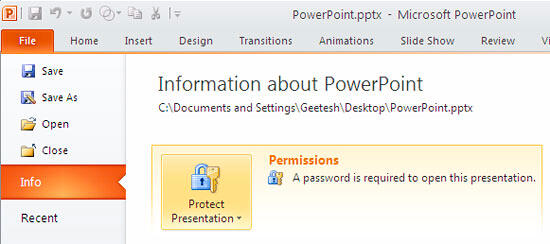
Figure 5: Password applied to presentation- Save your presentation.
Password to Edit
An alternative way to add password protection allows you to enable passwords not only for opening the presentation but also for editing. If you enable an editing password, users will still be able to view your slides without making any edits to them. Follow these steps:
- Access the File menu, and choose Save As, as shown in Figure 2, previously on this page.
- Doing so opens the Save As dialog box, as shown in Figure 6, below. Select the Tools | General Options.
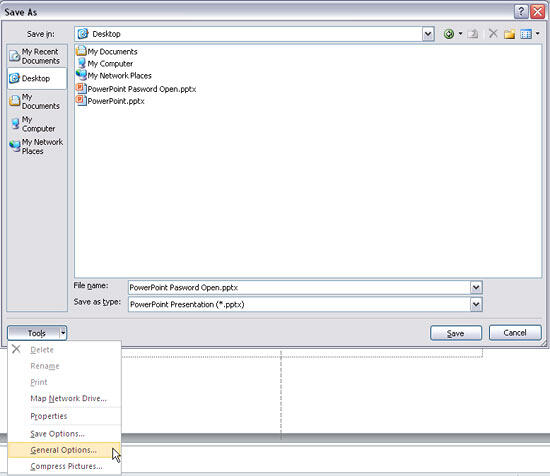
Figure 6: General Options- This action brings up General Options dialog box, as shown in Figure 7, below.
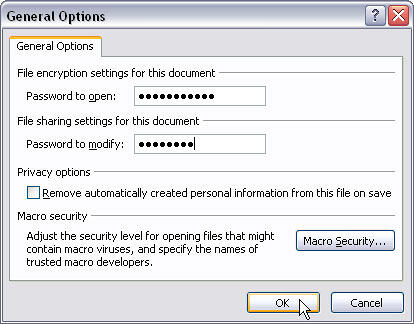
Figure 7: General Options dialog box- There are two password choices:
Password to Open
- Type a password in the field, and the next time you or anybody else opens the file, PowerPoint will prompt to enter the password.
Password to Modify
- Type a password in the field to make the presentation readable and visible, but not editable.
- After typing passwords in one or both fields, click the OK button. Doing so opens the Confirm Password window, as shown in Figure 4, previously on this page. Re-enter the password (s). If you opted for both open and modify passwords in the preceding steps, you'll get the confirmation password window twice. Enter the passwords and click the OK button to get back to the Save As dialog box.
- Save your password-protected presentation.
Opening Password Protected Presentations
Opening password protected presentations has its own share of procedures you need to follow:
- If you opted for a Password to Open, you'll see the password window, as shown in Figure 8, below, when you open the presentation.
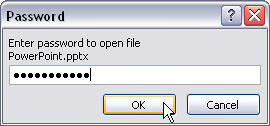
Figure 8: Password to open- If you have applied a Password to Modify, you'll get a password window, as shown in Figure 9, below, where you have to only enter the modified password if you need to edit the presentation. Alternatively you can click the Read Only button and view the presentation.
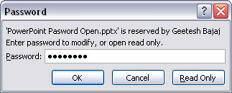
Figure 9: Password to modify