Learn how to reroute connectors automatically and manually within PowerPoint 2011 for Mac. These ideas can help if you don't like how existing connectors are presently routed.
Author: Geetesh Bajaj
Product/Version: PowerPoint 2011 for Mac
OS: Mac OS X
You have already learned about the amazing stuff you can do with connectors, from drawing to formatting them. Many times when you draw connectors between slide objects, the connector may use the shortest path between two slide objects. This might overlap the connector over other shapes, text boxes, or any other object. You might have another reason to use a longer connector between two slide objects as well. Whatever your reason may be, the good news is that you can easily reroute your connectors—either automatically or manually.
When you use the automatic option to reroute the connector, it always links between two slide objects using the shortest route. For longer paths, you will have to manually reroute the connector. You will learn about both these options in PowerPoint 2011 for Mac on this page.
To fix the connector routing automatically, carefully right-click (or Ctrl + click) just the connector (not the slide objects that it connects) to bring up the contextual menu. Choose the Reroute Connectors option that you see in Figure 1.
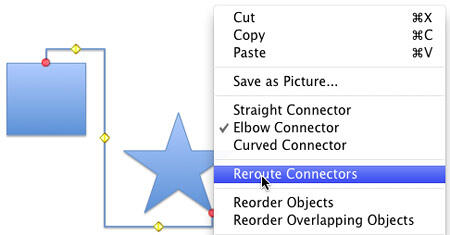
Figure 1: Reroute Connectors option
This will reroute the connector to the closest points between the shapes (compare Figures 2 and 1).
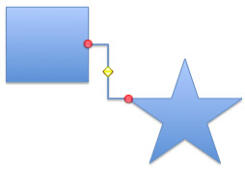
Figure 2: Connector automatically rerouted between two shapes
To reroute connectors manually, you first need to select just the connector (not the shapes that it links). You will find one or more yellow diamonds on the connector, as shown in Figure 3 below.
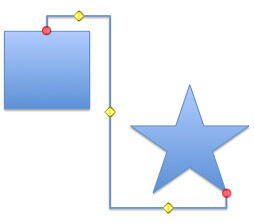
Figure 3: Example of a connector with more than one yellow diamond
What's so special about these yellow diamonds? They have special attributes to format the shape of the connector—pulling them around lets you change the length and shape of your connector. Look at the top example in Figure 4, and compare it to the example on the bottom. The difference in the connector's orientation was achieved by pulling the yellow diamond on the connector towards the second shape.
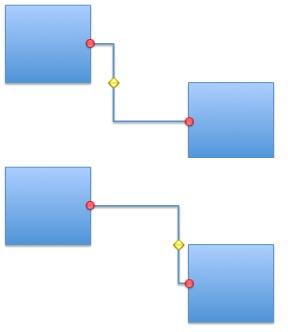
Figure 4: Dragging diamonds reorients the connector
Here are some guidelines on using the yellow diamonds to reroute connectors:
See Also:
Reroute Connectors in PowerPoint 2013 for Windows
Reroute Connectors in PowerPoint 2010 for Windows
You May Also Like: Is It, Like, OK To Say ‘Like’? | Austria Flags and Maps PowerPoint Templates




Microsoft and the Office logo are trademarks or registered trademarks of Microsoft Corporation in the United States and/or other countries.