Learn how to select, deselect, view, and hide shapes using the Selection pane in PowerPoint 2010 for Windows. The Selection Pane can also be used to deselect, view, and hide shapes and other slide objects.
Author: Geetesh Bajaj
Product/Version: PowerPoint 2010 for Windows
OS: Microsoft Windows XP and higher
Other than selecting a shape or any slide object by clicking on it, you can use the Selection and Visibility task pane to select shapes that are difficult to select, or are placed behind other shapes.
The Selection and Visibility task pane option is only available within PowerPoint 2007 and later versions, it replaces the Select Multiple Objects tool in earlier versions of PowerPoint.
Follow these steps to select shapes and other slide objects using the Selection and Visibility task pane in PowerPoint 2010 for Windows:
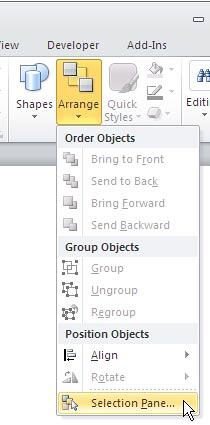

Do you want more keyboard shortcuts?
Explore our PowerPoint Keyboard Shortcuts and Sequences Ebook that is updated for all PowerPoint versions.
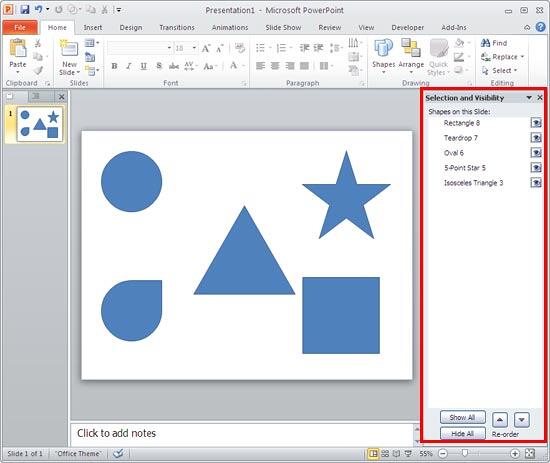
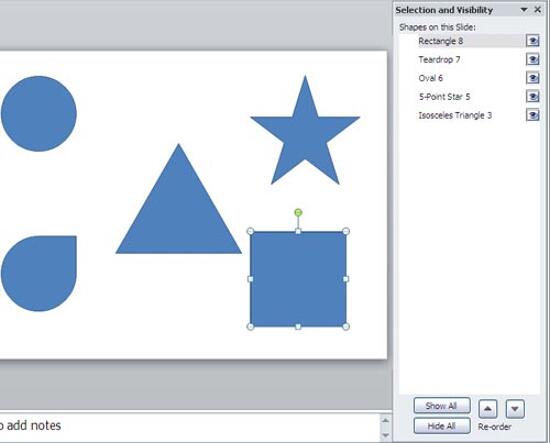
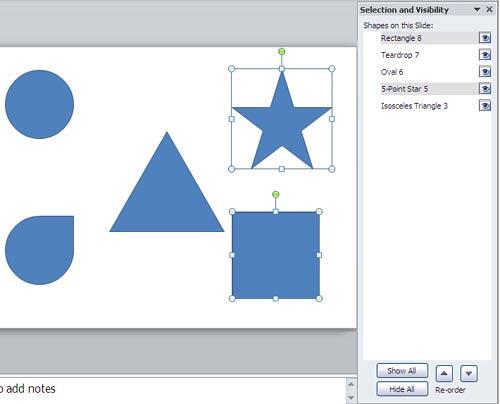
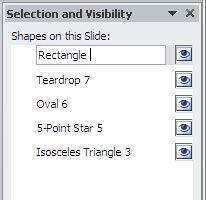
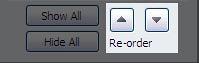
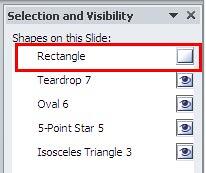
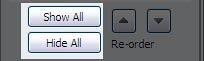
06 03 02 - Selecting Shapes: Select, Deselect, View, and Hide Shapes Using the Selection Pane in PowerPoint (Glossary Page)
Select, Deselect, View, and Hide Shapes Using the Selection Pane in PowerPoint 2016 for Windows
Select, Deselect, View, and Hide Shapes Using the Selection Pane in PowerPoint 2016 for Mac
Select, Deselect, View, and Hide Shapes Using the Selection Pane in PowerPoint 2013 for Windows
You May Also Like: Strategic Storytelling: Conversation with Jeremey Donovan | Europe Travel PowerPoint Templates




Microsoft and the Office logo are trademarks or registered trademarks of Microsoft Corporation in the United States and/or other countries.