Learn to create a half-circle in PowerPoint 2007 for Windows. A half-circle is not the same as a semi-circle.
Author: Geetesh Bajaj
Product/Version: PowerPoint 2007 for Windows
OS: Microsoft Windows XP and higher
An Indezine reader asked me if he could create three circles next to each other, and make sure that they looked like this:
The first and third circles are easy, all you need to do is ensure that the first circle has both an outline and a solid fill, and that the third circle has only an outline with no fill. The second circle though is an easy challenge that we'll teach you create in this one page tutorial using PowerPoint 2007 for Windows.
Follow these steps to get started:
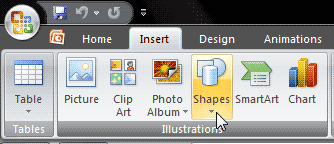
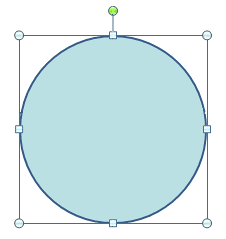
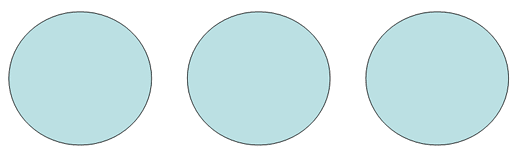
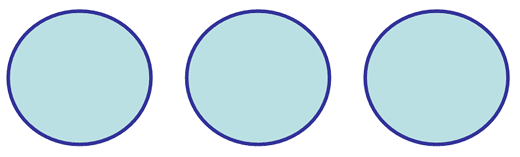
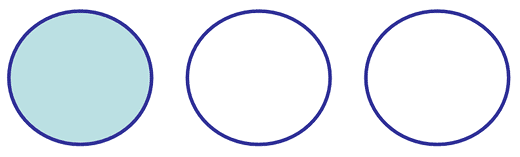

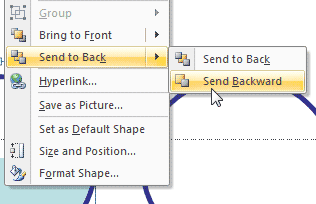
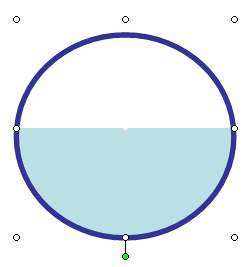
See Also:
Creating a Half Circle in PowerPoint 2013 for Windows
Creating a Half Circle in PowerPoint 2011 for Mac
Creating a Half Circle in PowerPoint 2010 for Windows
Creating a Half Circle in PowerPoint 2003 for Windows
You May Also Like: Outstanding Presentations 2016: Conversation with Ida Shessel | Patterns PowerPoint Templates




Microsoft and the Office logo are trademarks or registered trademarks of Microsoft Corporation in the United States and/or other countries.