Learn how to draw with the Scribble line tool in PowerPoint 2011 for Mac. You almost draw as if you were using a pencil or pen on paper.
Author: Geetesh Bajaj
Product/Version: PowerPoint 2011 for Mac
OS: Mac OS X
You have already learned how to use three of the four line drawing tools in PowerPoint 2011 for Mac: Line, Curve, and Freeform. In this tutorial, we show you how you can use the last of these line tools: the Scribble Line tool. Drawing with the Scribble line is almost the same as drawing with the Freeform line, but there are two differences. First, you don't need to double click to establish the end point of your drawing when you are using Scribble tool. Just like you draw with a pencil on a piece of paper, your line stops the minute you stop drawing it. Second, the Scribble tool does not allow you to draw straight lines. Having said that, you still need to practice to make your scribble lines perfect. Let us get started and explore how the shape tool works.
Follow these steps to draw with the Scribble line tool in PowerPoint 2011 for Mac:


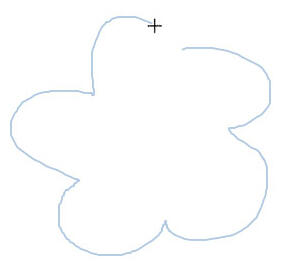

See Also:
Drawing Lines:Drawing Scribble Lines in PowerPoint (Index Page)
Drawing Scribble Lines in PowerPoint 2016 for WindowsYou May Also Like: POPcomms: Using PowerPoint’s Morph Transition Effect for Interactive Slide Navigation | Depression PowerPoint Templates



Microsoft and the Office logo are trademarks or registered trademarks of Microsoft Corporation in the United States and/or other countries.