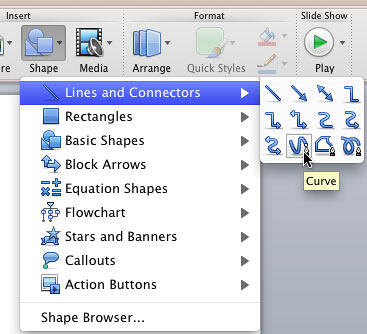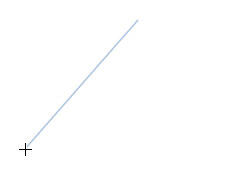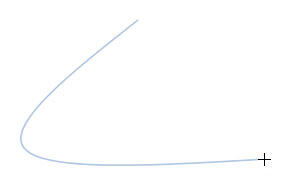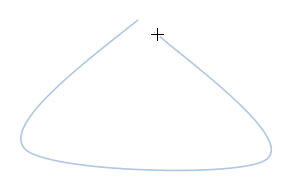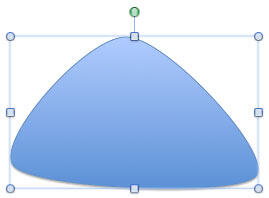It's so simple to draw a straight, point
to point line in PowerPoint. Now, in this tutorial we'll move on to show you how you can draw a curved line in
PowerPoint 2011 for Mac.
Follow these steps draw a curved edged triangle using the Curve shape tool in
PowerPoint 2011 for Mac:
- Launch PowerPoint. You will see the
Presentation Gallery
which allows you to set all attributes of your new presentation, such as a preset Theme or template. Make selections or
just click Cancel in this gallery to open a blank presentation with a new slide. PowerPoint 2011 users
can change the slide layout of
this slide to Blank by selecting the option Layout | Blank within the Home
tab of the Ribbon.
- Within the Home tab of the
Ribbon, click the Shape button
to view the Shape gallery that you can see in Figure 1. Select the Lines and
Connectors option within this gallery, and from the resultant sub-menu, select the Curve
shape (refer to Figure 1 again).
-
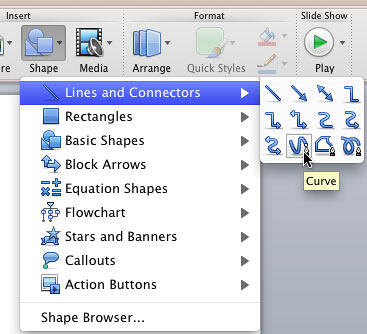
Figure 1: Curve shape selected
- As soon as the Curve shape is selected, the cursor changes to a cross hair as shown in
Figure 2.
-

Figure 2: Cursor changed to a cross hair
- Click anywhere on the slide and let go your mouse button to establish the starting point of your curve.
Thereafter, move the cursor a little towards the bottom-left of the first point in an approximately 45-degree angle, as
shown in Figure 3.
-
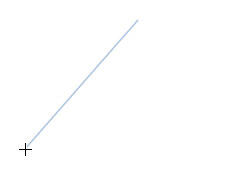
Figure 3: Drawing a line
- Click again and let go off the mouse button. Now when you move the cursor rightwards, you'll see the
curve bend (see Figure 4).
-
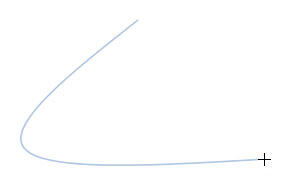
Figure 4: Drawing a curve
- Click again to establish a third point of the triangle, and let go off the mouse button yet again.
Now move the cursor up towards the first point, as shown in Figure 5.
-
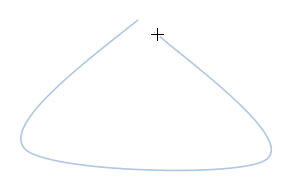
Figure 5: Curved edged triangle being drawn
- Click over the first point to close the shape. The shape gets filled to denote that it has indeed been
closed. You'll also see the shape is surrounded by eight selection handles, as shown in Figure 6.
-
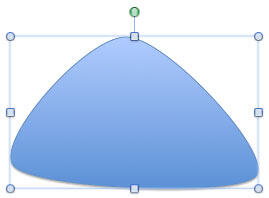
Figure 6: A curved edged triangle drawn with the curve shape tool
Tip: If you want just a curved line rather than a closed shape, don't click on the starting point of the
curved line.
- Click anywhere on the slide to deselect the shape.