Learn how to draw with the Scribble line tool in PowerPoint 2007 for Windows. You almost draw as if you were using a pencil or pen on paper.
Author: Geetesh Bajaj
Product/Version: PowerPoint 2007 for Windows
OS: Microsoft Windows XP and higher
You have already learned how to use three of the four line drawing tools in PowerPoint 2007 for Windows: Line, Curve, and Freeform. In this tutorial, we show you how you can use the last of these line tools: the Scribble Line tool. Drawing with the Scribble line is almost the same as drawing with the Freeform line, but there is one difference. You don't need to double click to create an end point for your line. Just like you draw with a pencil on a piece of paper, your line stops the minute you stop drawing it. Having said that, you still need to practice to make your scribble lines perfect. Let us get started and explore how the Scribble line option works.
Follow these steps to draw with the Scribble line tool in PowerPoint 2007 for Windows:
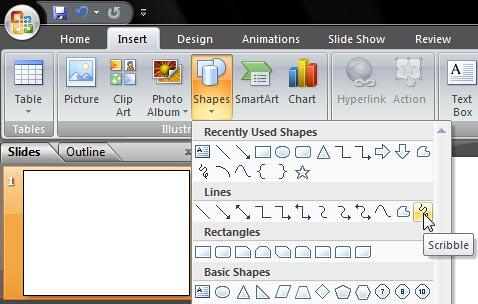
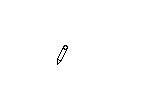
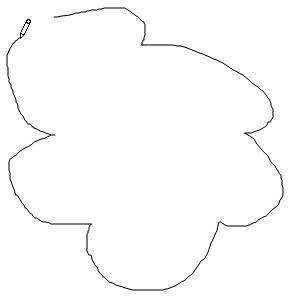
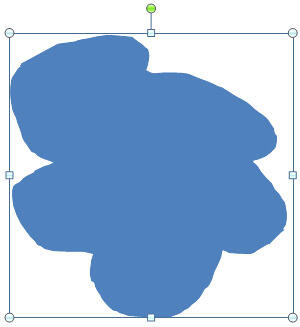
See Also:
Drawing Lines:Drawing Scribble Lines in PowerPoint (Index Page)
Drawing Scribble Lines in PowerPoint 2016 for WindowsYou May Also Like: If You Can Hold a Conversation, You Can Ace a Job Interview | Steel PowerPoint Templates


Microsoft and the Office logo are trademarks or registered trademarks of Microsoft Corporation in the United States and/or other countries.