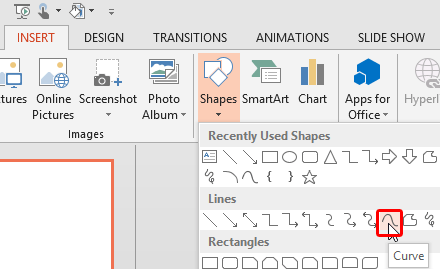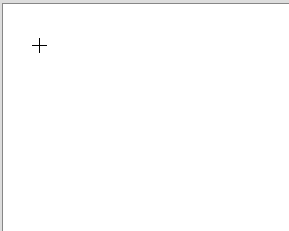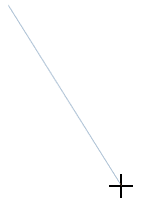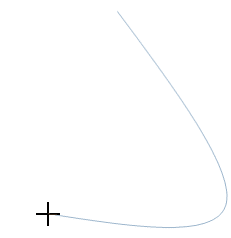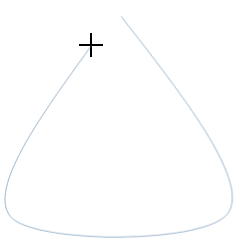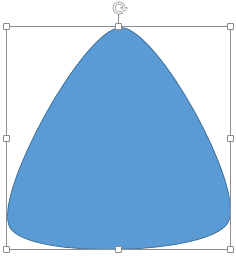Drawing a simple straight, point to point line
in PowerPoint 2013 is a piece of cake. Now, in this tutorial we'll move on further to show you how you can draw a curved
line. With curved lines, you can create both open and closed shapes.
Follow these steps to draw a curved edged triangle using the Curve shape tool in
PowerPoint 2013 for Windows:
- Launch PowerPoint 2013 for Windows. Most of the time PowerPoint will open with a new slide in a presentation.
You can change the slide layout to
Blank by selecting the Home tab | Layout | Blank
option.
- Within the Home or Insert tab of the
Ribbon, click the Shapes button
to view the Shapes drop-down gallery that you can see in Figure 1. Select the
Curve shape (highlighted in red within Figure 1).
-
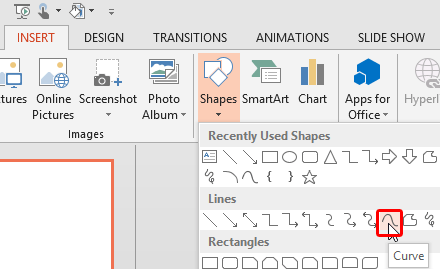
Figure 1: Curve shape within the Shapes drop-down gallery
- As soon as the curve shape is selected the cursor changes to a cross hair (see Figure 2).
-
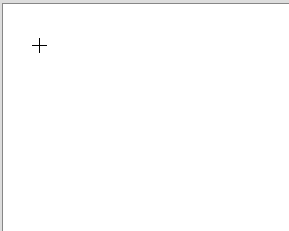
Figure 2: Cross hair cursor
- Click anywhere on the slide and let go your mouse button to establish the starting point of your curve.
Thereafter, move the cursor a little towards the bottom-right of the first point in an approximately 45-degree angle,
as shown in Figure 3.
-
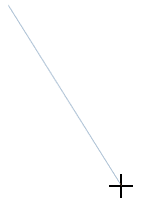
Figure 3: Drawing a line
- Click again and let go off the mouse button. Now when you move the cursor leftwards, you'll see the curve
bend (see Figure 4).
-
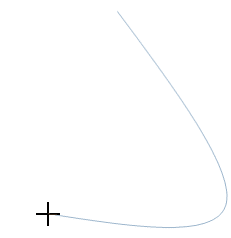
Figure 4: Drawing a curve
- Click again to establish a third point of the triangle -- and let go off the mouse button yet again. Now
move the cursor up towards the first point, as shown in Figure 5.
-
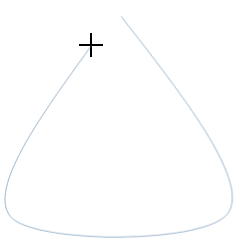
Figure 5: Drawing a shape with a curve
- Click over the first point to close the shape. The shape gets filled to denote that it has indeed been
closed. You'll also see the shape is surrounded by eight white selection handles, as shown in Figure 6.
-
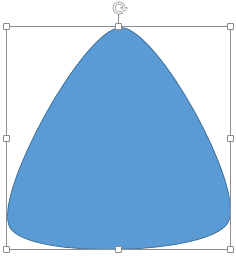
Figure 6: A closed shape drawn with the Curve tool
Tip: If you want just a curved line rather than a closed shape, double-click at the point where you
want to stop drawing, away from the starting point of the curved line.
- Click anywhere on the slide to deselect the curve.
- Save your presentation often.