Learn how to ungroup slide objects in PowerPoint 2003 and 2002 for Windows. You can also use convenient keyboard shortcuts.
Author: Geetesh Bajaj
Product/Version: PowerPoint 2003 and 2002 for Windows
OS: Microsoft Windows XP and higher
Before starting this tutorial, make sure you have a group of slide objects. You can learn how to group in PowerPoint 2003 or earlier version here.
Thereafter, follow these steps to ungroup objects in PowerPoint 2002 and 2003 for Windows. For a PowerPoint 2007 specific version of this tutorial, look here.
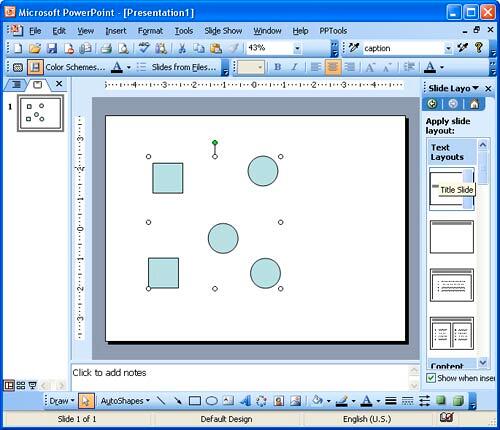
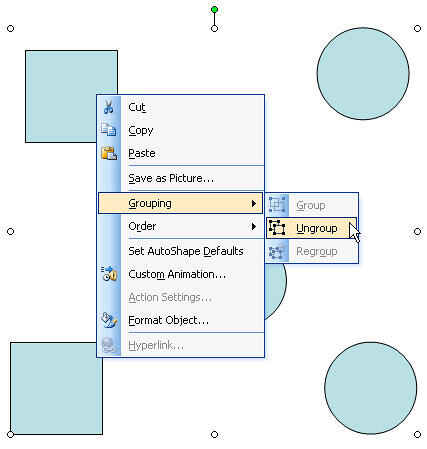
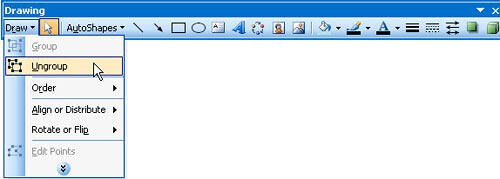

Do you want more keyboard shortcuts?
Explore our PowerPoint Keyboard Shortcuts and Sequences Ebook that is updated for all PowerPoint versions.
Problems with Ungrouping? See our Ungrouping in PowerPoint Troubleshooting page.
Learn how to do more with AutoShapes in this free excerpt from my book: Cutting Edge PowerPoint For Dummies. Read a free chapter called AutoShape Magic here.
06 06 01 - Group, Nudge, and Reorder Shapes: Ungrouping Slide Objects in PowerPoint (Glossary Page)
Group, Ungroup, and Regroup Shapes in PowerPoint 2016 for Windows
Group, Ungroup, and Regroup Shapes in PowerPoint 2013 for Windows
Group, Ungroup, and Regroup Shapes in PowerPoint 2011 for Mac
Group, Ungroup, and Regroup Shapes in PowerPoint 2010 for Windows
Ungrouping Slide Objects in PowerPoint 2007 for Windows
Grouping Slide Objects in PowerPoint 2007 for Windows
Grouping Slide Objects in PowerPoint 2003 and 2002 for Windows
You May Also Like: How to Maximize the ROI on Your Presentations | Infrastructure (Generic) PowerPoint Templates




Microsoft and the Office logo are trademarks or registered trademarks of Microsoft Corporation in the United States and/or other countries.