Learn how to reset pictures in PowerPoint 2011 for Mac. You can reset effects applied to the picture and also reset its size.
Author: Geetesh Bajaj
Product/Version: PowerPoint 2011 for Mac
OS: Mac OS X
Any manipulations you make to inserted pictures in PowerPoint are strictly only on the surface. The appearance of the picture changes on the slide, but the unaltered picture is still there within your PowerPoint file. Essentially that's good because if you make many changes to a picture and then regret, you can just reset your picture rather than deleting and inserting it again! There are few points to be considered before using the Reset option in PowerPoint 2011 for Mac:
To reset a picture in PowerPoint 2011 for Mac, follow these steps:
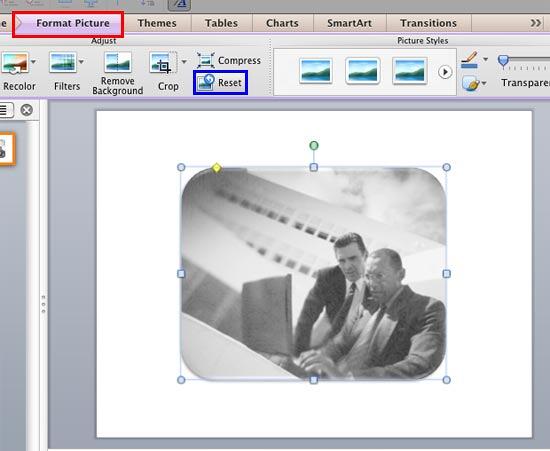
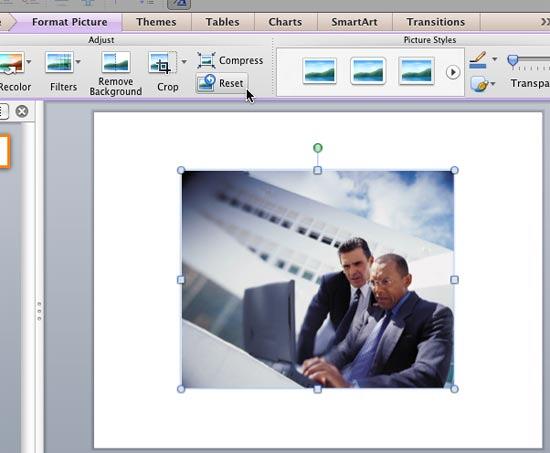
See Also:
Pictures Basics and Adjustments: Reset Pictures (Glossary Page)
Reset Pictures in PowerPoint Online
Reset Pictures in PowerPoint 2016 for Windows
Reset Pictures in PowerPoint 2013 for Windows
Reset Pictures in PowerPoint 2010 for Windows
You May Also Like: Animate Bubble Charts in PowerPoint with Morph | Peru Flags and Maps PowerPoint Templates




Microsoft and the Office logo are trademarks or registered trademarks of Microsoft Corporation in the United States and/or other countries.