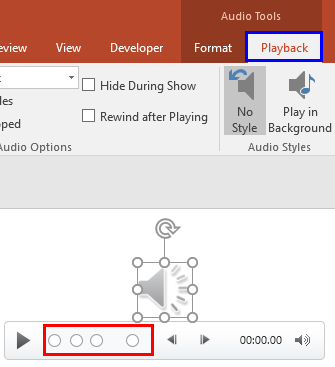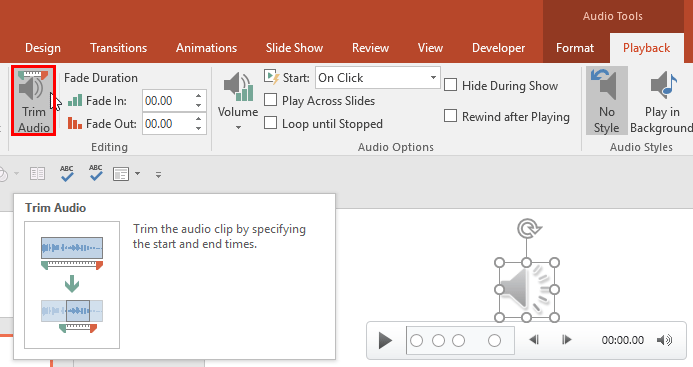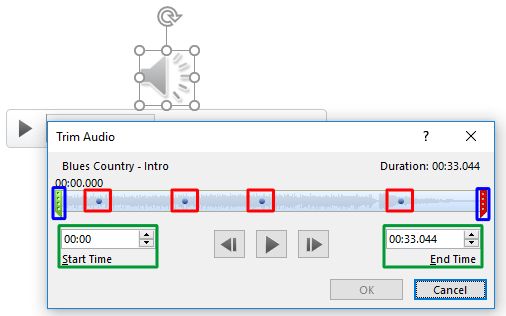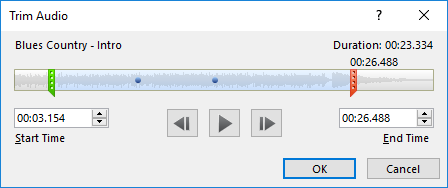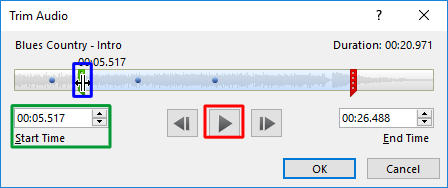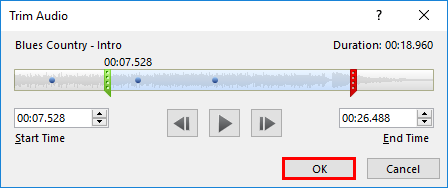Once you insert an audio clip into your presentation, you may find that it is too long, or there may be parts in the clip that you don't want the audience to hear. Or, maybe you just need a small bit to play, like the sound of that trumpet blowing! Yes, you can scrub the clip using the Player Controls bar, as shown highlighted in red within Figure 1, later on this page. However, ascertaining where you want the clip to begin and end may be a monotonous and inaccurate process. Additionally, it also looks very unprofessional if you try scrubbing an audio clip right in front of your audience. Fortunately, PowerPoint's Trim Audio option can make this task easy for you.
Follow these steps to trim an audio clip right inside PowerPoint 2016 for Windows:
- Open your presentation, and navigate to the required slide where you have already inserted an audio clip. Select or double-click the audio clip to bring up the two contextual Audio Tools tabs in the Ribbon. These two tabs are Format and Playback. Click the Playback tab, to activate it, as shown highlighted in blue within Figure 1, below.
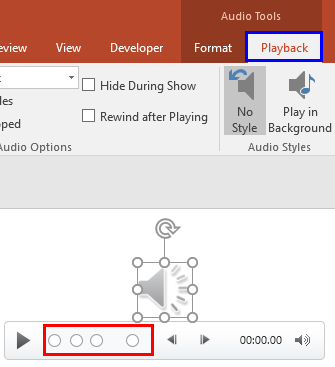
Figure 1: Audio Tools Playback tab of the Ribbon
Contextual Tab
- The Audio Tools Format and Audio Tools Playback tabs are Contextual tabs. Contextual tabs are special tabs in the Ribbon that are not visible all the time. They only make an appearance when you are working with a particular slide object which can be edited using special options.
- Now, within the Audio Tools Playback tab, click the Trim Audio button, as shown highlighted in red within Figure 2, below.
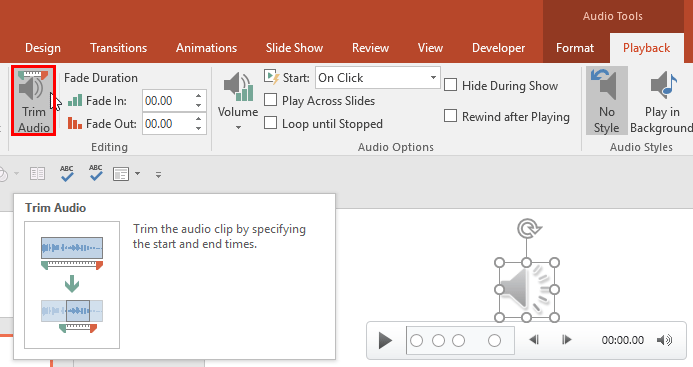
Figure 2: Trim Audio button - Doing so opens the Trim Audio dialog box, as shown in Figure 3, below. Notice that any Bookmarks you may have added to your audio clip also show up within the dialog box, as shown highlighted in red within Figure 3. If your audio clip has no bookmarks, then do not worry, you can still follow the process mentioned on this page. Additionally, you will see a sound wave representing your audio track, which is faintly visible in Figure 3.
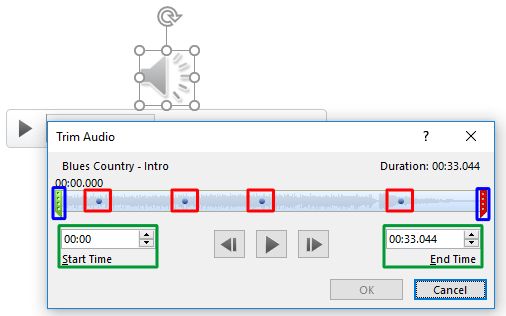
Figure 3: Trim Audio dialog box - Also, do notice green and red markers representing the Start and End positions, as shown highlighted in blue within Figure 3, above. In addition, the positions of these markers at any given time are shown in the Start Time and End Time boxes, as shown highlighted in green within Figure 3.
- If you have added Bookmarks to set your Start and End times, follow this step further. If not, skip to Step 5.
- Now drag the green and red markers to overlap the bookmarks, as shown in Figure 4, below. Notice that the markers will not snap to your bookmarks, so try to be as precise as you can.
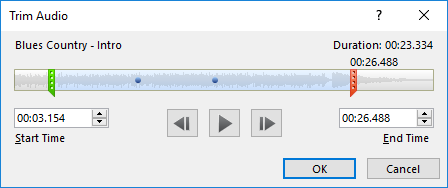
Figure 4: Green and red markers dragged over bookmarks - If you have no bookmarks added, you will have to first play the audio to ascertain where you want to start and end the audio clip. Play the audio by clicking the large Play button, as shown highlighted in red within Figure 5, below. As soon as the audio starts playing, the Play button changes to the Pause button. When you reach the position where you want to start playing the trimmed audio clip, click the Pause button. Now, go ahead and set this paused position as the Start position using any of these approaches:
- Place your cursor over the green marker to see the two-headed arrow, as shown highlighted in blue within Figure 5, below. Then, click and drag the green marker to the same position where you paused.
- Make a note of the time position, and manually enter the time value within the Start Time box, as shown highlighted in green within Figure 5, below.
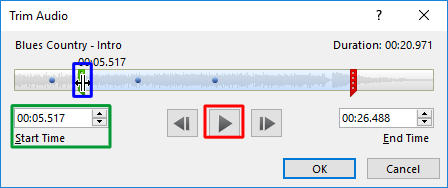
Figure 5: Adjust markers when there is no Bookmark added - After setting the Start position, play the audio again. When the position where you want to end playing the audio clip is reached, pause the audio. Now, set your End position as well by either dragging the red marker to the paused position, or by manually entering the time value within the End Time box.
- Before you trim the clip, preview which parts are included by clicking the Play button again, as shown highlighted in red within Figure 5, above. Make changes if you are not satisfied.
- Once you are happy with the part included in the trimmed audio clip, go ahead and trim by clicking the OK button, as shown highlighted in red within Figure 6, below.
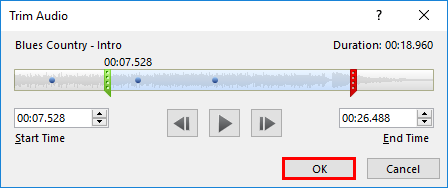
Figure 6: Press the OK button to trim - This step will take you back to the slide with the trimmed audio clip. Note that although the audio is trimmed, you have not lost the parts that were trimmed off. To get them back, or to change the Start and End points again, select the audio clip and click the Trim Audio button again. Doing so will get you to the same Trim Audio dialog that you saw last in Figure 6, above. You can actually drag the green and red markers again to their original positions, and all the trimming will be undone!
Compress and Trim Don’t Go Hand in Hand
- You can only edit the start and end points of audio as long as you do not use any of the Compress Media options. Once you compress the audio clips, the trimming will be final, and not editable henceforth.
- Make sure to save your presentation often.
Trim Audio to Play Across Slides?
If you use both the Trim Audio and the Play Audio Across Slides options, you will not achieve results that will work on older versions of PowerPoint. However, it will work in older versions if you compress the media files by choosing the File | Info | Compress menu option. Explore our Video Compression Options tutorial to learn more. Although the link provided is for video, you can follow the same steps to compress audio clips.