Learn how to switch views between multiple presentations in PowerPoint 2010 for Windows. Switching can sometimes be easier than tiling or arranging slide decks.
Author: Geetesh Bajaj
Product/Version: PowerPoint 2010 for Windows
OS: Microsoft Windows XP and higher
There will be times when you have to work with more than one presentation in PowerPoint. You can easily open two or more presentation next to each other which makes it easy to compare presentations and edit them as well. This is also helpful when you want to copy or move slides from one presentation to another. However what if you do not want to compare or copy slides? Let's imagine you have four presentations open and you can only see the one that is active. What about the other three presentations? How do you navigate to those presentations without having to close the active presentation?
In this tutorial, you will learn how to switch between multiple open presentations in PowerPoint. With this option you can easily switch in between different presentation windows, without reducing the window size.
Follow these steps to switch views between multiple presentations in PowerPoint 2010 for Windows:
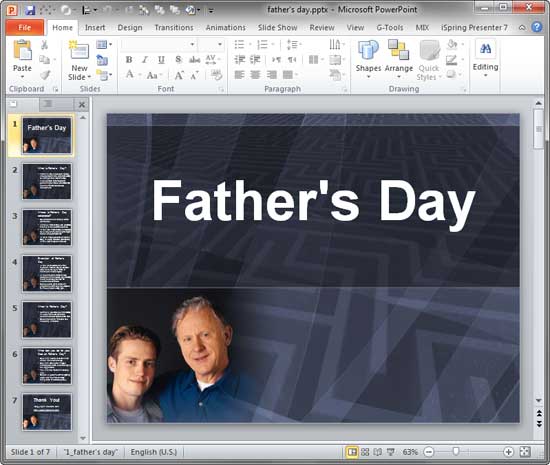
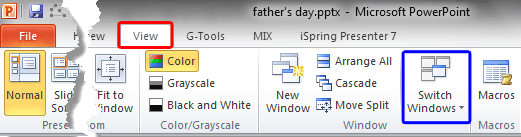
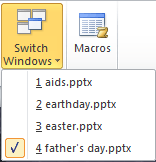
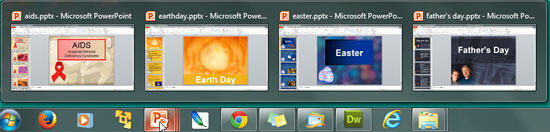
01 09 21 - Working with Slides: Switch Views Between Multiple Presentations in PowerPoint (Glossary Page)
Switch Views Between Multiple Presentations in PowerPoint 2016 for Windows
Switch Views Between Multiple Presentations in PowerPoint 2016 for Mac
Switch Views Between Multiple Presentations in PowerPoint 2013 for Windows
Switch Views Between Multiple Presentations in PowerPoint 2011 for Mac
You May Also Like: PowerPoint Data Rules or Conditional Formatting with DataPoint | Benin Flags and Maps PowerPoint Templates




Microsoft and the Office logo are trademarks or registered trademarks of Microsoft Corporation in the United States and/or other countries.