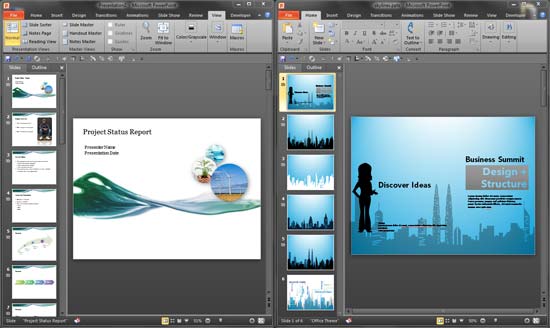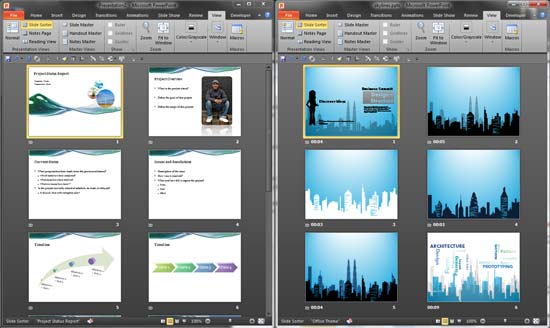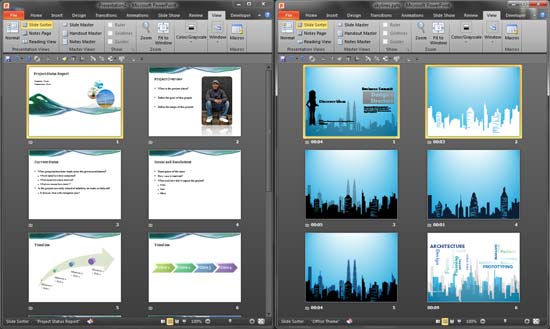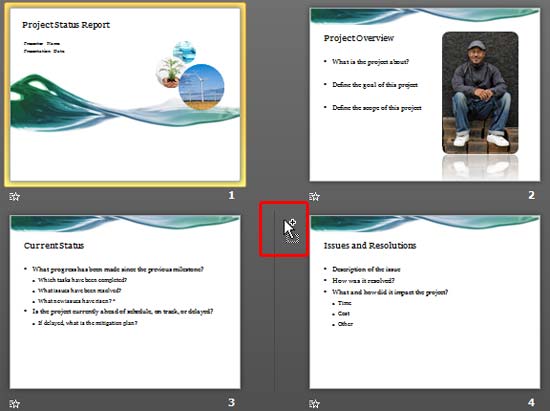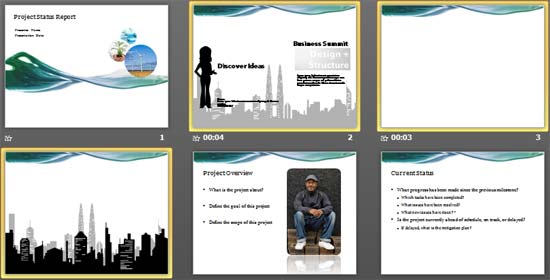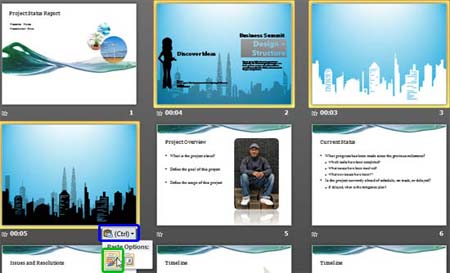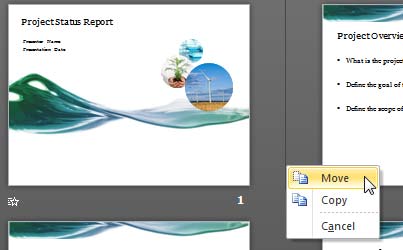Previously, we explored how reusing your existing slides can be a great help, since it saves so much of your time. While bringing up the Reuse Slides task pane enables you to add selected slides to the active presentation, there is another easier and more intuitive way to reuse your slides. You can drag selected slides from the source presentation and drop them within the newer presentation.
In this tutorial, we'll show you how to reuse slides through this drag-and-drop process
within PowerPoint 2010 for Windows:
- Within PowerPoint, open both presentations, the source presentation as well as the destination presentation. Make sure no presentation files are open other than these two.
- Access the View tab of the Ribbon and click the Arrange All button, as shown highlighted in red within Figure 1, below.

Figure 1: Arrange All button - This will stack your open presentation windows so that you can see them both at once, as shown in Figure 2, below.
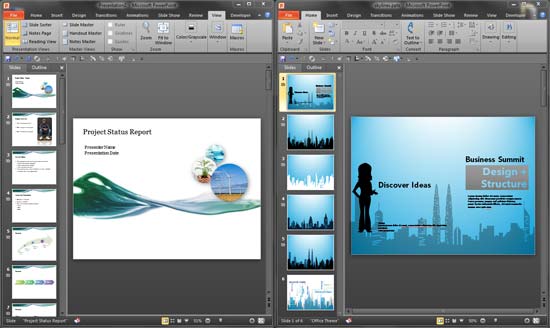
Figure 2: Stacked presentation windows - Although you can drag-and-drop the slides within the Normal View, it is still a good idea to switch to Slide Sorter View, as shown in Figure 3, below.
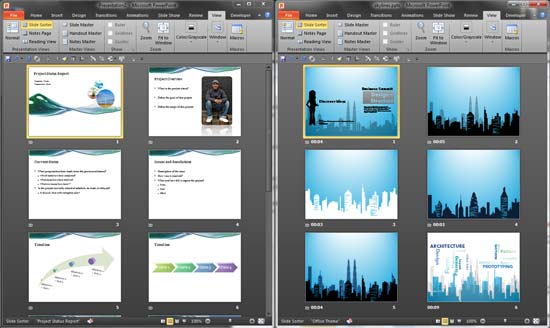
Figure 3: Both presentations in Slide Sorter view - Now that we have everything in place, as shown in Figure 3, above, we'll select slides from the source presentation and drop them within the destination presentation.
- Within the source presentation, select the slides you want to copy, as shown on the right within Figure 4, below.
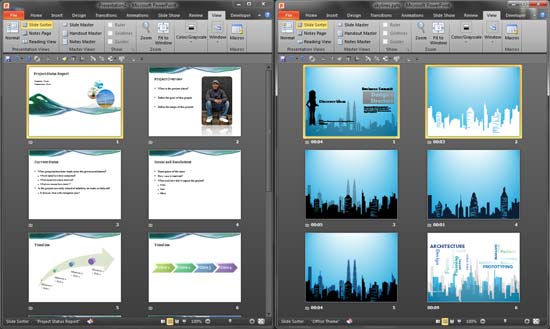
Figure 4: Determine the location and slides to be copied - Now drag the selection towards the destination presentation. As soon as you drag the slides, you will notice that the cursor shows a rectangular dotted icon indicating that the slide(s) are being dragged, as shown highlighted in red within Figure 5, below.

Figure 5: Slides being dragged - Drag to the location within the destination presentation where you want to drop. As you drag to the location you want to drop, you will see that the cursor shows a plus icon, as shown highlighted in red within Figure 6, below.
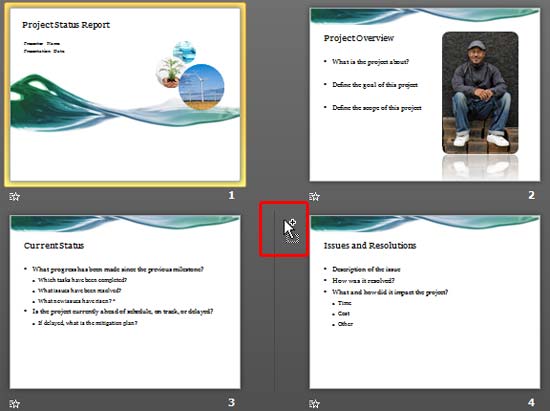
Figure 6: Dragged slide ready to be dropped - To drop the slide, just let go of your mouse button. The selected slide(s) will appear within the destination presentation, as shown in Figure 7, below.
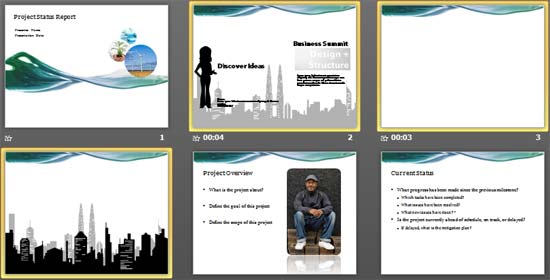
Figure 7: Slides placed within the destination presentation
Keep Source Formatting
- By default, your copied slides will inherit the formatting (Theme) of your destination presentation. To retain the slide formatting (Theme) of the source presentation, make sure to click the Paste Options icon, as shown highlighted in blue within Figure 8, below. This icon shows up as soon as you drop the slides. And from the drop-down menu that appears, select the Keep Source Formatting option, as shown highlighted in green within Figure 8. This approach is not advisable since you will end up with a bunch of inconsistent-looking slides in the destination presentation.
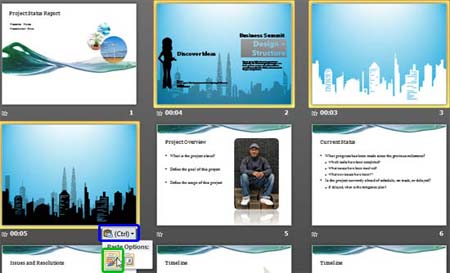
Figure 8: Keep Source Formatting icon - Also, be aware that if both the presentations use different aspect ratios, then the copied slides will inherit the aspect ratio of the destination presentation.
- Save your presentation often.
Move Rather Than Copy Slides?
Do you want to move slides rather than copy them via drag and drop? In that case, follow these steps:
- Proceed with steps 1 to 6 as explained in the preceding section.
- Then press the secondary mouse button (right-click equivalent). Without releasing this button, drag and drop the slides within the destination presentation.
- You will see a contextual menu, as shown in Figure 9, below. Choose the Move option in this menu.
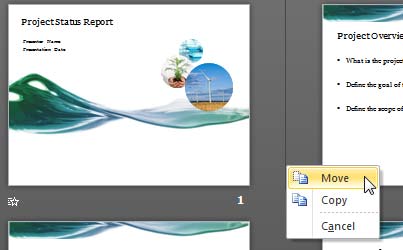
Figure 9: Move your slides