Learn about the Reading View in PowerPoint 365 for Windows. This is the view that functions as an alternative to Slide Show view in PowerPoint, especially when you need access to your computer at the same time.
Author: Geetesh Bajaj
Product/Version: PowerPoint 365 for Windows
OS: Microsoft Windows 10 and higher
PowerPoint 365 for Windows comes with a bunch of different "views"—kind of like switching camera angles in a movie. Some views are your go-to stars, like Normal view (your everyday workbench) or Slide Show view (your red-carpet moment). But then there are the lesser-known backup dancers that don’t get much attention—and one of them is Reading view.
Reading view is similar to Slide Show view in some ways because, in both views, the slide is shown in full-screen mode. However, in Reading view, you also see the PowerPoint title bar and the Status Bar at the top and bottom of the interface respectively, as shown in Figure 1, below. Additionally, you can also view the Windows taskbar at the bottom of the screen (not shown in Figure 1).
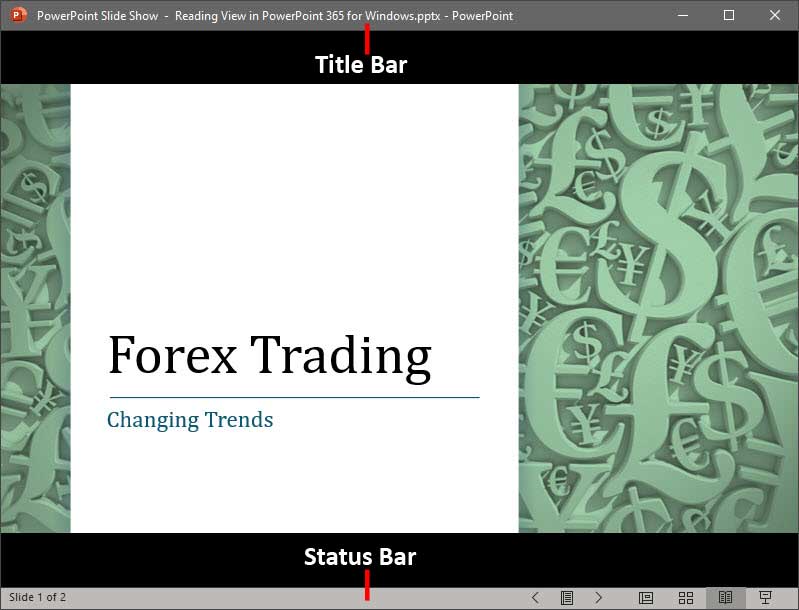
Figure 1: Reading view in PowerPoint 365 for Windows
Reading view made its quiet debut back in PowerPoint 2010, but it’s still one of those "blink and you’ll miss it" features. It’s like the secret menu at your favorite café—most people don’t even know it’s there, but once you try it, you might wonder how you ever lived without it. Give it a whirl—you just might discover your new favorite way to breeze through slides without all the fullscreen fanfare.
Reading view helps you in quickly navigating through slides, and also allows easy access to the Windows taskbar at the same time to switch to other available open programs or windows. Also, Reading view is great for presentation designers who want to quickly look at their slides in full-screen mode and also be in sync with other applications running at the same time. Finally, if you have multiple displays, you can open two or more presentations in Reading view and compare slides without being distracted by the rest of the PowerPoint interface.
To access Reading view, select the View tab on the Ribbon, and click the Reading View button, as shown highlighted in red within Figure 2, below.
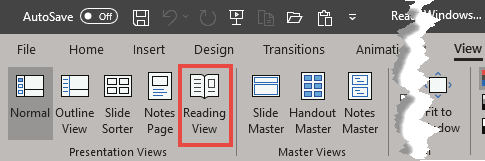
Figure 2: Reading View button
Alternatively, you can also access Reading view from the View buttons on the right side of the Status Bar. Just click the third button, as shown highlighted in red within Figure 3, below.
![]()
Figure 3: Reading view button on the Status bar
If you want to edit the presentation, you can always switch from Reading view to one of the other views using the view buttons that you can see towards right on the Status Bar. Additionally, you can press the Esc key to go back to the view you were using before you changed to Reading view.
Reading View allows you to preview your presentation in a clean, distraction-free environment without switching to full-screen mode. It enables easy navigation through slides and is useful for reviewing content while still having access to other applications.
No, Reading View is designed for viewing presentations. To edit slides, switch to Normal View by clicking the Normal button on the bottom right or selecting Normal from the View tab.
Yes, since Reading View is windowed, you can open multiple presentations in separate windows and arrange them side by side for comparison.
01 07 06 - Views: Reading View in PowerPoint (Glossary Page)
Reading View in PowerPoint 365 for Mac
Reading View in PowerPoint 2019 for Windows
Reading View in PowerPoint 2016 for Windows
Reading View in PowerPoint 2013 for Windows
Reading View in PowerPoint 2010 for Windows
Reading View in PowerPoint for the Web
You May Also Like: First Impressions Last, by Jerry Weissman | Chinese Designs (Generic) PowerPoint Templates




Microsoft and the Office logo are trademarks or registered trademarks of Microsoft Corporation in the United States and/or other countries.