Learn about the Task Pane in PowerPoint for the Web. The Task Pane typically sits on the right side of the PowerPoint interface.
Author: Geetesh Bajaj
Product/Version: PowerPoint for the Web
OS: Microsoft Windows and Mac OS X
The Task Pane
How the Task Pane Works
The Task Pane option is not as widely available in PowerPoint Online as you can find within desktop versions, but some features do have Task Panes. Since PowerPoint Online is an evolving web application, you may possibly see more Task Panes in the future.
In Figure 1 below you can see the PowerPoint Online interface without any Task Pane. Later in this page, we'll show you how you can summon the Task Pane.

Figure 1: PowerPoint Online interface without Task Pane
To make a Task Pane visible, follow these steps:
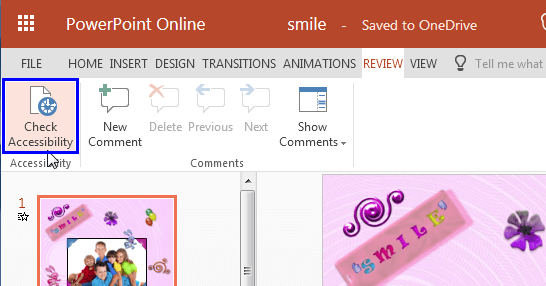

Note that you can have more than one Task Pane visible at the same time within your PowerPoint interface. Usually, the Task Pane is not visible all the time, and it appears only if you select Task Pane options like Check Accessibility, Show Comments, etc. Also, multiple instances of the Task Pane are not tabbed when docked, as shown in Figure 4, below.
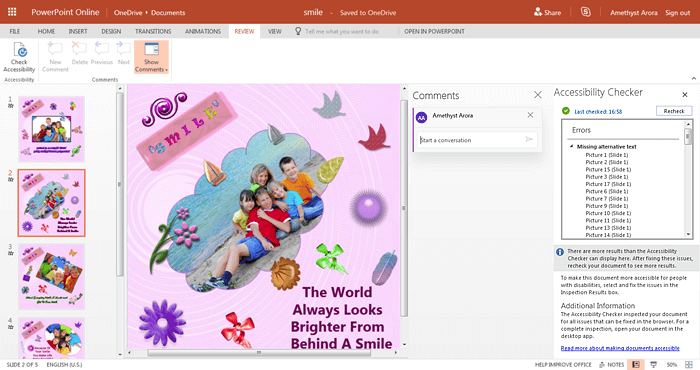
Figure 4: Multiple Task Panes
01 05 07 - Interface Overview: Task Pane in PowerPoint (Glossary Page)
Task Pane in PowerPoint 365 for Windows
Task Pane in PowerPoint 365 for Mac
Task Pane in PowerPoint 2019 for Windows
Task Pane in PowerPoint 2016 for Windows
Task Pane in PowerPoint 2016 for Mac
Task Pane in PowerPoint 2013 for Windows
Task Pane in PowerPoint 2010 for Windows
Task Pane in PowerPoint 2007 for Windows
You May Also Like: Present a PowerPoint Without Laughing? | Food PowerPoint Templates




Microsoft and the Office logo are trademarks or registered trademarks of Microsoft Corporation in the United States and/or other countries.