Learn about the Task Pane in PowerPoint 365 for Mac. The Task Pane typically sits on the right side of the PowerPoint interface.
Author: Geetesh Bajaj
Product/Version: PowerPoint 365 for Mac
OS: Mac OS X
The Task Pane
How the Task Pane Works
The Task Pane is a docked area within the PowerPoint 365 for Mac interface that provides more options than dialog boxes. Also, unlike most dialog boxes which cover the Slide Area, you can view both the active slide(s) and the Task Pane at the same time. The Task Pane, therefore, provides a more streamlined experience. In fact, all the options within the Format dialog boxes from older versions of PowerPoint are now available within the new Format Task Panes in PowerPoint.
In Figure 1 below you can see the PowerPoint 365 for Mac interface without any Task Pane. Later in this page, we'll show you how you can summon the Task Pane.
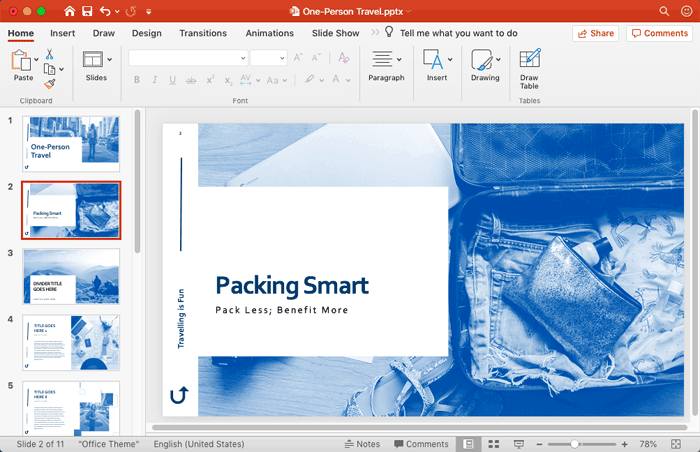
Figure 1: PowerPoint 365 interface without Task Pane
To make just one of the Task Panes visible, follow these steps:
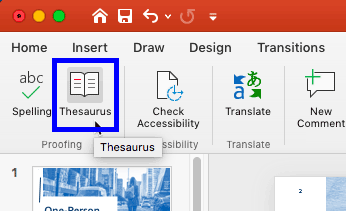
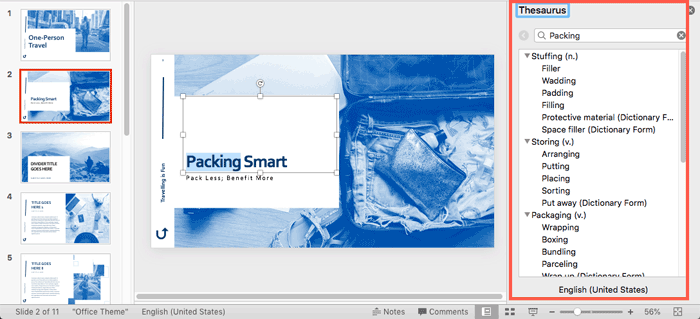
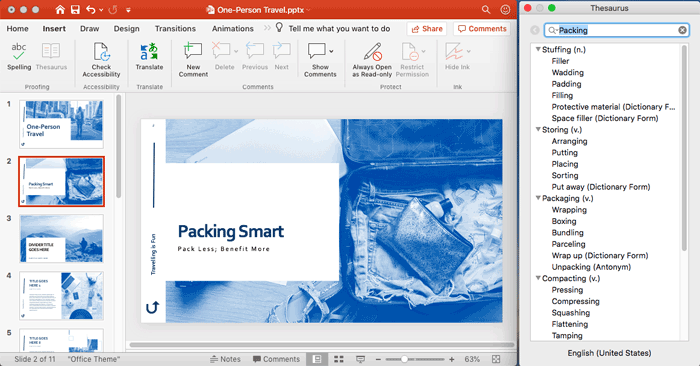
Figure 4: Drag the Task Pane
Note that you can have more than one Task Pane visible at the same time within your PowerPoint interface. Usually, the Task Pane is not visible all the time, and it appears only if you select Task Pane options like Thesaurus, Selection Pane, Animation Pane, etc. Also, multiple instances of the Task Pane are tabbed when docked, as shown in Figure 5, below.
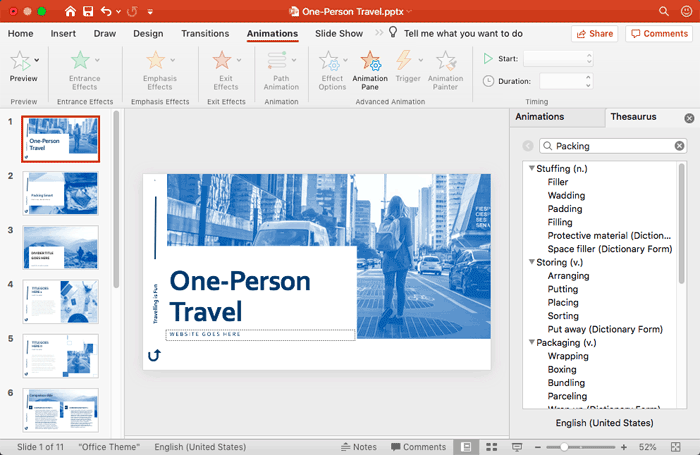
Figure 5: Tabbed Task Pane
01 05 07 - Interface Overview: Task Pane in PowerPoint (Glossary Page)
Task Pane in PowerPoint 365 for Windows
Task Pane in PowerPoint 2019 for Windows
Task Pane in PowerPoint 2016 for Windows
Task Pane in PowerPoint 2016 for Mac
Task Pane in PowerPoint 2013 for Windows
Task Pane in PowerPoint 2010 for Windows
Task Pane in PowerPoint 2007 for Windows
Task Pane in PowerPoint for the Web
You May Also Like: 3D Content Guidelines for Microsoft: Conversation with Michelle Maislen and Jeremy Kersey | Krishna PowerPoint Templates




Microsoft and the Office logo are trademarks or registered trademarks of Microsoft Corporation in the United States and/or other countries.