Learn about the Task Pane in PowerPoint 2010 for Windows. The Task Pane typically sits on the right side of the PowerPoint interface.
Author: Geetesh Bajaj
Product/Version: PowerPoint 2010 for Windows
OS: Microsoft Windows XP and higher
Introducing the Task Pane
How the Task Pane works
The Task Pane is a docked window within the PowerPoint 2010 interface that provides more options than normal dialog boxes, also unlike most dialog boxes, you can view both the active slide(s) and the Task Pane at the same time, thus the task panes provide a more streamlined workflow.
Task Panes made their debut with PowerPoint 2002 (XP), and for most of the time, they work in exactly the same way in PowerPoint 2010 except for one big difference, you can now have more than one Task Pane visible at the same time.
Usually, the Task Pane is docked on the right side of the interface without covering the slide area. Also, the Task Pane is not visible all the time. It appears only if you select Task Pane options like Clip Art, Research, Selection Pane, etc.
Figure 1 shows the PowerPoint 2010 interface without any Task Pane. Later in this page, we'll show you how you can summon the Task Pane.
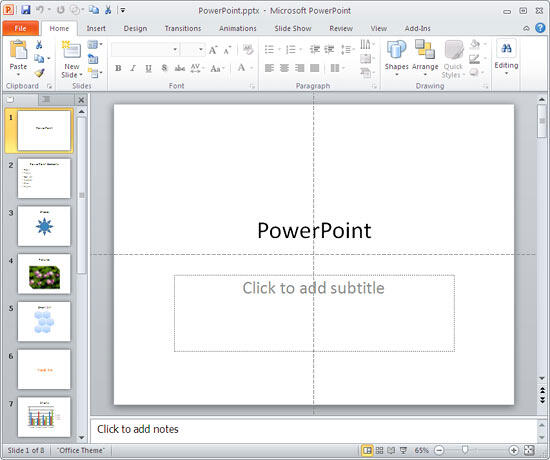
Figure 1: PowerPoint 2010 interface
To make the Task Pane visible, follow these steps:
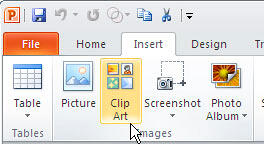
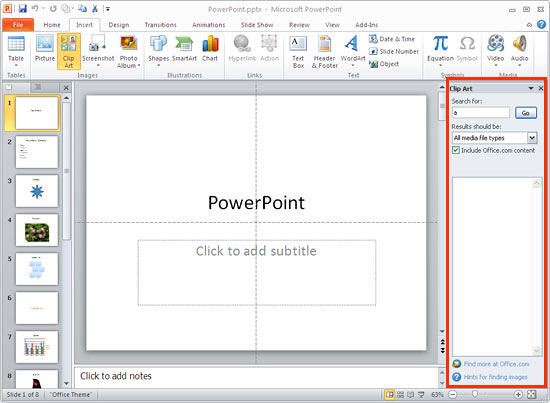
01 05 07 - Interface Overview: Task Pane in PowerPoint (Glossary Page)
Task Pane in PowerPoint 365 for Windows
Task Pane in PowerPoint 365 for Mac
Task Pane in PowerPoint 2019 for Windows
Task Pane in PowerPoint 2016 for Windows
Task Pane in PowerPoint 2016 for Mac
Task Pane in PowerPoint 2013 for Windows
Task Pane in PowerPoint 2007 for Windows
Task Pane in PowerPoint for the Web
You May Also Like: How to Make Long-Lasting Change | Health PowerPoint Templates


Microsoft and the Office logo are trademarks or registered trademarks of Microsoft Corporation in the United States and/or other countries.