Learn about the Print option in PowerPoint 2019 for Mac.
Author: Geetesh Bajaj
Product/Version: PowerPoint 2019 for Mac
OS: Mac OS X
PowerPoint 2019 for Mac has no Backstage view. It uses menus to access options that are available within the Backstage view in other PowerPoint versions. In this tutorial, we will explore options within the Print tab, used to print the current presentation in the form of selected slides, notes pages, handouts, etc.
Follow these steps to learn more about Print options in PowerPoint 2019 for Mac:
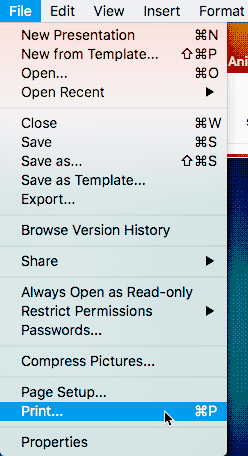


Do you want more keyboard shortcuts?
Explore our PowerPoint Keyboard Shortcuts and Sequences Ebook that is updated for all PowerPoint versions.
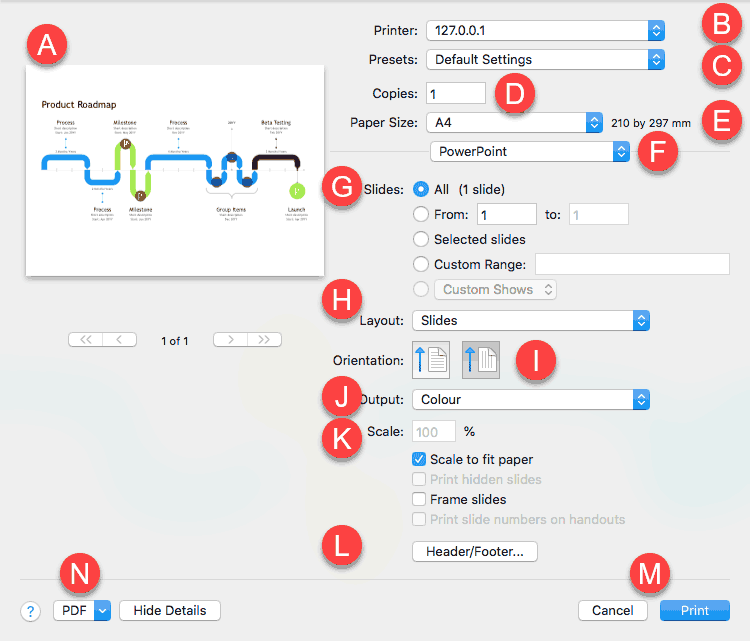
Shows a thumbnail of a slide. You can navigate to first, previous, next, and last slides using the arrow keys below the thumbnail.
Select the printer from the drop-down list that you want to send this print job to. Do note that this can be a physical printer or even a virtual printer driver that creates PDF files.
From this drop-down list, you can choose from Default Settings, Last Used Settings, or any existing Presets. You can also save current settings as a new Preset.
Specify the number of copies that you want to print.
From this drop-down list, you can choose from available paper sizes supported by your selected printer.
By default, PowerPoint print options are selected in this drop-down list, but you can choose from other categories too, as shown in the complete drop-down list, as shown in Figure 4, below.

Figure 4: Options drop-down list
Do note that all further options will change depending upon the Options category you choose.
You can select whether you want to print all slides, a selection of slides, just the current slide, or a custom range of slides.
Click to reveal a drop-down list, as shown in Figure 5, below. You can opt to print regular slides, or slides within Notes pages. You can also opt to print just the text outline of your presentation. Additionally, you are also provided options to print various Handout layouts including slide thumbnails.

Figure 5: Print Layout drop-down list
Choose between Portrait or Landscape orientations.
Clicking this option opens up the drop-down list, as shown in Figure 6, below, with three options:
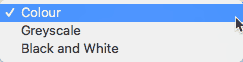
Figure 6: Color drop-down list
This is the default option, and will print your slides in color, provided you selected a printer that is capable of printing in color within the Printer drop-down list (see point B). Figure 7, below, shows you how a preview of a slide printed in Color looks like.
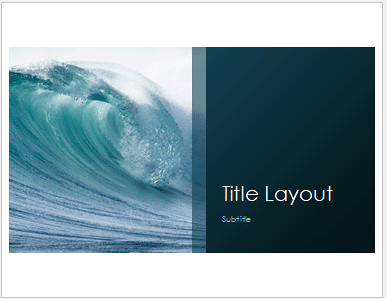
Figure 7: Color preview
Prints in greyscale, as shown in the preview in Figure 8, below.
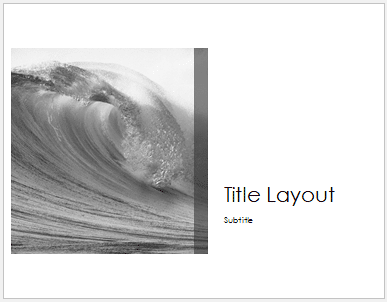
Figure 8: Greyscale preview
Prints in just black and white and removes fills of all objects such as charts, shapes, SmartArt, etc., as shown within the preview in Figure 9, below.
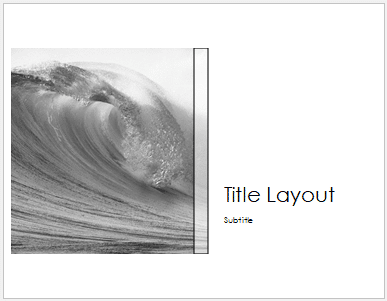
Figure 9: Pure Black and White preview
You are provided with four options, and some of these may be greyed out, if not applicable.
The first option, Scale to fit paper adjusts the size of the printed slides to match the size of the paper. Do note that you can type in an exact scale percentage within the text box in this area.
Print hidden slides is only enabled if your presentation contains hidden slides, and lets you print them.
Frame slides adds a dark (black) frame around slides. This option is very useful if you are printing white or light-colored slides on white paper.
If you are printing handouts, you will also see the Print slide numbers on handouts option.
Opens up the Header and Footer dialog box, as shown in Figure 10, below. To learn about options within this dialog box, see our Add Headers and Footers to Slides in PowerPoint tutorial.

Figure 10: Header and Footer dialog box
When you are ready to print, just click the prominent Print button, or press the Cancel button to abandon printing.
Clicking this button brings up the flyout menu, as shown in Figure 11, below.

Figure 11: PDF Options
Here, you can find many interesting options, including the save as PDF option that's extremely useful. Even if you are printing to a physical printer, it's a good idea to create a PDF first to check the result. Doing so allows you to tweak your print settings without wasting paper.
01 08 10 - File Types, File Menu, and Backstage View: Print Tab of Backstage View in PowerPoint (Glossary Page)
Print Tab of Backstage View in PowerPoint 365 for Windows
Print Tab of Backstage View in PowerPoint 365 for Mac
Print Tab of Backstage View in PowerPoint 2019 for Windows
Print Tab of Backstage View in PowerPoint 2016 for Windows
Print Tab of Backstage View in PowerPoint 2013 for Windows
Print Tab of Backstage View in PowerPoint 2010 for Windows
Print Tab of Backstage View in PowerPoint for the Web
You May Also Like: First Impressions Last, by Jerry Weissman | Spotlight PowerPoint Templates




Microsoft and the Office logo are trademarks or registered trademarks of Microsoft Corporation in the United States and/or other countries.