Explore more Outline pane options in PowerPoint 2007 for Windows.
Author: Geetesh Bajaj
Product/Version: PowerPoint 2007 for Windows
OS: Microsoft Windows XP and higher
Cut/Copy/Paste
Collapse/Collapse All
Expand/Expand All
New Slide
Delete Slide
On the previous page, we explained the outline pane, how you can select text in the outline, and access the options to manipulate text within the outline pane. On this page, we start by discussing a few of these options.
These options are simple, any selected text in the outline can be cut or copied, and thereafter pasted in another section of the outline.
The shortcut keys Ctrl+X, Ctrl+C, and Ctrl+V also work for Cut, Copy, and Paste respectively.
This option hides the bulleted text, so that only the titles of individual slides are visible. Collapse hides the bulleted text relevant to the selected slide (or active slide) whereas Collapse All hides the bulleted text for the outline of the entire presentation. Figure 4 shows the collapsed view of all the slides in the Outline Pane.

Figure 4: Collapse All
This is the reverse option for Collapse/Collapse All explained in the preceding section, it displays all the hidden bulleted text. Expand reveals the bulleted text relevant to the selected slide (or active slide) whereas Expand All reveals the bulleted text for the outline of the entire presentation. Figure 5, below, shows the bulleted text of the entire presentation visible in the outline pane after choosing the Expand All option.
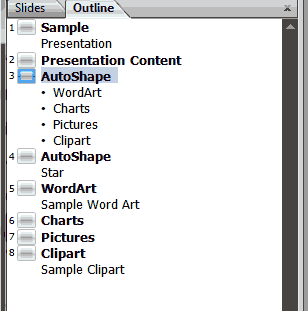
Figure 5: Expand All
This inserts a new slide in the outline tab, at the point where you right-click to activate the context menu, as shown in Figure 3 , below, (refer to previous page) . If you select slide 2, and choose this option, PowerPoint will insert a new slide between slides 1 and 2.
Deletes the selected slide. PowerPoint doesn't warn you that the selected slide will be deleted, so use this option with caution.
The rest of the options: Promote, Demote, Move Up and Move Down are covered in the next page.
BackSee Also:
Text and Outlines: More Outline Pane Options in PowerPoint (Index Page)
More Outline Pane Options in PowerPoint 2011 for MacYou May Also Like: Develop Your Public Speaking: A Few Thoughts on Fear | Flags and Maps - M PowerPoint Templates




Microsoft and the Office logo are trademarks or registered trademarks of Microsoft Corporation in the United States and/or other countries.