Explore Outline pane options in PowerPoint 2007 for Windows.
Author: Geetesh Bajaj
Product/Version: PowerPoint 2007 for Windows
OS: Microsoft Windows XP and higher
Introducing the Slides/Outline Pane
Outline Pane Options
The new interface in Microsoft PowerPoint 2007 has changed quite a bit, however the Slides/Outline pane looks and works in the same way as it did in the earlier versions, at least on the surface. There are small changes though, for starters, there is no equivalent of the Outlining toolbar in PowerPoint 2007, this means most of the outline tasks now have to be accessed through right-click options, and we'll show you how you can do that.
As shown in Figure 1, the Slides/Outline pane is normally placed on the left side of the interface. In Figure 1, the Slides tab is selected, but to get to the Outline tab, all you need to do is select the tab.
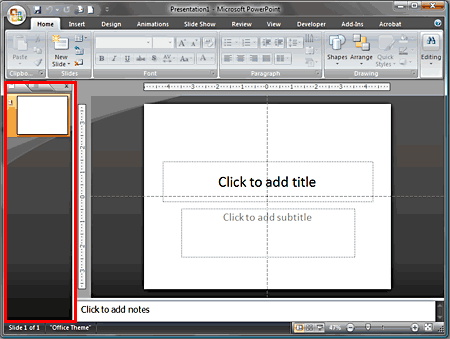
Figure 1: Slide/Outline pane
You can learn more about the Slide/Outline Pane in another tutorial, this one builds on it, and explores the various outline options available in PowerPoint 2007.
BackThe Outline tab typically displays the title and text content of the slides, as shown in Figure 2. The content shown here is what you insert in the text placeholders of a slide.
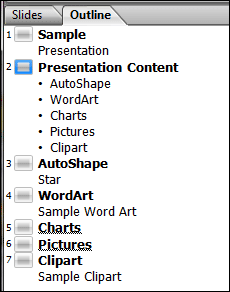
Figure 2: Outline tab
Tip: You can differentiate a text placeholder from other text boxes very easily:
Remember: The text delete tip that we mention above should be followed with an immediate Undo command so that all your existing text is back in the placeholder or the text box!
Getting back to our outline, you can use the outline pane to change bullet hierarchies, change bullets to titles, and the other way around. You can also reorder the slides, or move bullets from one slide to another fairly quickly.
Whatever you might need to do, the first thing you need to do is select the text for which you want to effect a change. Thereafter, with the text still selected, right click anywhere in the Outline tab of the pane to bring up the options in the context menu, as shown in Figure 3.
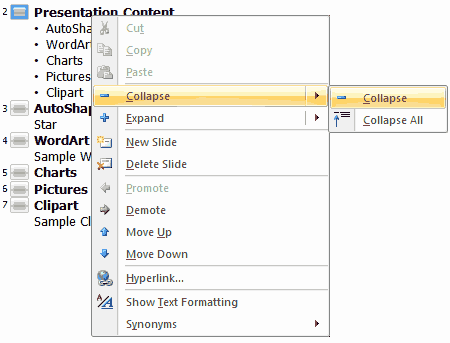
Figure 3: Outline tab edit options
All the options related to outlining that you see in Figure 3 above are explained in the next page of this tutorial.
BackSee Also:
Text and Outlines: Outline Pane Options in PowerPoint (Index Page)
Outline Pane Options in PowerPoint 2016 for WindowsYou May Also Like: How to End Your Online Presentation or In-Person Speech With Impact | Hong Kong Flags and Maps PowerPoint Templates




Microsoft and the Office logo are trademarks or registered trademarks of Microsoft Corporation in the United States and/or other countries.