Here's how you can locate in PowerPoint 2007 for Windows. These steps will help you know if you have PowerPoint installed.
Author: Geetesh Bajaj
Product/Version: PowerPoint 2007 for Windows
OS: Windows XP and higher
You cannot locate PowerPoint 2007 on your computer?
Yes, we know this happens, mainly in scenarios like these:
Follow these step to find out if you have PowerPoint 2007 in your system or not. Since PowerPoint 2007 only installs on Windows XP and Windows Vista, we provide instructions for both OSs:
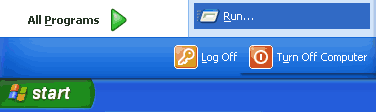
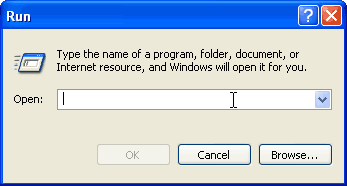
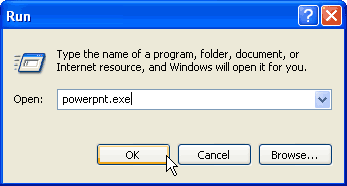
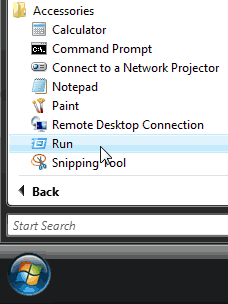
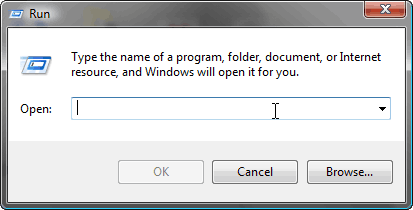
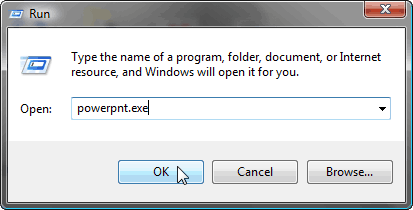
If you see the PowerPoint splash screen, it means you have PowerPoint installed in your system, again this may be PowerPoint 2007, or an older version. Otherwise, you'll see an error message that says it can't find powerpnt.exe.
BackAnd even if you have Microsoft Office installed doesn't mean you have PowerPoint as well. The reason is that there are some Office editions which do not include PowerPoint, this is not so true with newer releases like Office 2007 where only only the Basic edition does not include PowerPoint. If you have a version of Office 2007 without PowerPoint, the solution is to get a standalone copy of PowerPoint.
Back01 04 01 - Getting Started: Locate Your Version in PowerPoint (Glossary Page)
Locate Your Version in PowerPoint 365 for Windows
Locate Your Version in PowerPoint 365 for Mac
Locate Your Version in PowerPoint 2019 for Windows
Locate Your Version in PowerPoint 2016 for Windows
Locate Your Version in PowerPoint 2016 for Mac
Locate Your Version in PowerPoint 2013 for Windows
Locate Your Version in PowerPoint 2011 for Mac
Locate Your Version in PowerPoint 2010 for Windows
You May Also Like: Making the Most of Your Potential | Religions PowerPoint Templates




Microsoft and the Office logo are trademarks or registered trademarks of Microsoft Corporation in the United States and/or other countries.