Here's how you can locate in PowerPoint 2013 for Windows. These steps will help you know if you have PowerPoint installed.
Author: Geetesh Bajaj
Product/Version: PowerPoint 2013 for Windows
OS: Windows 7 and higher
You cannot locate PowerPoint 2013 on your computer? Or you are not sure if there are any other versions of PowerPoint on your computer, maybe an older version? Yes, we know that this can happen, although it does sound a little strange. You may be unable to locate PowerPoint, mainly in scenarios such as these:
Follow these steps to find PowerPoint in Windows 8 or 7:
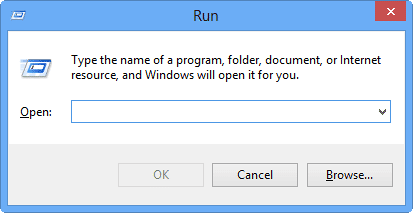
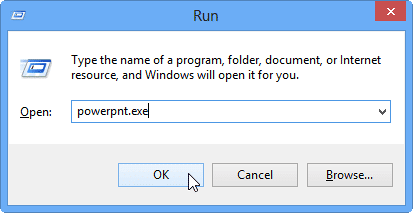
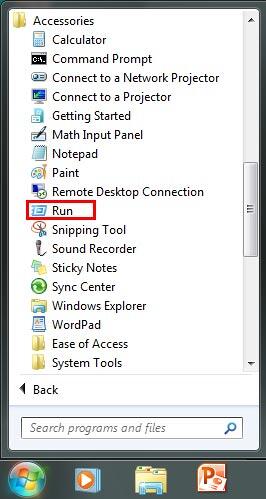
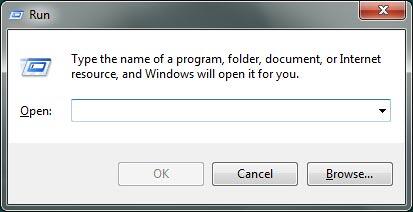
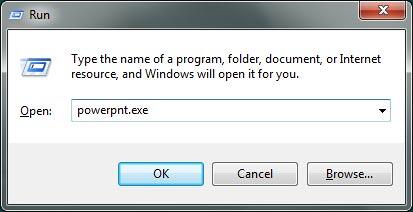
That's a great question, the easiest way to find an answer is to bring up a list of programs installed on your computer. Bring up the Run window as explained in the preceding section of this tutorial, and type appwiz.cpl, hit the Enter key. Depending upon your OS, the resulting dialog box may look a little different but you still get a list of all programs on your computer, since this is an alphabetical list, scroll down to where you can see all programs preceded by the words Microsoft Office, as shown in Figure 6.
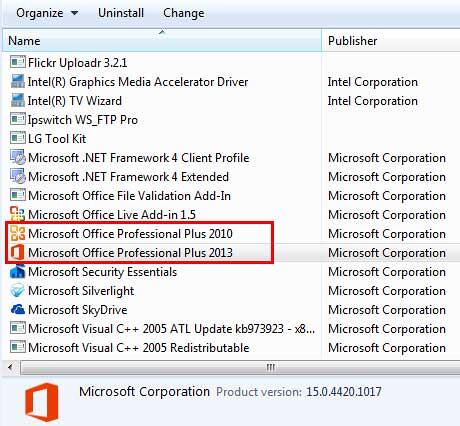
Figure 6: List of all programs installed on your computer
Note that we have two versions of Microsoft Office installed on the system where this screen shot was sourced from (highlighted in red within Figure 6, above), yes, it is acceptable to have more than one version of Microsoft Office (and PowerPoint) to be installed on a single system. However only one of these can be the default PowerPoint version. Your default version is the one that launches when you type powerpnt.exe in the Run dialog box.
So how do you change the default version? Typically the last version installed is the default version, but there are other ways to change the defaults, and all of them do not work all the time!
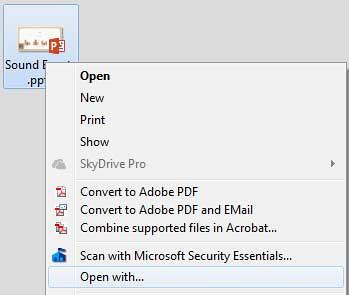
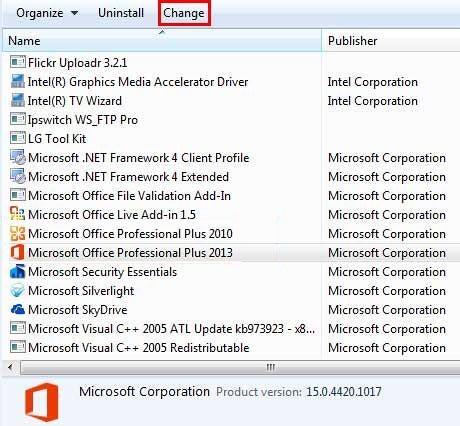
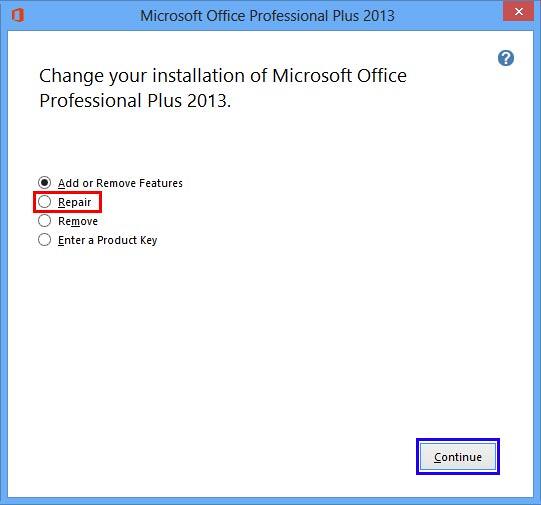
And even if you have Microsoft Office installed doesn't mean you have PowerPoint as well. The reason is that there are some Office editions which do not include PowerPoint, this is not so true with newer releases like Office 2013 and 2010 where only the Starter edition does not include PowerPoint. If you have a version of Office 2013 without PowerPoint, the solution is to get a standalone copy of PowerPoint.
Back01 04 01 - Getting Started: Locate Your Version in PowerPoint (Glossary Page)
Locate Your Version in PowerPoint 365 for Windows
Locate Your Version in PowerPoint 365 for Mac
Locate Your Version in PowerPoint 2019 for Windows
Locate Your Version in PowerPoint 2016 for Windows
Locate Your Version in PowerPoint 2016 for Mac
Locate Your Version in PowerPoint 2011 for Mac
Locate Your Version in PowerPoint 2010 for Windows
Locate Your Version in PowerPoint 2007 for Windows
You May Also Like: Comparing the Speaking Style of Liz Truss and Boris Johnson | Technology PowerPoint Templates




Microsoft and the Office logo are trademarks or registered trademarks of Microsoft Corporation in the United States and/or other countries.