Add Headers and Footers to Notes and Handout pages in PowerPoint 2011 for Mac. These options allow you to create distinctive, branded Notes and Handout pages.
Author: Geetesh Bajaj
Product/Version: PowerPoint 2011 for Mac
OS: Mac OS X
Similar to how you can add Headers and Footers to your slides, you can also add Headers and Footers to your Notes and Handout pages. Different from the slides which are primarily presented through a display device such as a monitor or a TV screen or a projector, Notes and Handouts are essentially intended for printing. Let us explore how to add Headers and Footers to make your printed Notes and Handout pages look more professional and useful.
The terms Header and Footer have been taken from the word processing programs, these denote repeated elements that show at the top and bottom of every page. Headers and Footers look similar on PowerPoint Notes and Handout pages. Look at Figure 1, below, where all Header and Footer elements that you can add placed in Notes (left side) and Handout (right side) pages.
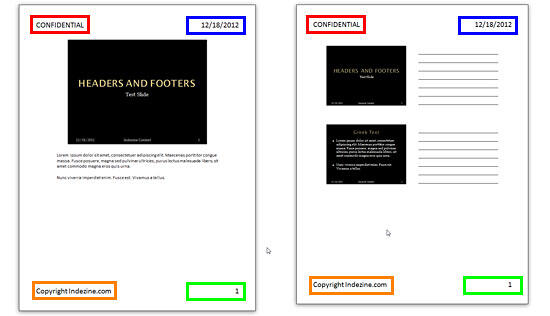
Figure 1: Header and Footer elements in Notes and Handout pages
Typically, the Header and Footer denotes four placeholders for Notes and Handout pages:
Date, marked in blue within Figure 1, above.
Footer, marked in orange within Figure 1. You can add a message, a company name, or anything you want to be visible on all slides here.
Page number, marked in green within Figure 1.
Header, marked in red within Figure 1. You can add a message, a company name, or anything you want to be visible on all slides here.
In this tutorial, we'll learn how to make these Header and Footer elements visible on your Notes and Handout pages in PowerPoint 2011 for Mac:
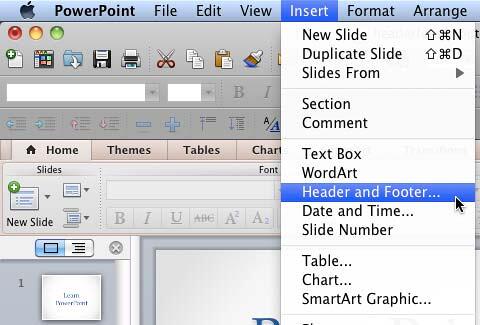
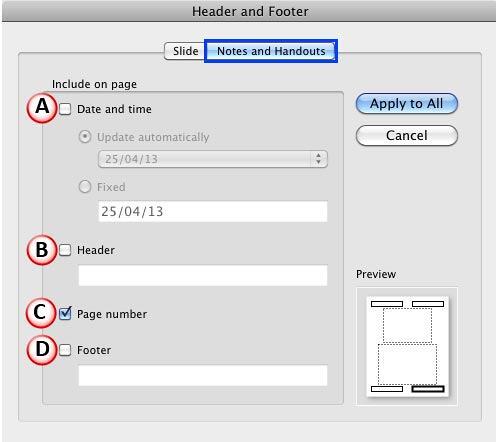
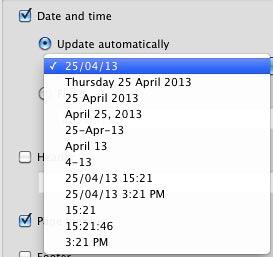
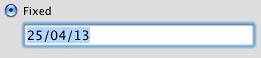

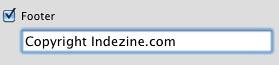
01 10 02 - Headers and Footers: Add Headers and Footers to Notes and Handout Pages in PowerPoint (Glossary Page)
Add Headers and Footers to Notes and Handout Pages in PowerPoint 365 for Mac
Add Headers and Footers to Notes and Handout Pages in PowerPoint 2016 for Windows
Add Headers and Footers to Notes and Handout Pages in PowerPoint 2016 for Mac
Add Headers and Footers to Notes and Handout Pages in PowerPoint 2013 for Windows
Add Headers and Footers to Notes and Handout Pages in PowerPoint 2010 for Windows
You May Also Like: Possibilities 02: Dashboards in PowerPoint | Grooming Accessories PowerPoint Templates



Microsoft and the Office logo are trademarks or registered trademarks of Microsoft Corporation in the United States and/or other countries.